Dell Latitude E4300 (Late 2008) User Manual
Page 38
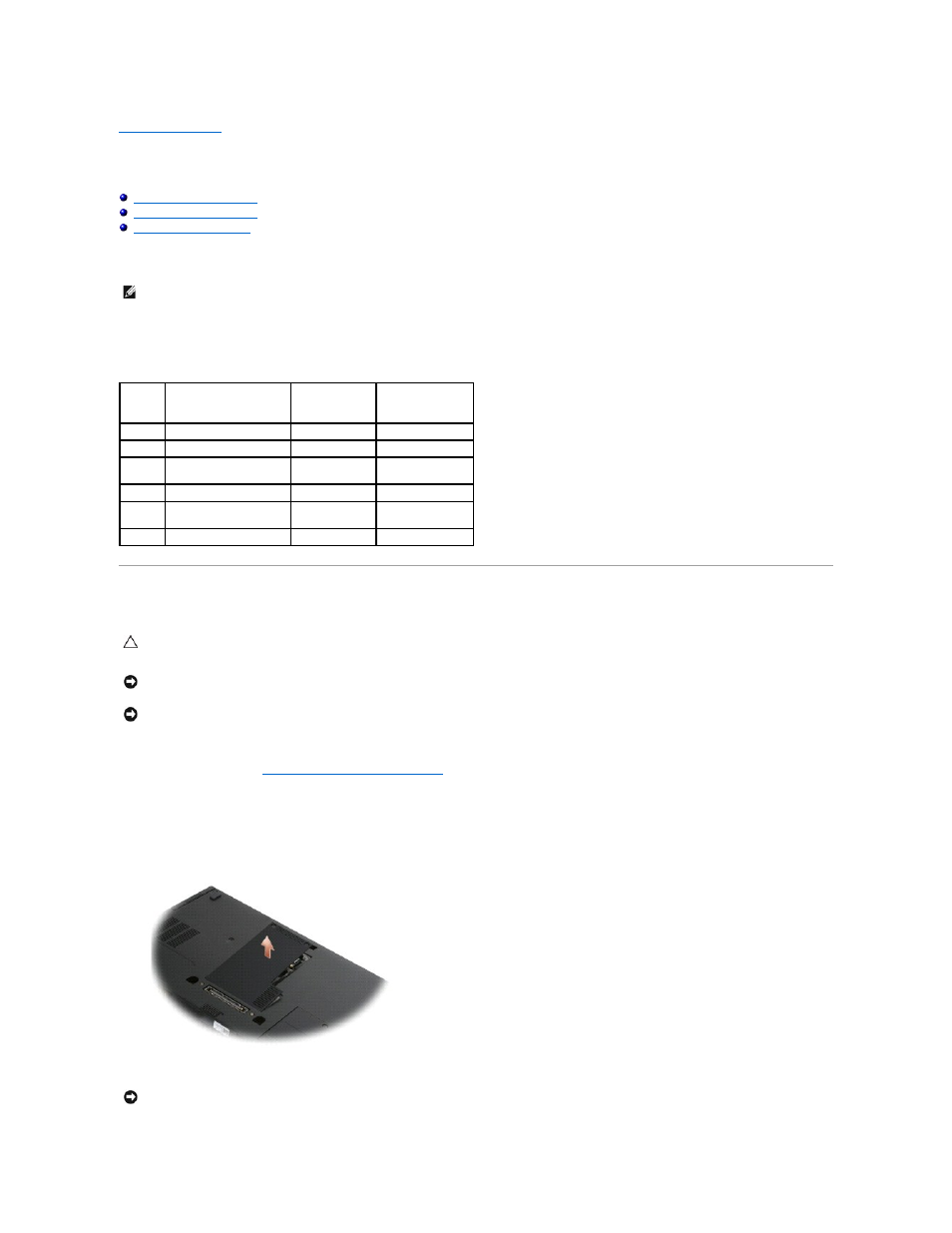
Back to Contents Page
Memory
Dell™ Latitude™ E4300 Service Manual
You can increase your computer memory by installing memory modules on the system board. See "Specifications" in your Setup and Quick Reference Guide for
information on the memory supported by your computer. Install only memory modules that are intended for your computer.
Your computer has two user-accessible SODIMM sockets, referred to as DIMM A and DIMM B, both accessed from the bottom of the computer. The socket
closest to the system board, DIMM A, always contains a memory module. The DIMM B socket may contain an additional module for improved system memory
performance. If the module in the DIMM A socket must be replaced and DIMM B is installed, you must remove DIMM B first.
Your computer supports the following memory configurations:
Removing a Memory Module
1.
Follow the instructions in
What You Need to Know For Your Safety
.
2.
Close the display and turn the computer upside-down.
3.
Loosen the captive screws on the memory cover.
4.
Remove the memory cover.
NOTE:
Memory modules purchased from Dell are covered under your computer warranty.
Size
Socket
Windows® XP
Windows Vista®
512 MB
DIMM A
X
X
1 GB
DIMM A
X
X
2 GB
DIMM A, or DIMM A and
DIMM B
X
X
3 GB
DIMM A and DIMM B
X
X
4 GB
DIMM A, or DIMM A and
DIMM B
X
8 GB
DIMM A and DIMM B
X
CAUTION:
Before working inside the computer, read the safety information that shipped with the computer. For additional safety best practices
information, see the Regulatory Compliance Homepage on www.dell.com at: www.dell.com/regulatory_compliance.
NOTICE:
If your computer has only one memory module, install the memory module in the socket labeled "DIMM A."
NOTICE:
If you remove your original memory modules from the computer during a memory upgrade, keep them separate from any new modules
that you may have, even if you purchased the new modules from Dell. If possible, do not pair an original memory module with a new memory
module. Otherwise, your computer may not perform optimally.
NOTICE:
To prevent damage to the memory module connector, do not use tools to remove or replace the memory module.
