Drive problems – Dell Latitude E4300 (Late 2008) User Manual
Page 67
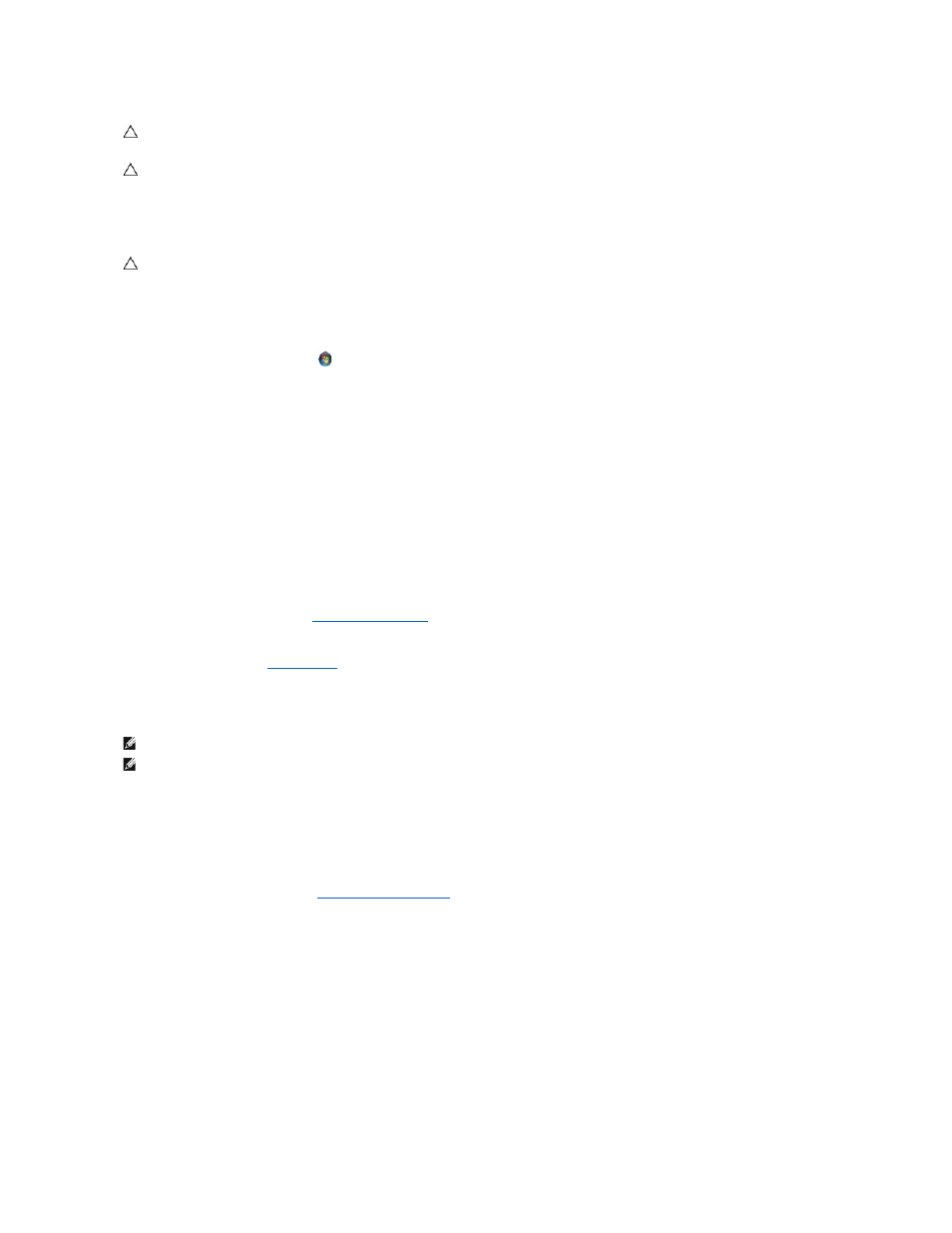
Drive Problems
Ensure that Microsoft Windows Recognizes the drive —
Windows Vista:
l
Click the Windows Vista Start button
and click Computer.
Windows XP:
l
Click Start and click My Computer.
If the drive is not listed, perform a full scan with your antivirus software to check for and remove viruses. Viruses can sometimes prevent Windows from
recognizing the drive.
Test the drive —
l
Insert another disc to eliminate the possibility that the original drive is defective.
l
Insert a bootable floppy disk and restart the computer.
Clean the drive or disk
Check the cable connections
Run the Hardware Troubleshooter —
Run the Dell Diagnostics —
See
.
Optical drive problems
Adjust the Windows volume control —
l
Click the speaker icon in the lower-right corner of your screen.
l
Ensure that the volume is turned up by clicking the slidebar and dragging it up.
l
Ensure that the sound is not muted by clicking any boxes that are checked.
Check the speakers and subwoofer —
Problems writing to an optical drive
Close other programs —
The optical drive must receive a steady stream of data during the writing process. If the stream is interrupted, an error occurs. Try
closing all programs before you write to the optical.
Turn off standby mode in Windows before writing to a disc —
Search for the keyword standby in Windows Help and Support for information on power
management modes.
Hard drive problems
CAUTION:
There is a danger of a new battery exploding if it is incorrectly installed. Replace the battery only with the same or equivalent type
recommended by the manufacturer. Discard used batteries according to the manufacturer's instructions.
CAUTION:
Before working inside your computer, read the safety information that shipped with your computer. For additional safety best
practices information, see the Regulatory Compliance Homepage on www.dell.com at www.dell.com/regulatory_compliance.
CAUTION:
Before working inside your computer, read the safety information that shipped with your computer. For additional safety best
practices information, see the Regulatory Compliance Homepage on www.dell.com at www.dell.com/regulatory_compliance.
NOTE:
High-speed optical drive vibration is normal and may cause noise, which does not indicate a defect in the drive or the media.
NOTE:
Because of different regions worldwide and different disc formats, not all DVD titles work in all DVD drives.
