Dell diagnostics main menu – Dell Latitude E4300 (Late 2008) User Manual
Page 65
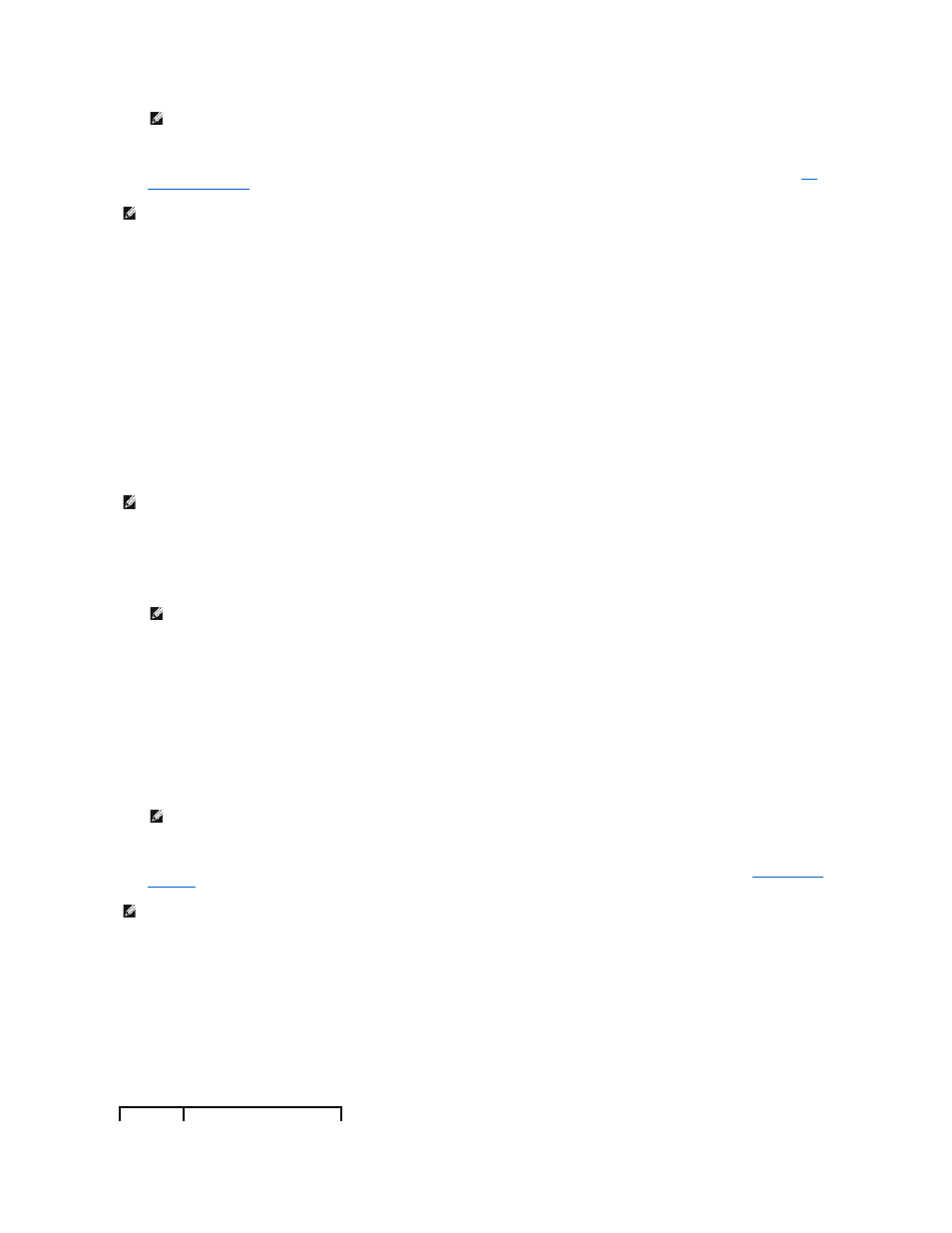
5.
6.
After all tests have completed, close the test window to return to the Dell Diagnostics Main Menu.
7.
Close the Main Menu window to exit the Dell Diagnostics and restart the computer.
Starting the Dell Diagnostics From the Drivers and Utilities Media
Before running the Dell Diagnostics, enter the system setup program to review your computer's configuration information, and ensure that the device you
want to test is displayed in the system setup program and is active. For information on using the system setup program, see the Dell Technology Guide on your
computer or at support.dell.com.
1.
Insert the Drivers and Utilities media into the optical drive.
2.
Restart your computer.
3.
When the DELL logo appears, press
If you wait too long and the operating system logo appears, continue to wait until you see the Microsoft
®
Windows desktop, then shut down your
computer and try again.
4.
When the boot device list appears, use the up- or down- arrow keys to highlight CD/DVD/CD-RW Drive then press
5.
Press any key to confirm that you want to start from the CD/DVD.
If you wait too long and the operating system logo appears, continue to wait until you see the Microsoft Windows desktop, then shut down your
computer and try again.
6.
Type 1 to Run the 32 Bit Dell Diagnostics.
7.
At the Dell Diagnostics Menu, type 1 to select Dell 32-bit Diagnostics for Resource CD (graphical user interface).
8.
Press
9.
10.
After all tests have completed, close the test window to return to the Dell Diagnostics Main Menu.
11.
Close the Main Menu window to exit the Dell Diagnostics and restart the computer.
12.
Remove the Drivers and Utilities media from the optical drive.
Dell Diagnostics Main Menu
After the Dell Diagnostics loads the following menu appears:
NOTE:
It is recommended that you select Test System to run a complete test on your computer. Selecting Test Memory initiates the extended
memory test, which can take up to thirty minutes or more to complete. When the test completes, record the test results and then press any key to
return to the previous menu.
NOTE:
Write down any error codes and problem descriptions exactly as they appear and follow the instructions on the screen.
NOTE:
Keyboard failure may result when a key is held down for extended periods of time. To avoid possible keyboard failure, press and release
in even intervals to open the Boot Device Menu.
NOTE:
Using the one-time boot menu changes the boot sequence for the current boot only. Upon restart, the computer boots according to the
boot sequence specified in the system setup program.
NOTE:
It is recommended that you select Test System to run a complete test on your computer. Selecting Test Memory initiates the extended
memory test, which can take up to thirty minutes or more to complete. When the test completes, record the test results and then press any key to
return to the previous menu.
NOTE:
Write down any error codes and problem descriptions exactly as they appear and follow the instructions on the screen.
