Removing the display bezel, Replacing the display bezel – Dell Latitude E4300 (Late 2008) User Manual
Page 19
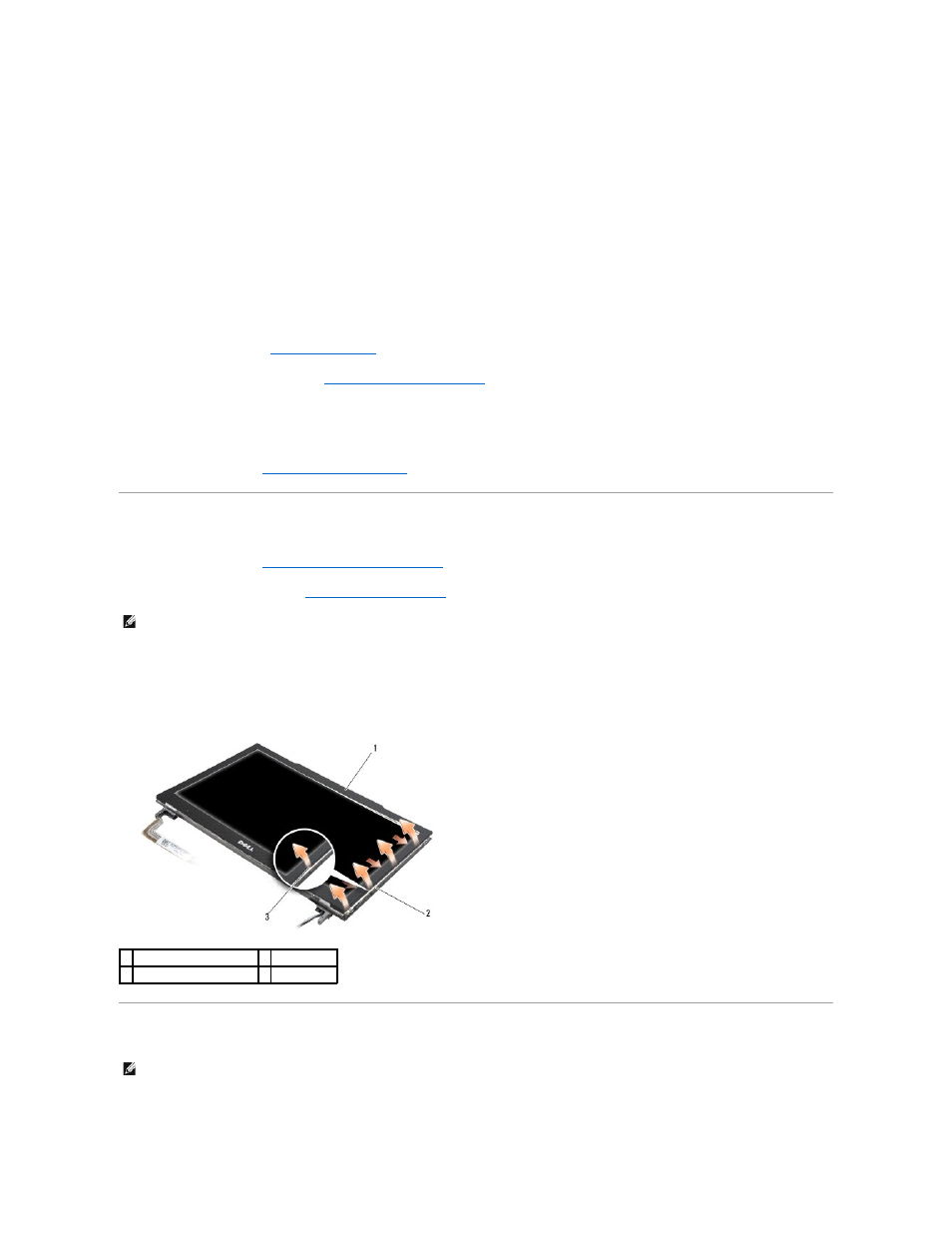
1.
Thread the two longer antenna cables through the hole in the system board, located just below the radio switch board.
2.
Turn the computer over and thread the cables through the cable guides in the WLAN/WWAN compartment.
3.
Replace the WLAN/WWAN cover, and then turn the computer rightside- up.
4.
Reconnect the three shorter antenna cables to their respective labeled ports, threading each cable through the plastic cable guide closest to its port.
5.
Carefully reseat the display cable into its guide tabs.
6.
Reconnect the display cable by placing it above the display cable connector and snapping it into place.
7.
Lift the display assembly to a vertical position, and then lower it to reseat the hinges.
8.
Replace the keyboard (see
Replacing the Keyboard
).
9.
Replace the LED dashboard cover (see
Replacing the LED Dashboard Cover
).
10.
Close the display and turn the computer upside-down.
11.
Replace the four M2.5 x 4-mm screws securing the display assembly to the back of the computer.
12.
Follow the instructions in
After Working on Your Computer
.
Removing the Display Bezel
1.
Follow the instructions in
What You Need to Know For Your Safety
.
2.
Remove the display assembly (see
).
3.
Starting from the edges, at the middle bottom of the display panel, lift the right, left, and top corners of the panel using a rolling motion. Leave the
bottom corners alone for the moment.
4.
Starting at the edges of the bottom of the display panel, slide the entire bezel downwards.
Replacing the Display Bezel
Starting at any corner, use your fingers to gently snap the bezel into place to secure it to the display panel.
NOTE:
Removal of the bezel from the display back cover requires extreme care to avoid damaging the bezel.
1 bezel
2 display panel
3 Edge of the middle bottom
NOTE:
This procedure assumes that you have completed the removal procedure first.
