Replacing the hard drive – Dell Latitude E4300 (Late 2008) User Manual
Page 29
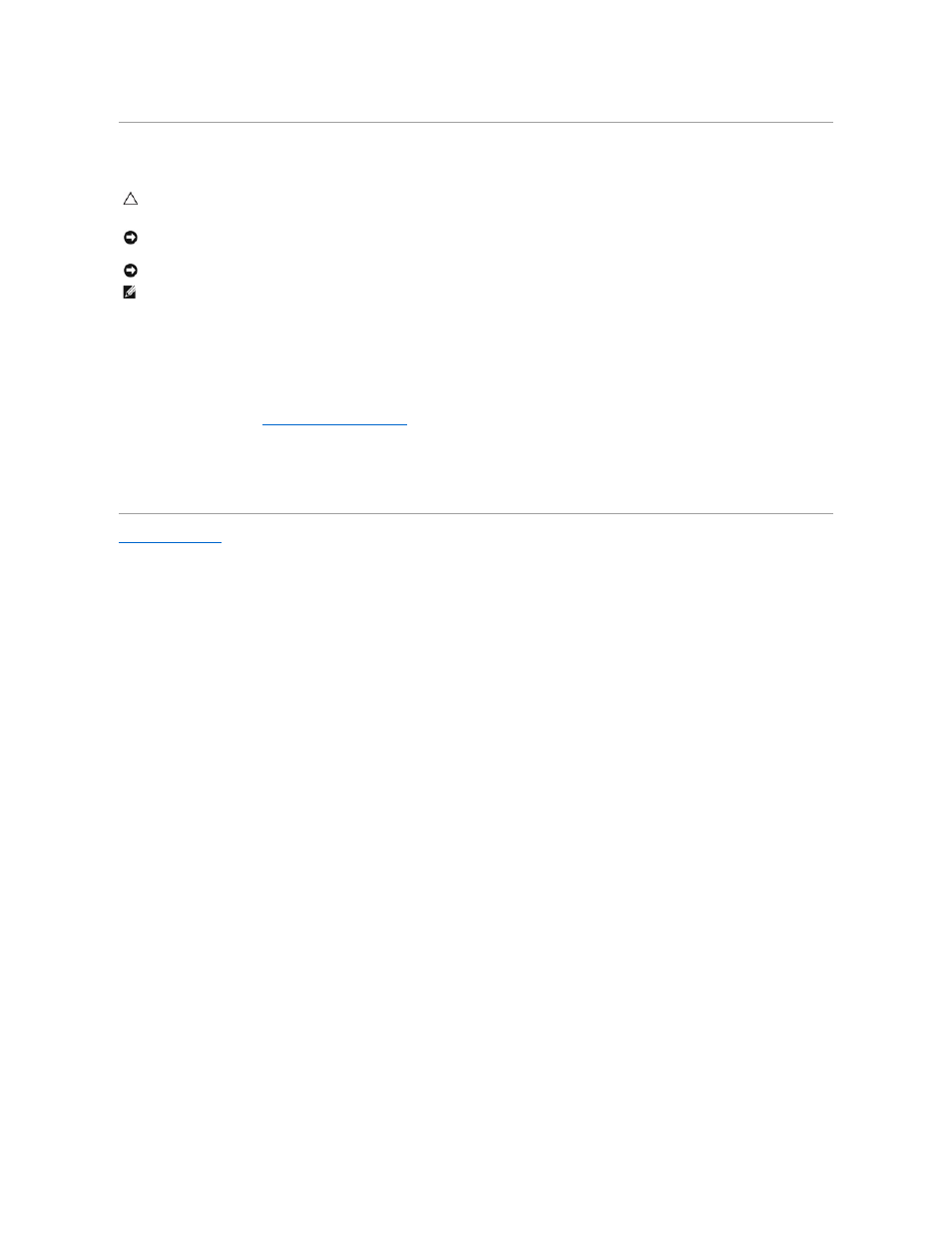
Replacing the Hard Drive
1.
Secure the bezel to the hard drive with the M3 x 3-mm screw.
2.
Slide the hard drive into the hard drive connector until the drive is fully seated.
3.
Replace the two M3 x 3-mm screws securing the hard drive.
4.
Follow the instructions in
After Working on Your Computer
.
5.
Start your computer.
6.
Install the operating system, drivers, and utilities for your computer, as needed. For more information, see the Setup and Quick Reference Guide that
shipped with your computer or on support.dell.com.
Back to Contents Page
CAUTION:
Before working inside the computer, read the safety information that shipped with the computer. For additional safety best practices
information, see the Regulatory Compliance Homepage on www.dell.com at: www.dell.com/regulatory_compliance.
NOTICE:
Hard drives are extremely fragile. Exercise care when handling the hard drive.
NOTICE:
Use firm and even pressure to slide the hard drive into place. Excessive force may result in damage to the connector.
NOTE:
This procedure assumes that you have completed the removal procedure first.
