System fan, Removing the system fan, Replacing the system fan – Dell Latitude E4300 (Late 2008) User Manual
Page 25
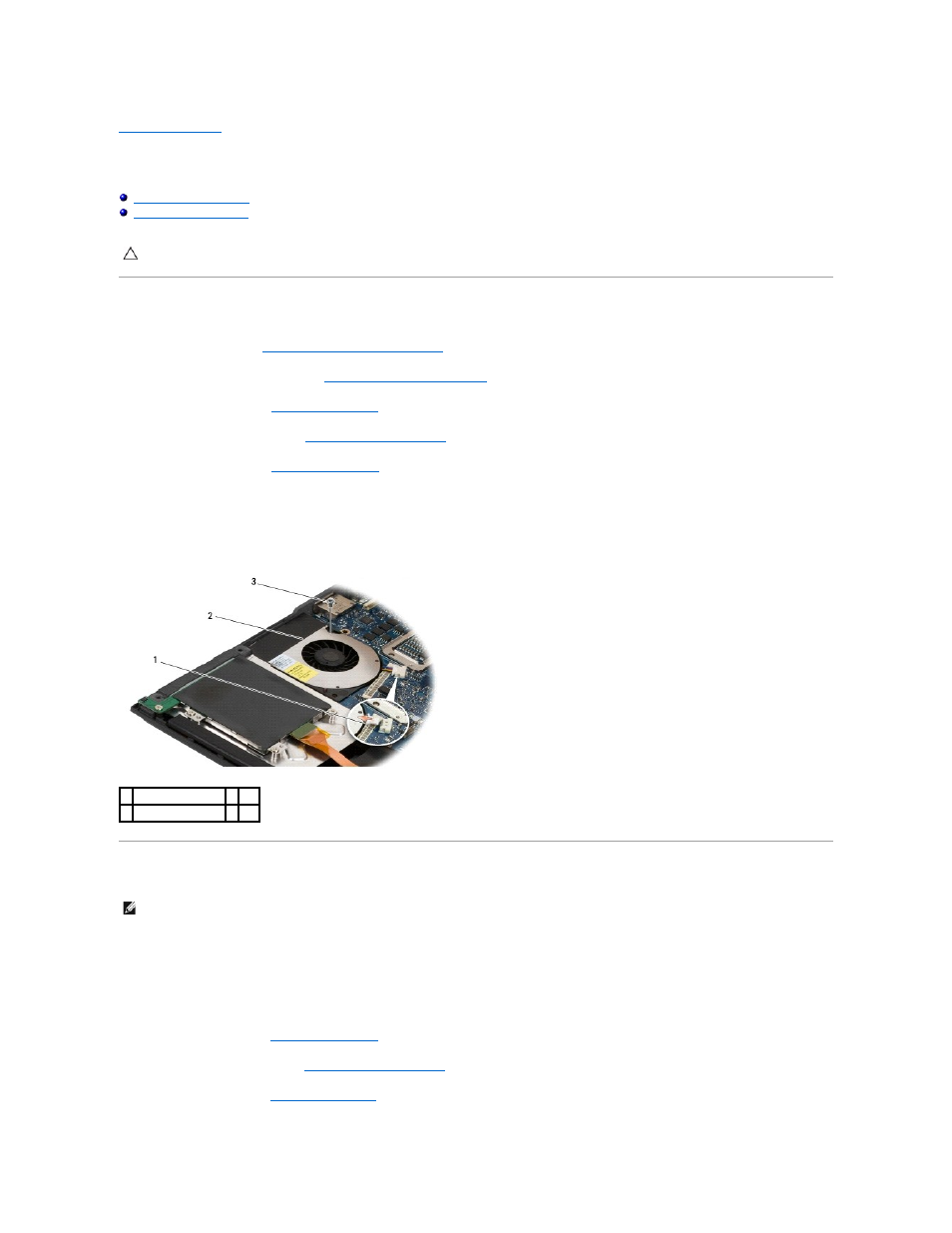
Back to Contents Page
System Fan
Dell™ Latitude™ E4300 Service Manual
Removing the System Fan
1.
Follow the instructions in
What You Need to Know For Your Safety
.
2.
Remove the LED dashboard cover (see
Removing the LED Dashboard Cover
).
3.
Remove the keyboard (see
Removing the Keyboard
).
4.
Remove the display assembly (see
Removing the Display Assembly
).
5.
Remove the palm rest (see
Removing the Palm Rest
).
6.
Disconnect the fan connector from the system board.
7.
Remove the M2.5 x 5-mm screw securing the fan to the computer base.
8.
Using the tab on the left side of the fan, lift the fan up at an angle to remove it.
Replacing the System Fan
1.
Reseat the fan in the computer base, aligning the screws hole in the fan with the screw hole in the computer base.
2.
Install the M2.5 x 5-mm screw to secure the fan.
3.
Reconnect the fan connector to the system board connector.
4.
Replace the palm rest (see
Replacing the Palm Rest
).
5.
Replace the display assembly (see
Replacing the Display Assembly
).
6.
Replace the keyboard (see
Replacing the Keyboard
).
CAUTION:
Before working inside the computer, read the safety information that shipped with the computer. For additional safety best practices
information, see the Regulatory Compliance Homepage on www.dell.com at: www.dell.com/regulatory_compliance.
1 fan connector
2 fan
3 M2.5 x 5-mm screw
NOTE:
This procedure assumes that you have completed the removal procedure first.
