Removing the hal sensor board, Replacing the hal sensor board – Dell Latitude E4300 (Late 2008) User Manual
Page 48
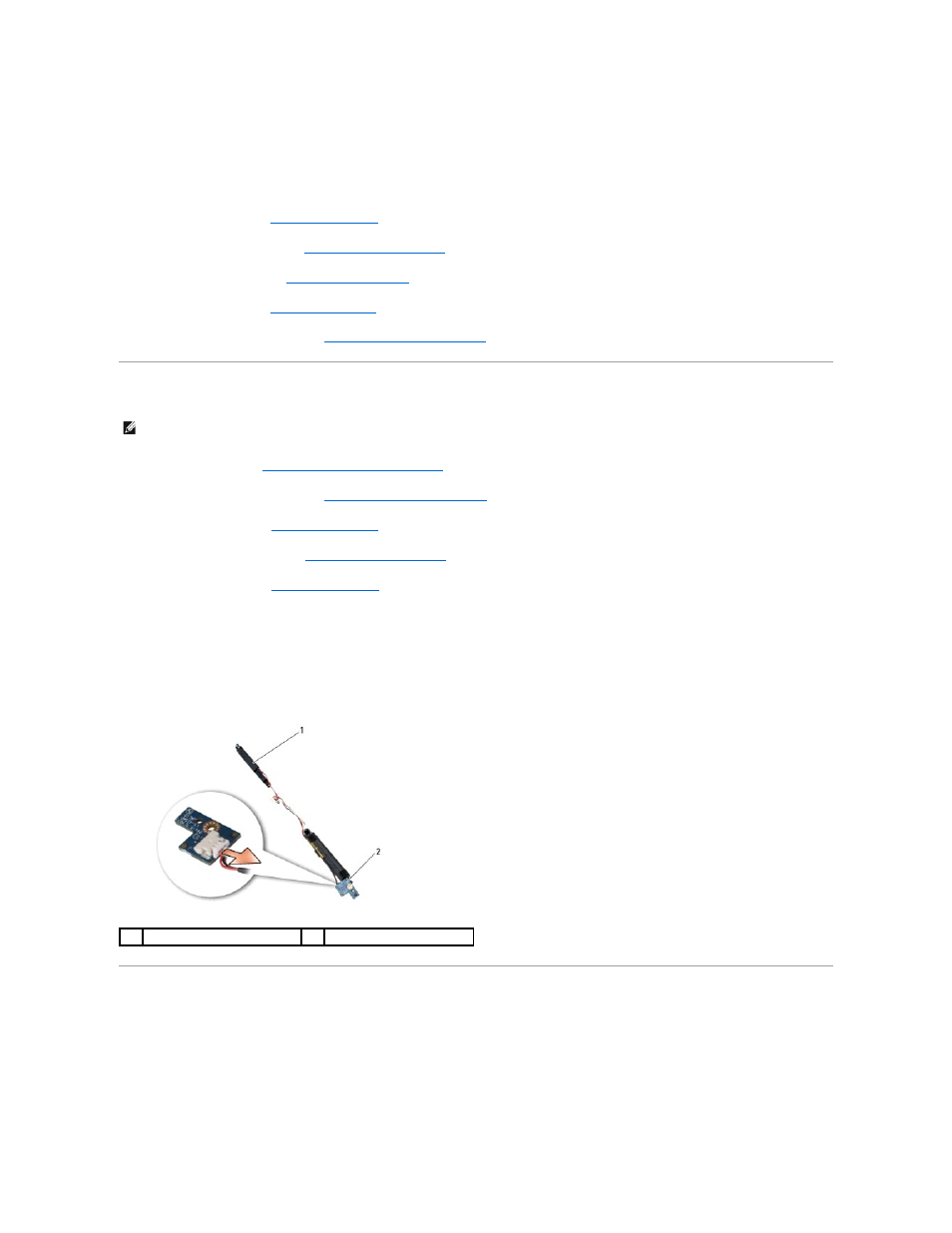
2.
Align the speakers over their respective screw holes in the computer base.
3.
Reconnect the speaker cable to the system board.
4.
Replace the two M2.5 x 4-mm screws on the right speaker and the two M2.5 x 2.3-mm screws on the left speaker.
5.
Replace the palm rest (see
Replacing the Palm Rest
).
6.
Replace the display assembly (see
Replacing the Display Assembly
).
7.
Replace the display bezel (see
Replacing the Display Bezel
).
8.
Replace the keyboard (see
Replacing the Keyboard
).
9.
Replace the LED dashboard cover (see
Removing the LED Dashboard Cover
).
Removing the Hal Sensor Board
1.
Follow the instructions in
What You Need to Know For Your Safety
.
2.
Remove the LED dashboard cover (see
Removing the LED Dashboard Cover
).
3.
Remove the keyboard (see
Removing the Keyboard
).
4.
Remove the display assembly (see
Removing the Display Assembly
).
5.
Remove the palm rest (see
Removing the Palm Rest
).
6.
Disconnect the speaker cable connector from the system board.
7.
Remove the two M2.5 x 4-mm screws from the right speaker and the two M2.5 x 2.3-mm screws from the left speaker.
8.
Remove the speaker assembly.
9.
Disconnect the hal sensor board from the speaker cable assembly.
Replacing the Hal Sensor Board
1.
Reconnect replacement hal sensor board to the speaker cable assembly.
2.
Align the speakers over their respective screw holes in the computer base.
3.
Replace the two M2.5 x 4-mm screws on the right speaker and the two M2.5 x 2.3-mm screws on the left speaker.
NOTE:
The Hal sensor is located at the end of the Speaker cable assembly and it detects LCD lid closure positioning.
1
speaker assembly
2
hal sensor board
