Processor thermal-cooling assembly, Removing the processor thermal-cooling assembly, Replacing the processor thermal-cooling assembly – Dell Latitude E4300 (Late 2008) User Manual
Page 13
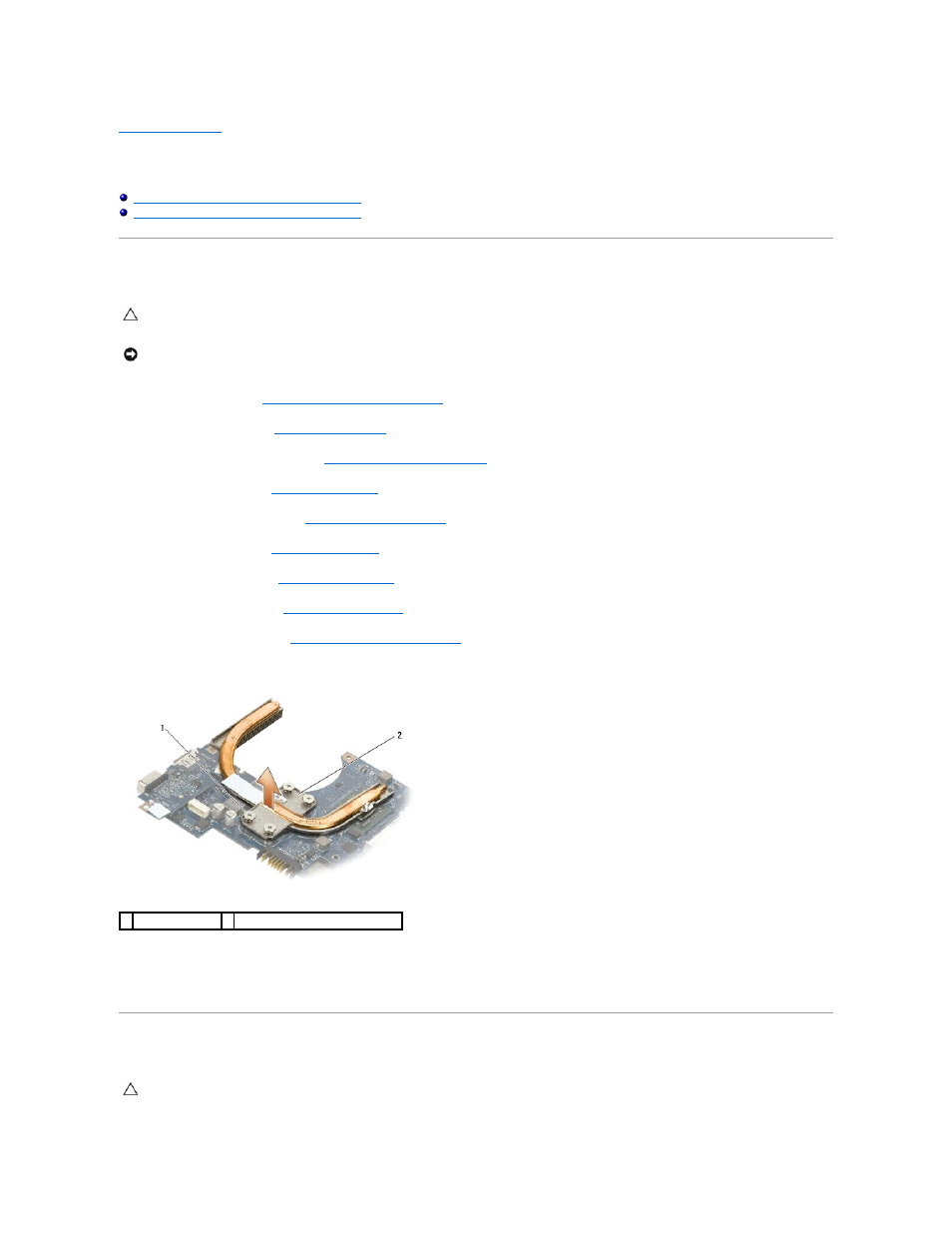
Back to Contents Page
Processor Thermal-Cooling Assembly
Dell™ Latitude™ E4300 Service Manual
Removing the Processor Thermal-Cooling Assembly
Replacing the Processor Thermal-Cooling Assembly
Removing the Processor Thermal-Cooling Assembly
1.
Follow the instructions in
What You Need to Know For Your Safety
.
2.
Remove the hard drive (see
Removing the Hard Drive
).
3.
Remove the LED dashboard cover (see
Removing the LED Dashboard Cover
).
4.
Remove the keyboard (see
Removing the Keyboard
).
5.
Remove the display assembly (see
Removing the Display Assembly
).
6.
Remove the palm rest (see
Removing the Palm Rest
).
7.
Remove the system fan (see
Removing the System Fan
).
8.
Remove the optical drive (see
Removing the Optical Drive
).
9.
Remove the system board (see
Removing the System Board Assembly
).
10.
Place the system board upside-down on a clean, flat surface.
11.
In consecutive order, loosen the four captive screws (labeled "1" through "4") that secure the processor thermal-cooling assembly to the system board.
12.
Remove the processor thermal-cooling assembly from the computer.
Replacing the Processor Thermal-Cooling Assembly
CAUTION:
Before working inside the computer, read the safety information that shipped with the computer. For additional safety best practices
information, see the Regulatory Compliance Homepage on www.dell.com at: www.dell.com/regulatory_compliance.
NOTICE:
To avoid electrostatic discharge, ground yourself by using a wrist grounding strap or by periodically touching an unpainted metal surface
(such as the back panel) on the computer.
1 captive screws (4) 2 processor thermal-cooling assembly
CAUTION:
Before working inside the computer, read the safety information that shipped with the computer. For additional safety best practices
information, see the Regulatory Compliance Homepage on www.dell.com at: www.dell.com/regulatory_compliance.
