Shutdown controller – Dell UPS 1000T User Manual
Page 59
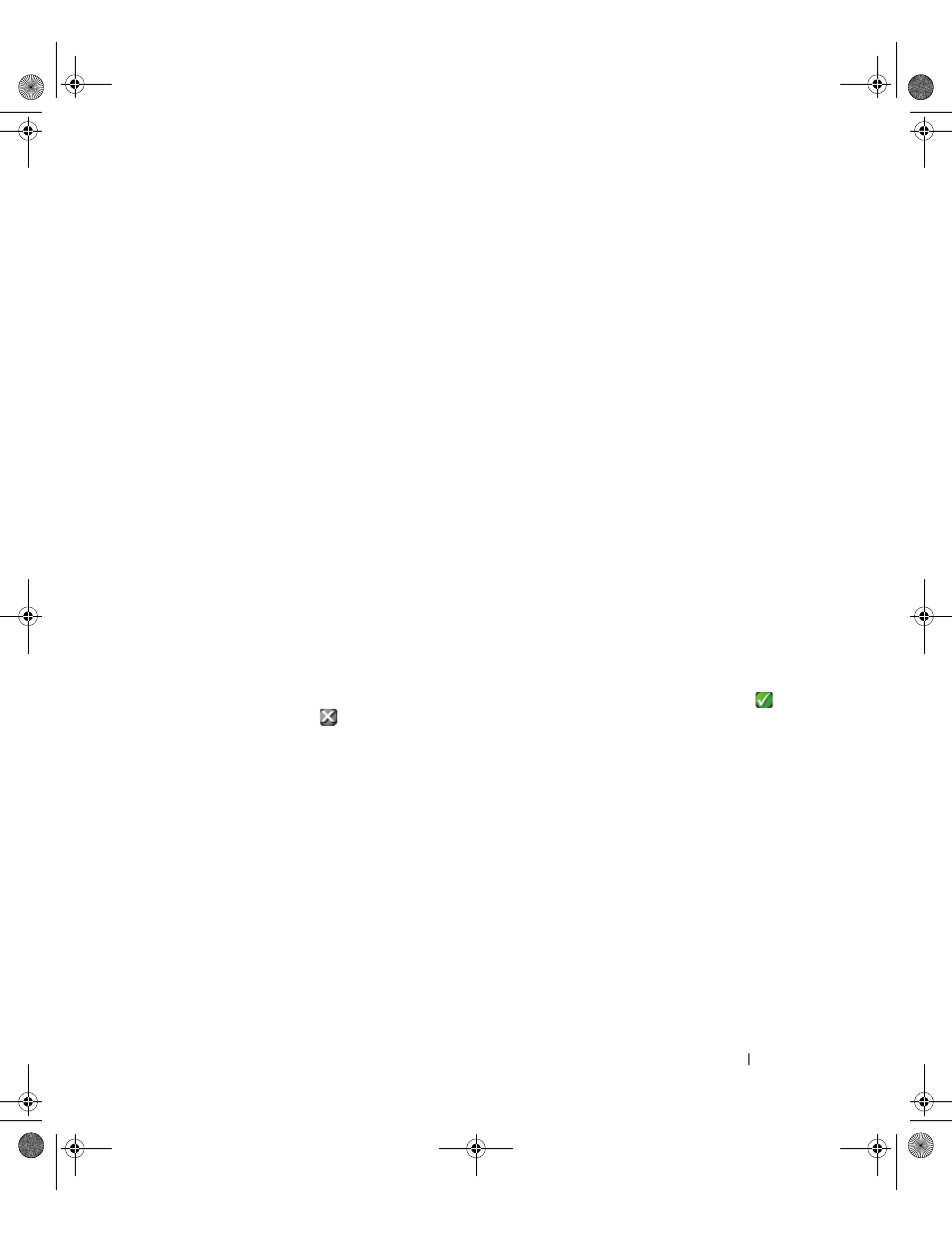
Configuration
59
Edit Update Settings
Edit update settings allows you to customize the Automatic Updates Feature that gives you access to
Dell software updates.
NOTE:
Dell ULNM will always be up-to-date if you select the “Check automatically” option. When a new software
version is detected on the Dell Web site, follow the wizard instructions.
• Dell ULNM settings will be retained with this operation.
• Dell ULNM can manage updates with large number of computers.
Check for Updates
The Check for updates option checks if a more recent version of the product is available on the Dell Web
site.
Edit Module Settings
Edit module settings enables optional modules, such as the Shutdown Controller.
Shutdown Controller
The Dell ULNM can acquire UPS alarms from a UPS (through USB or RS-232) and forward the
shutdown alarms to the other Dell ULNMs. This specific Dell ULNM is called the “Shutdown
Controller.” The Shutdown Controller can acquire information through a Dell Network Management
Card.
You must activate the Shutdown Controller feature on the Dell ULNM that relays the alarms (connected
to the UPS through USB or RS-232).
NOTE:
The Notified Applications list is persistent. The status of this remote ULNM will change from OK (green ) to
Communication Lost (gray ) if you uninstall a remote ULNM or if there is a communication lost event between the
shutdown controller IPP and the remote ULNM. With this mechanism the IT administrator will be able to monitor
any change in the IT distributed architecture.You can manually remove the ULNMs from this list through the
Auto
Discovery > Remove Nodes
.
To activate the shutdown controller feature:
1 Login with an administrator user profile.
2 Select Settings > System. The Systems page is displayed.
3 On the System page, double-click Module settings (see Figure 42). The Edit Modules Settings dialog
box is displayed.
4 Check the Shutdown Controller check box (see Figure 43).
0120_3-Dell ULNM UG.book Page 59 Saturday, November 2, 2013 5:34 PM
