3 deployment settings – Acronis Snap Deploy 4 - User Guide User Manual
Page 85
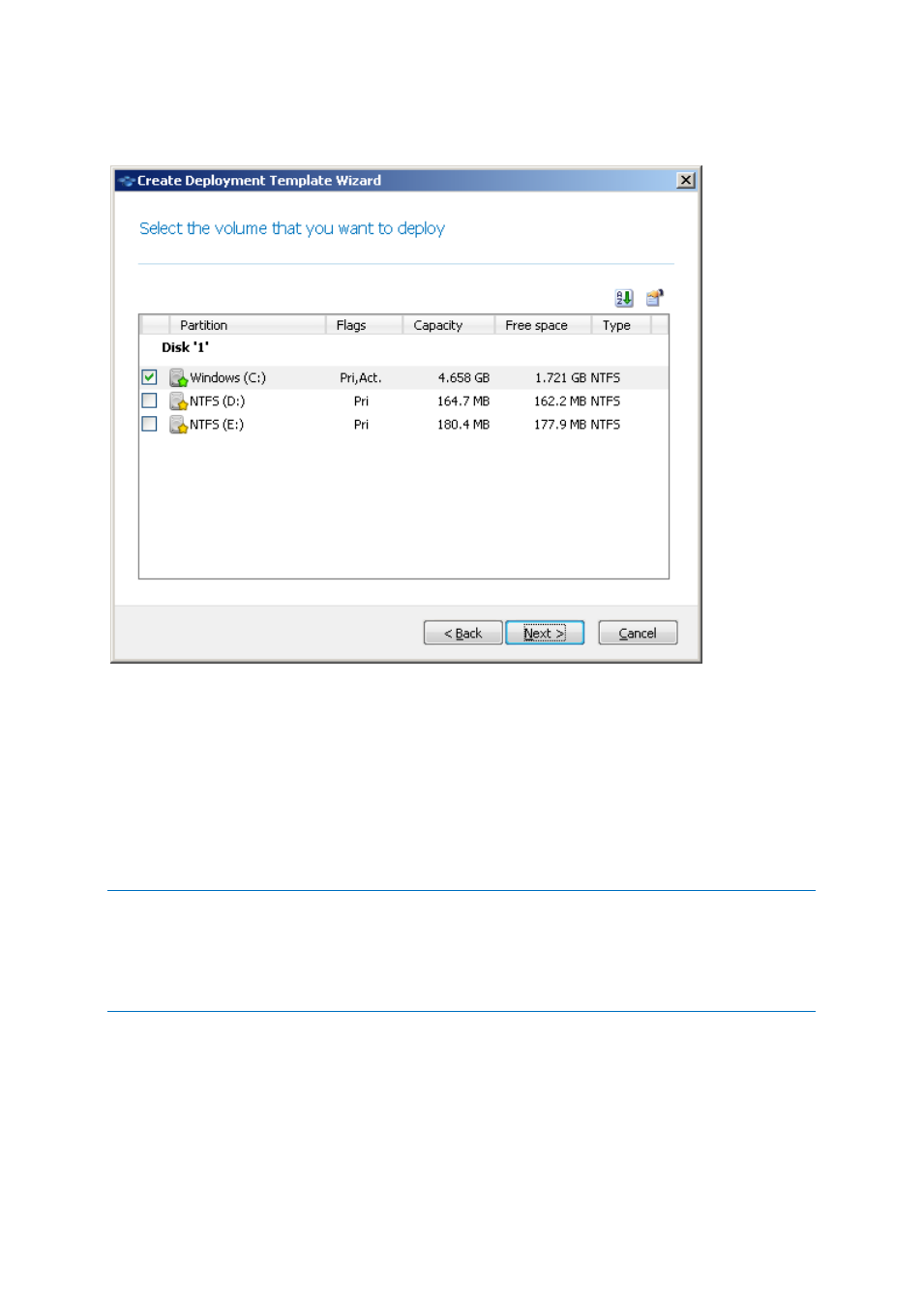
85
Copyright © Acronis International GmbH, 2002-2012
If the disk you selected contains more than one volume, specify the volumes that you want to
deploy. You can select one or more volumes.
Selecting disk volumes to deploy
The further steps will depend on how many volumes you select.
If you deploy only one volume, it is assumed that the target disk has volumes, so you can select
the target volume, to deploy over it. Other volumes will remain untouched in this case.
Alternatively, you can choose to delete all volumes that currently exist on the target disk.
Deploying more than one volume will delete all volumes on the target disk. Only the newly
deployed volumes will exist on the disk after deployment.
The master boot record (MBR) is always deployed from the image regardless of your choice.
Important: An operating system includes a loader: a small program that loads the main part of the operating
system. The loader and the rest of the operating system may reside on different volumes. For example,
Windows 7 and Windows Server 2008 R2 place the loader on a hidden volume called System Reserved. If your
operating system and its loader reside on different volumes, always include both volumes in the image. A
volume with the loader is usually marked as the active volume and is shown with the Act. flag in the list. The
volumes must also be deployed together; otherwise, there is a high risk that the operating system will not start.
10.3.1.3 Deployment settings
In this step, specify the deployment settings.
The default values for these settings are taken from the default settings (p. 99).
