Setting up a machine to boot from pxe, 2 creating the deployment task – Acronis Snap Deploy 4 - User Guide User Manual
Page 103
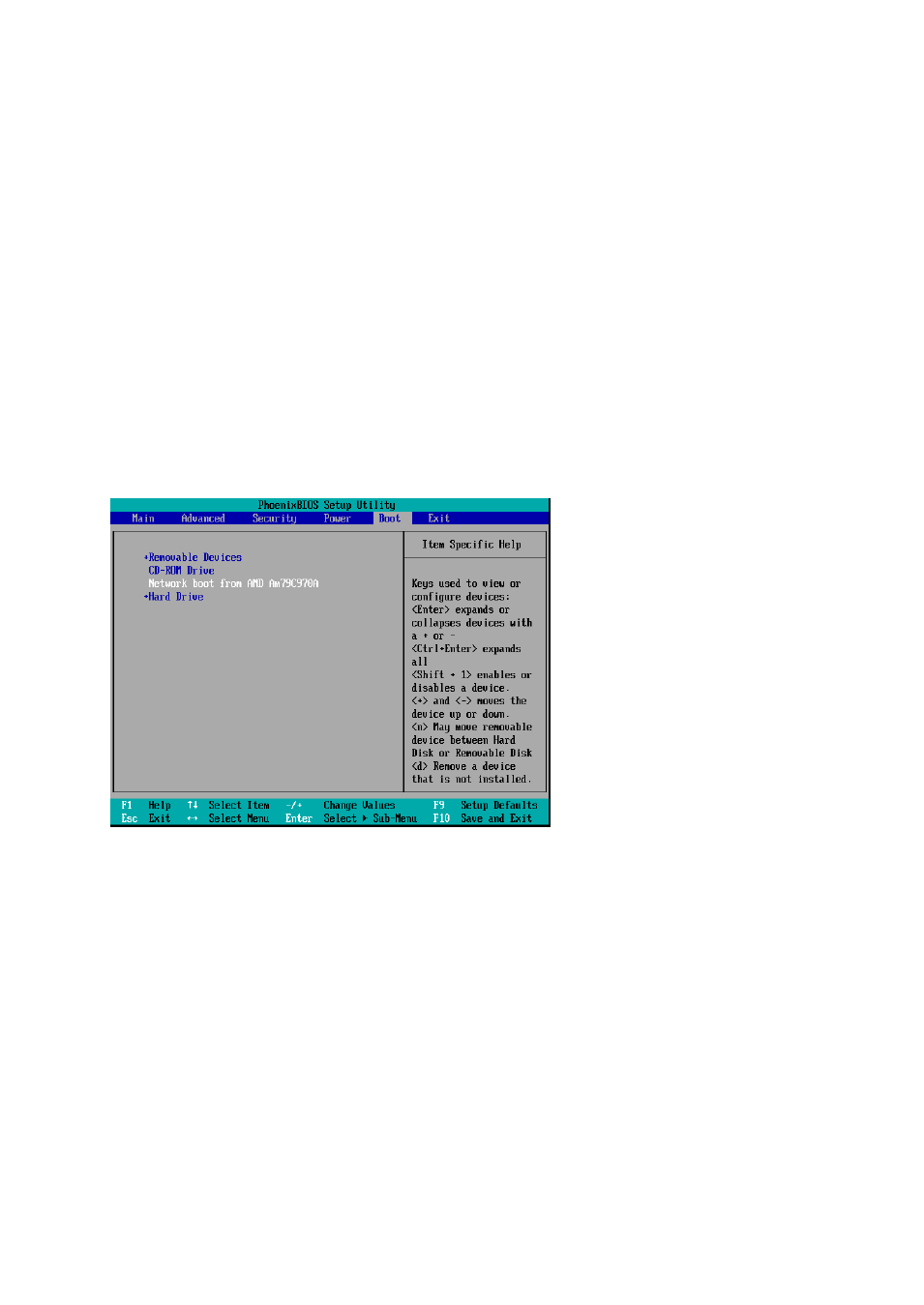
103
Copyright © Acronis International GmbH, 2002-2012
Set Start operating system as the default boot menu option.
Set up a reasonable time-out so that the operating system can start automatically. You can
leave the default setting for the time-out.
Without a PXE server, you will need to boot the target machines manually (p. 108) before the
deployment task starts.
Setting up a machine to boot from PXE
For bare metal, it is enough that the machine BIOS configuration supports network booting. This is
because no operating system is present on the hard disk, so the machine will boot from the network
even if the hard disk drive is the first device in the boot sequence.
On a machine that already has an operating system on the hard disk, the BIOS must be configured so
that the network adapter is either the first boot device, or at least precedes the Hard Drive device in
the boot sequence.
The following example shows one of the reasonable BIOS configurations. Unless you insert a
bootable media, the machine will boot from the network.
Example of setting up the BIOS for network booting
In some BIOS versions, you have to save changes to BIOS after enabling the network adapter so that
the network adapter appears in the list of boot devices.
If the hardware has multiple network adapters, make sure that the network adapter supported by
the BIOS has the network cable plugged in.
10.4.2.2 Creating the deployment task
When the deployment is about to start, Acronis Snap Deploy 4 OS Deploy Server wakes up the target
machines in the list you specify.
The target machines turn on, boot into Acronis Snap Deploy 4 Agent from Acronis PXE Server, and
connect to the deployment server. When all (or some, depending on your choice) target machines
connect, the deployment server starts deployment. Deployment is usually performed by
multicasting.
