6 using acronis snap deploy 4 license server, Using acronis snap deploy 4 license server, P. 54) o – Acronis Snap Deploy 4 - User Guide User Manual
Page 54
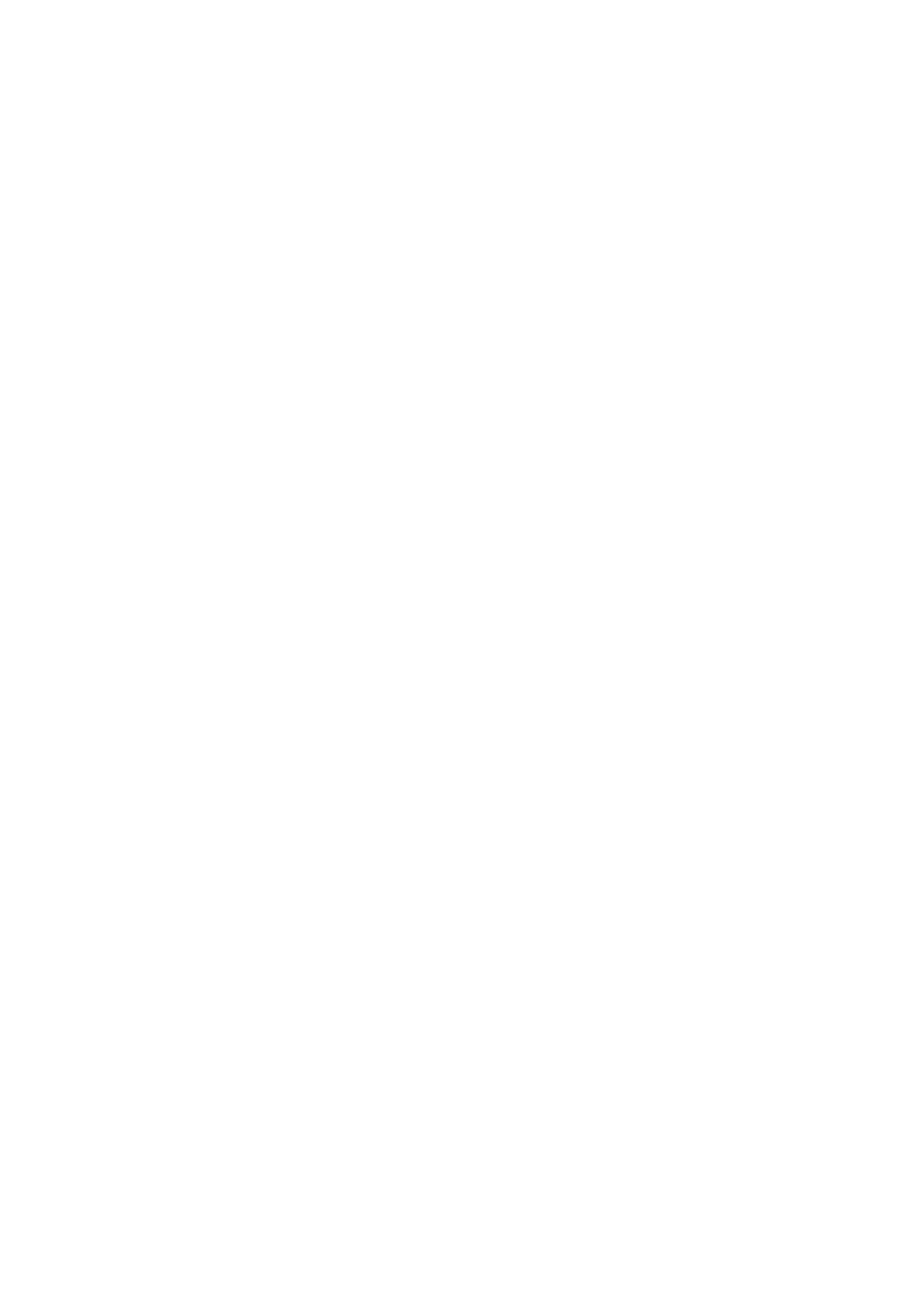
54
Copyright © Acronis International GmbH, 2002-2012
6 Using Acronis Snap Deploy 4 License Server
This section contains general information necessary for understanding Acronis Snap Deploy 4 License
Server and covers operations with licenses.
6.1 Understanding Acronis Snap Deploy 4 License Server
Acronis Snap Deploy 4 License Server is a mechanism that tracks licenses of Acronis products. Acronis
Snap Deploy 4 licensing is based on the number of machines (servers or workstations) that you
deploy. For example, to deploy a system to 100 machines, you need 100 licenses.
Acronis Universal Deploy (p. 26) is an add-on to Acronis Snap Deploy 4 and has its own license key.
Acronis Snap Deploy 4 License Server tracks the licenses using a MAC address, which is unique for
each network interface card (NIC). Although a MAC address is usually hardwired to the NIC, some
operating systems offer a way to change it. It is important to note that attempting to change the
MAC address on a system may impede the Acronis Snap Deploy 4 License Server operation and
prevent you from other deployments to the same machine.
When installing Acronis Snap Deploy 4 OS Deploy Server, you need to specify a license server. After
the license server is found, the software checks for available licenses on the server and stores its
network address to be able to access the license server later, when deployment is launched.
When starting a deployment, Acronis Snap Deploy 4 OS Deploy Server checks for available licenses
on the license server. If an appropriate license is available for a machine, the deployment operation
will run on the machine. The number of available licenses will decrease by the number of systems
being deployed.
If deployment under a deployment license has failed, that license becomes available again. A
machine license remains used by the machine regardless of the result of deployment.
Acronis Snap Deploy 4 License Server can import multiple license keys from .txt or .eml files, saving
you from the time-consuming procedure of typing each number.
When upgraded, recovered or reinstalled, the license server keeps all the imported licenses intact.
However, it is recommended that you copy the files with license keys to removable media, or create
a hard copy of those files and keep it in a safe place. This ensures that you have license data available
in case of hardware failure.
6.2 Adding licenses by using Acronis Snap Deploy 4
Management Console
You can add the licenses when you are installing Acronis Snap Deploy 4 License Server. After the
license server is installed, you can add licenses by using Acronis Snap Deploy 4 Management Console,
as follows.
To add one or more license keys to the license server
1. Run Acronis Snap Deploy 4 Management Console.
2. Click Licenses. If the license server is installed on a different machine, click Connect to Acronis
Snap Deploy 4 License Server, and then type the name or IP address of that machine.
