4 comments and summary, Comments and summary – Acronis Snap Deploy 4 - User Guide User Manual
Page 77
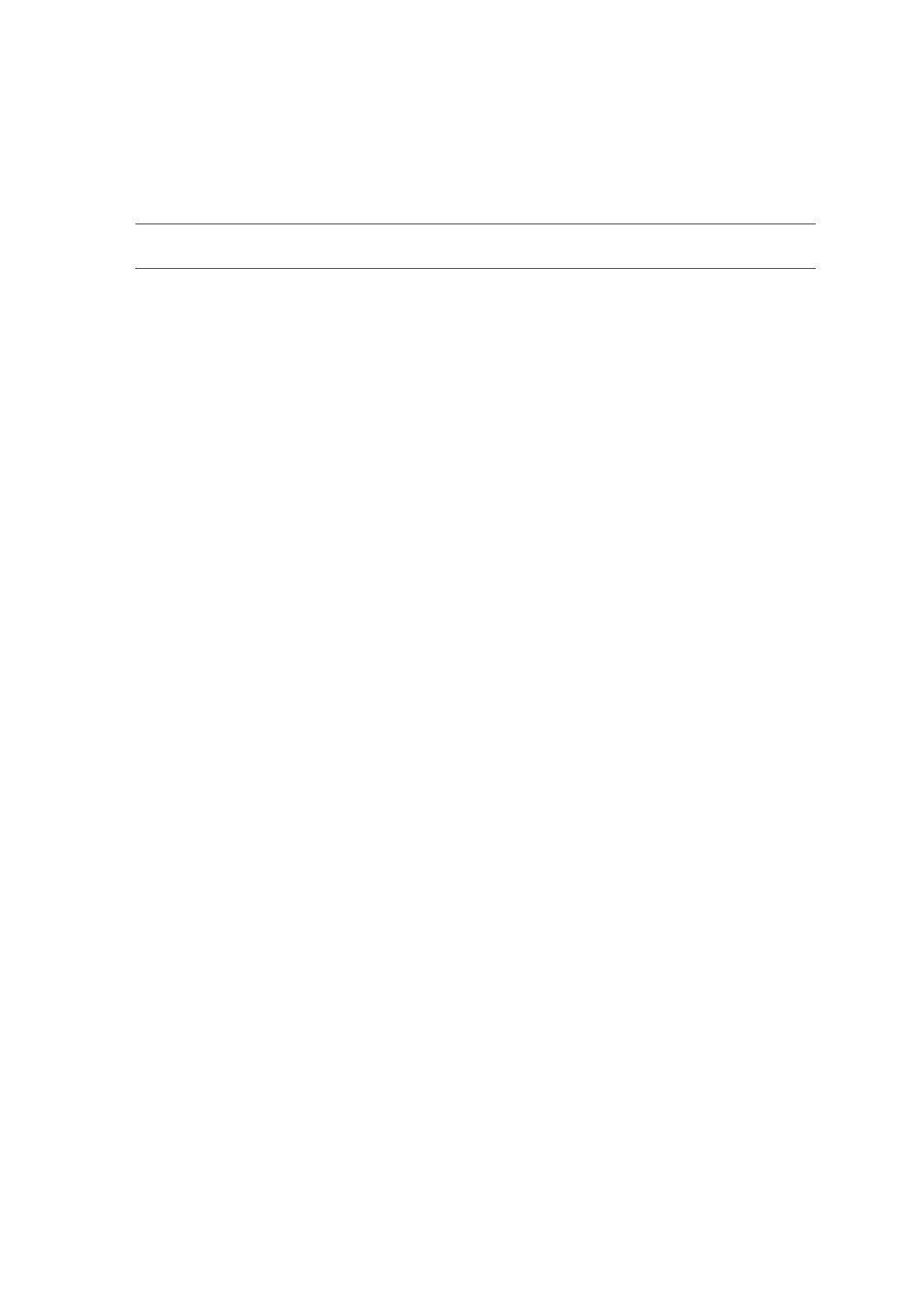
77
Copyright © Acronis International GmbH, 2002-2012
Alternatively, you can click Always, into the files of fixed size and type the desired file size or
select it from the list. The image will then be split into multiple files of the specified size. This
comes in handy when creating an image that you plan to burn to multiple discs later on.
You can enter the file size in bytes (B), kilobytes (KB), megabytes (MB), gigabytes (GB), or
terabytes (TB).
Note: Creating images directly on CD-R/RW, DVD-R/RW, DVD+R/RW, or recordable Blu-ray Discs usually
takes more time than it would on a hard disk.
Error handling
Defines how to handle errors that may occur during imaging.
Ignore bad sectors
The preset is: Disabled
When the option is disabled, the software will display a pop-up window each time it comes
across a bad sector and ask for a user decision as to whether to continue or stop imaging.
Enable silent mode (no prompts during imaging)
The preset is: Disabled
With the silent mode enabled, the software will automatically handle situations requiring
user interaction (except handling bad sectors, which is defined by the Ignore bad sectors
option). If an operation cannot continue without user interaction, it will fail. Details of the
operation, including errors, if any, can be found in the operation log.
In case of error, re-attempt in (minutes)
The preset is: 5
When a recoverable error occurs, the software re-attempts to perform the unsuccessful
operation. You can set the time interval between attempts. The attempts will be stopped as
soon as the operation succeeds.
For example, if the location of the image on the network becomes unavailable or not
reachable, the software will attempt to reach the destination every five minutes. The
attempts will be stopped as soon as the connection is resumed.
Additional settings
Check the image when it is created
The preset is: Disabled
If enabled, the program will check the integrity of the just-created image.
You can perform this check after imaging (p. 79).
8.5.4 Comments and summary
We recommend providing a comment for easy identification of the master image.
After you click Next, the summary of the imaging procedure appears. Check the settings and then
click Proceed.
