7 bios-based systems to uefi-based and vice versa, 1 deploying volumes, Deploying volumes – Acronis Snap Deploy 4 - User Guide User Manual
Page 120
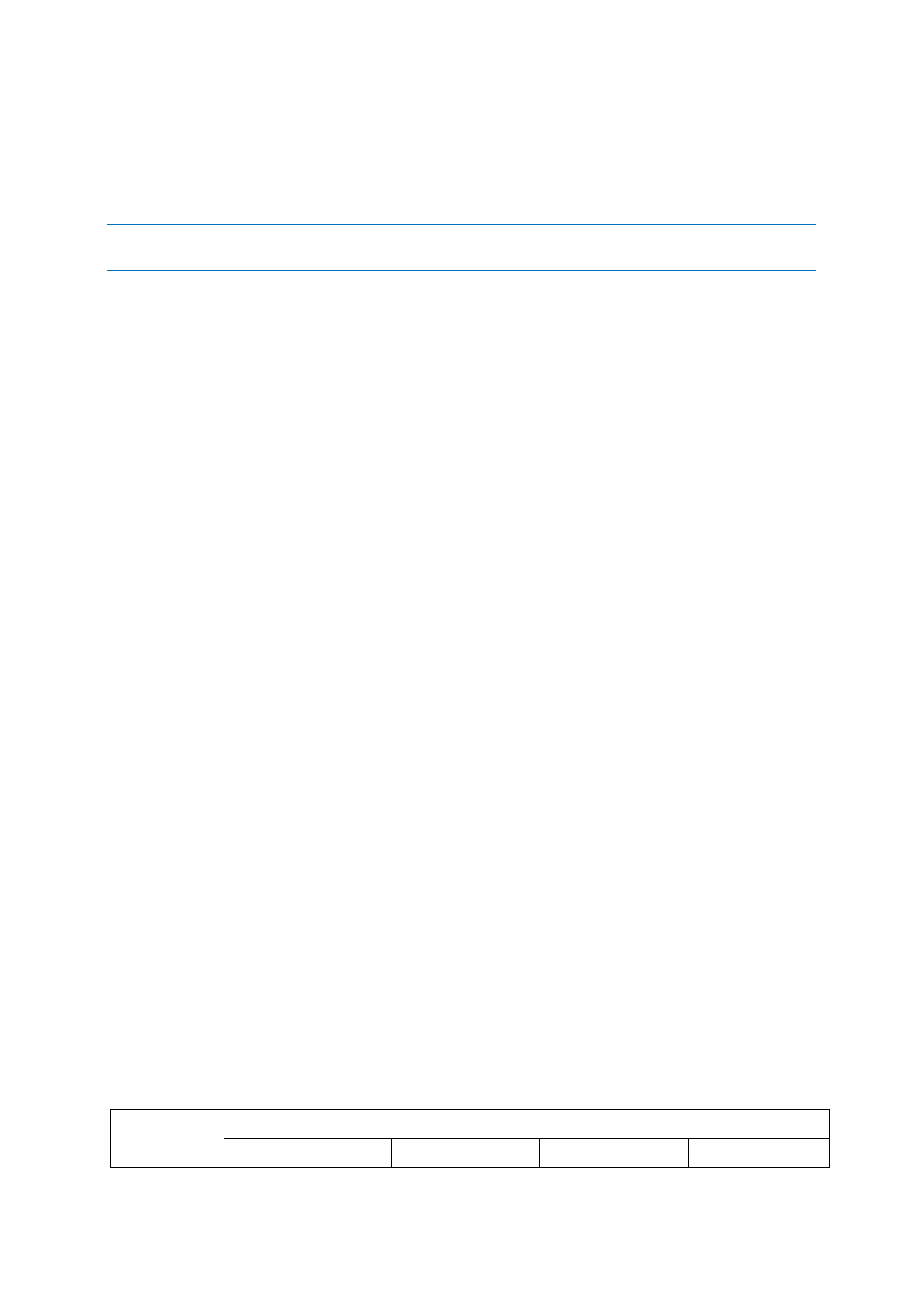
120
Copyright © Acronis International GmbH, 2002-2012
10.7 BIOS-based systems to UEFI-based and vice versa
Acronis Snap Deploy 4 starting from Update 1 supports transferring Windows operating systems
between BIOS-based hardware and the hardware that supports Unified Extensible Firmware
Interface (UEFI).
Important: When migrating systems to UEFI-based hardware, use Linux-based bootable media. PE-based
bootable media and Acronis PXE Server do not support UEFI.
10.7.1 Deploying volumes
Let's assume you have created a master image of the system and boot volumes (or the entire
machine), and want to deploy these volumes to a different platform. The ability of the recovered
system to boot up depends on the following factors:
Source operating system: convertible or non-convertible OS. The following Microsoft Windows
operating systems are convertible, that is, allow changing the boot mode from BIOS to UEFI and
back:
Windows Vista SP1 x64 and later.
Windows Server 2008 x64 SP1 and later.
Windows 7 x64.
Windows Server 2008 R2 x64.
Windows 8 x64
Windows Server 2012
All other operating systems are non-convertible.
Source and target disk partition style: MBR or GPT. System and boot volumes of BIOS platforms
use MBR disks. System and boot volumes of UEFI platforms use GPT disks.
When selecting a not initialized target disk for recovery, this disk will be automatically initialized
either to GPT or to MBR depending on the original disk partitioning style, the current boot mode
(UEFI or BIOS) and the type of operating systems (convertible or non-convertible) that are located on
this volume. If the initialization may result in bootability loss, the software takes the partitioning style
from the source volume ignoring the target disk size. In such cases the software can select the MBR
partitioning style for disks whose size is more than 2 TB; however, a user cannot use the space
beyond 2 TB.
If required, you can initialize the target disk manually by using the Disk management functionality.
The following table summarizes whether it is possible to retain the system bootability when
recovering boot and system volumes of a BIOS-based system to UEFI-based and back.
The plus (+) sign on a green background means that the system will be bootable. No user action
is required.
The plus (+) sign on a yellow background means you need to perform additional steps to make
the system bootable.
The minus (-) sign on a red background means the system will not be able to boot due to BIOS
and UEFI platform limitations.
Original system Target hardware
BIOS
BIOS
UEFI
UEFI
