Enabling wake-on-lan on target machines, Installing and configuring the pxe server – Acronis Snap Deploy 4 - User Guide User Manual
Page 102
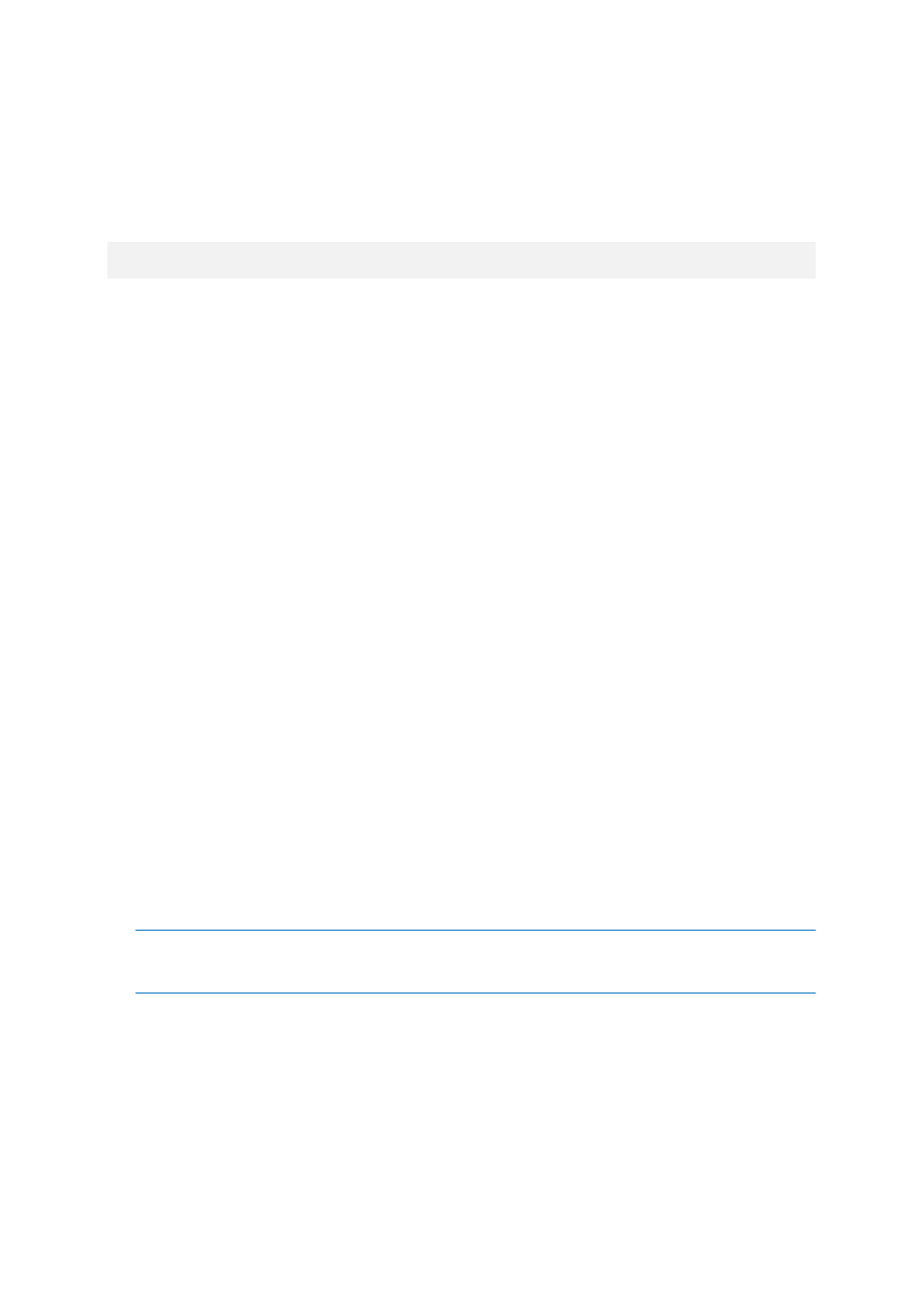
102
Copyright © Acronis International GmbH, 2002-2012
MAC addresses for bare metal are usually supplied by the hardware manufacturer. You can get the
MAC address of any PC-compatible hardware by entering the network configuration menu of any
Acronis bootable component, such as Acronis Snap Deploy 4 Master Image Creator.
An administrator can execute a script that collects the MAC addresses of all machines on the network
and saves the MAC addresses to a text file. This can be a plain text file, such as the following:
00-01-23-45-67-1A
02-01-23-45-67-1B
You can then specify this file when creating the deployment task or in the Machines view when
adding machines (p. 127).
You also will be able to provide each MAC address manually.
Enabling Wake-on-LAN on target machines
Make sure that Wake-on-LAN is enabled on the target machines. Enter the machine BIOS and set
Power -> Wake On PCI PME -> Power On. The exact names might vary depending on the BIOS
version.
To enable the Wake-on-LAN feature on a machine running Windows, set the network adapter (NIC)
properties on the machine as follows:
Select Control Panel -> System -> Device Manager -> Network adapters -> select the network
adapter -> Properties -> Advanced:
Enable PME -> Enabled
Wake On Link Settings -> OS Controlled
Wake On Settings -> Wake On Magic Packet
The exact names of the controls may differ depending on your operating system.
If you cannot or do not wish to use Wake-on-LAN on some or all of the target machines, you will have
to boot them into Acronis Snap Deploy 4 Agent manually (p. 108) before the scheduled time comes.
Installing and configuring the PXE server
For the machines to automatically boot over the network into Acronis Snap Deploy 4 Agent when the
scheduled time comes, do the following:
1. Install Acronis PXE Server. If you performed a typical installation (p. 41), the PXE server is already
installed together with Acronis Snap Deploy 4 OS Deploy Server.
Tip: If all of the target machines are located in one subnet, but Acronis Snap Deploy 4 OS Deploy Server is
installed in a different subnet, we recommend installing a separate PXE server in the target machines’
subnet. For details, see “Deployment in another subnet” (p. 106).
2. Connect the management console to the PXE server.
3. Do one of the following, as described in “Configuring Acronis PXE Server” (p. 66):
Upload Acronis Snap Deploy 4 Agent to the PXE server by clicking Upload components.
Upload a Preinstallation Environment (PE) image to the PXE server by clicking Upload PE
image to PXE. For information about creating a PE image (a WIM file), see “Creating a
bootable media based on WinPE 2.x or 3.0” (p. 64).
When uploading the agent or the PE image:
