Bio-Rad EXQuest Spot Cutter User Manual
Page 67
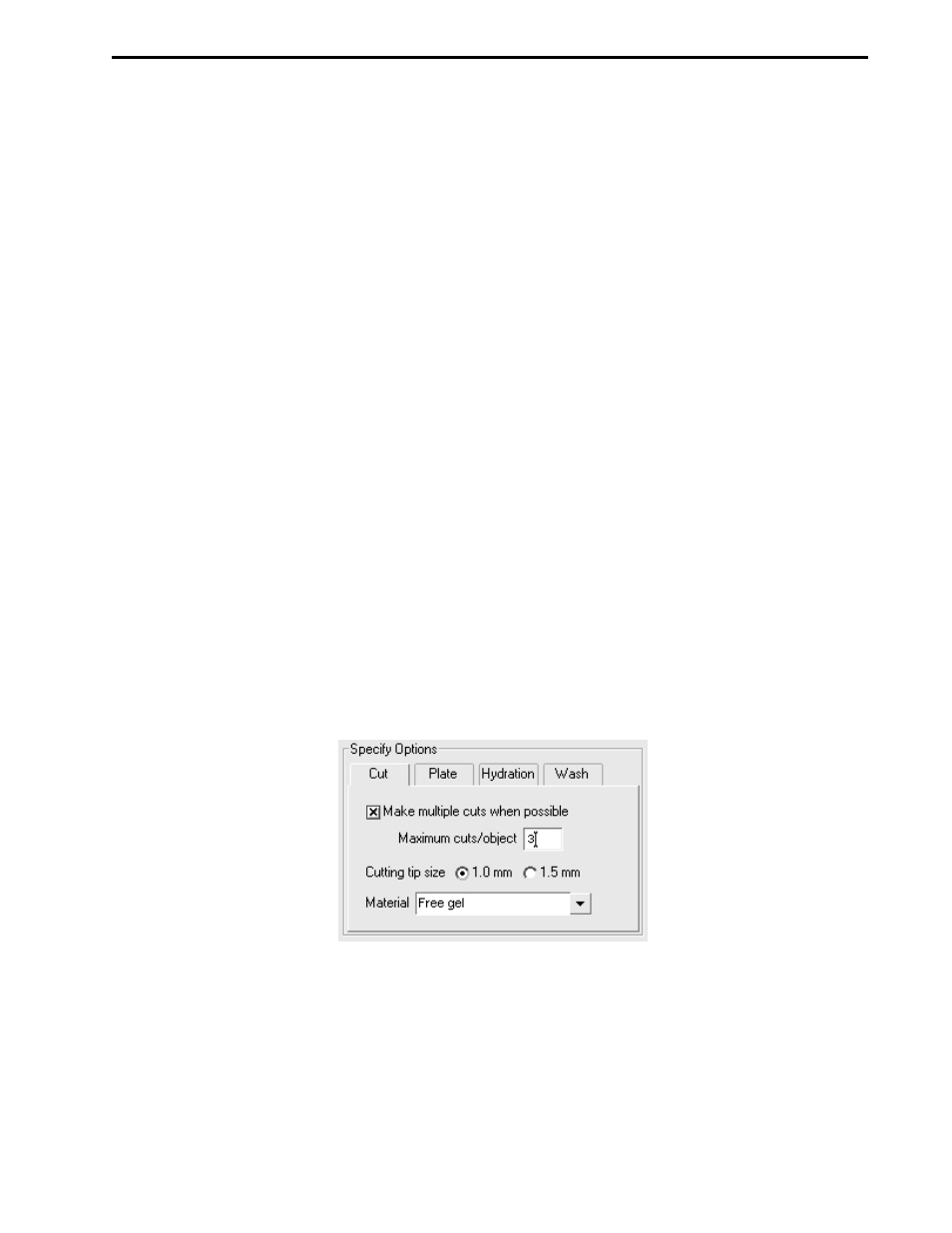
EXCISION TOOL CONTROLS
8-3
Image Panel
•
Max: This text box displays the intensity of the image's most intense pixel. Image units are
determined by the type of scanner used to create the image.
•
Min: This text box displays the intensity of the image's least intense pixel. Image units are
determined by the type of scanner used to create the image.
Display Panel
•
Invert Display: Check Invert display to change the preview image from light spots/bands on a dark
background to dark spots/bands on a light background, and vice versa. This function does not
change the data, just the display.
•
Highlight Saturated Pixels: Check Highlight Saturated Pixels to color saturated pixels red. This
setting does not apply to Gaussian images.
•
Always auto-scale. Check the Always auto-scale box to automatically perform auto-scale each time
the image is opened and to disable the High, Low and Gamma slider controls.
Buttons
•
Auto-scale. Click Auto-scale to automatically optimize the selected image. The lightest image pixels
will be set to the minimum intensity (white), and the darkest pixels will be set to the maximum
intensity (black). This maximizes the display range for the image. You can then "fine-tune" the display
using the sliders as described above.
•
Image Color: Click this button to open a color map list. Color maps can be defined using the Colors
command on the Edit menu. Select a color map from the list to change the image color in both the
preview and image window.
•
Reset. Click Reset to cancel all transform changes and return to an unmodified view of the image
data.
•
OK. Click OK to apply the transform settings to the image and exit the "Transform" dialog.
•
Cancel. Click Cancel to exit the "Transform" dialog without applying the image transform.
8.4
CUT OPTIONS PANEL
Figure 8-4. “Cut Options” panel
The Cut Options panel is used to select the cutting tip size, the gel/blot type and the cut parameters. It may
appear in a tab box, as shown above, or as a separate panel.
•
Make multiple cuts on large objects: Check this box to make multiple cuts from large spots. Check
this option to increase protein yields.
•
Maximum cuts/object: This field is used to set the maximum cuts that can be made from a single
spot. The number of cuts made from large spots depends on both the Maximum cuts/object value
and the size of the box drawn around the spot.
•
Cutting tip size. Use this control to configure the software for use with the cutting tip (1.0 mm or
1.5 mm) installed on the spot cutter.
