Bio-Rad EXQuest Spot Cutter User Manual
Page 55
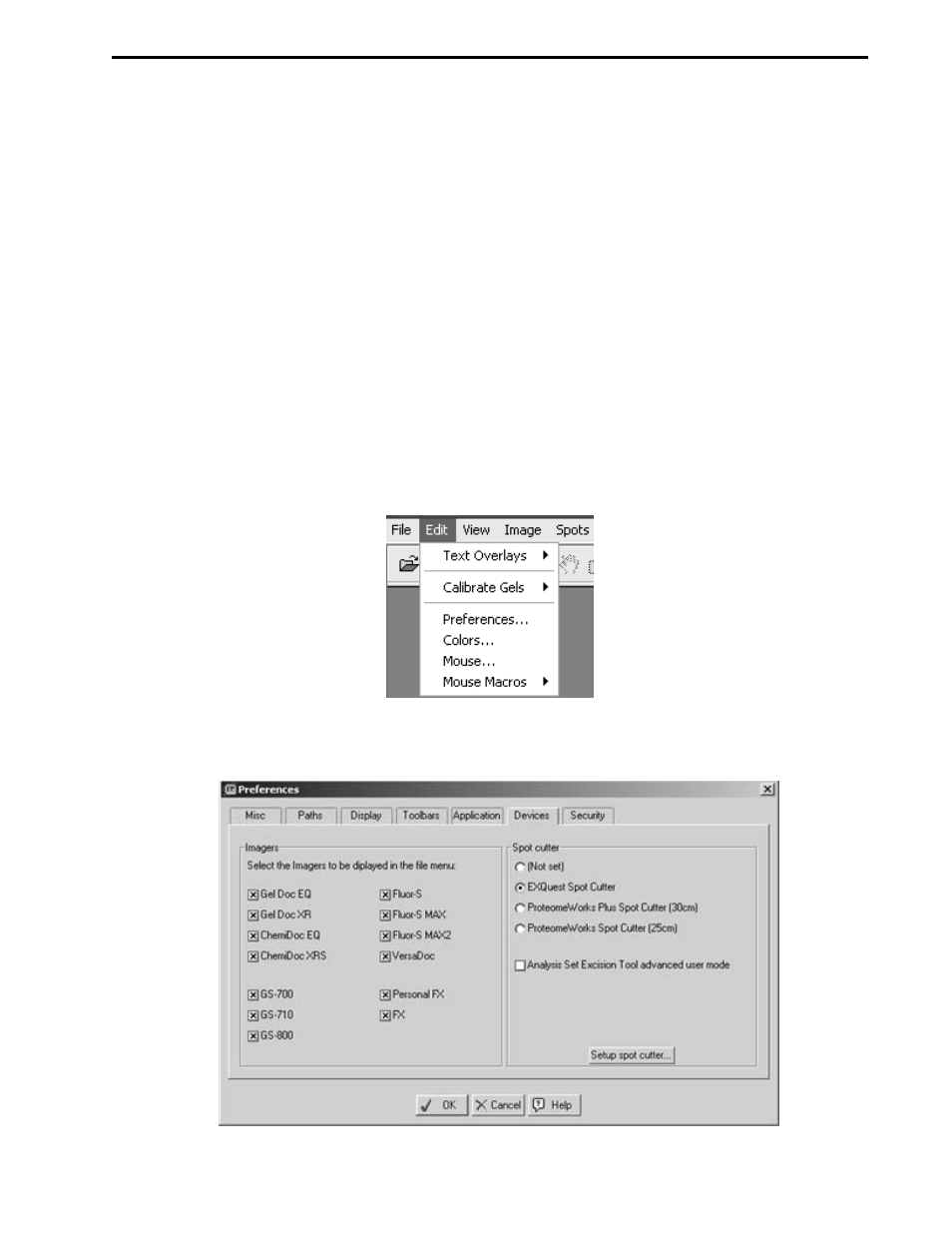
17. When the run is finished, you will be prompted to place the next gel on the spot cutter, if you are
cutting multiple gels. Place the gel on the gel tray and repeat steps 8 through 16.
18. Optional. After a cut run is complete, you may re-cut spots on the gel, if desired. This is generally not
necessary due to the high cutting efficiency of the EXQuest
™
spot cutter. To perform re-cuts:
a.
Click Yes in the "Acquire confirmation image?" dialog box that appears at the end of the run. A
confirmation image will be acquired.
b.
Use the main tool bar zoom function to zoom in on the individual cuts.
c.
When a missed spot is identified, click in the "Analysis Set Control Tool" and check the box
corresponding to the missed spot.
d.
When all the missed spots have been identified, click Ready to re-cut the spots or click Cancel if
no missed spots were observed.
6.3
ANALYSIS SET EXCISION TOOL – ADVANCED USER MODE
The PDQuest Advanced User Mode is used to automatically generate cut request lists (see Automatic Gel
Selection in Section 6.1, Step 5), which can then be edited manually to add, delete or pool cuts. To operate
PDQuest software in Advanced User Mode:
1.
Start the PDQuest software and click Edit/Preferences…
Figure 6-19. Edit Pull-down Menu
2.
Click on the Devices tab in the "Preferences" dialog.
Figure 6-20. Preferences Dialog Box
ANALYSIS SET EXCISION TOOL
6-13
