Bio-Rad EXQuest Spot Cutter User Manual
Page 51
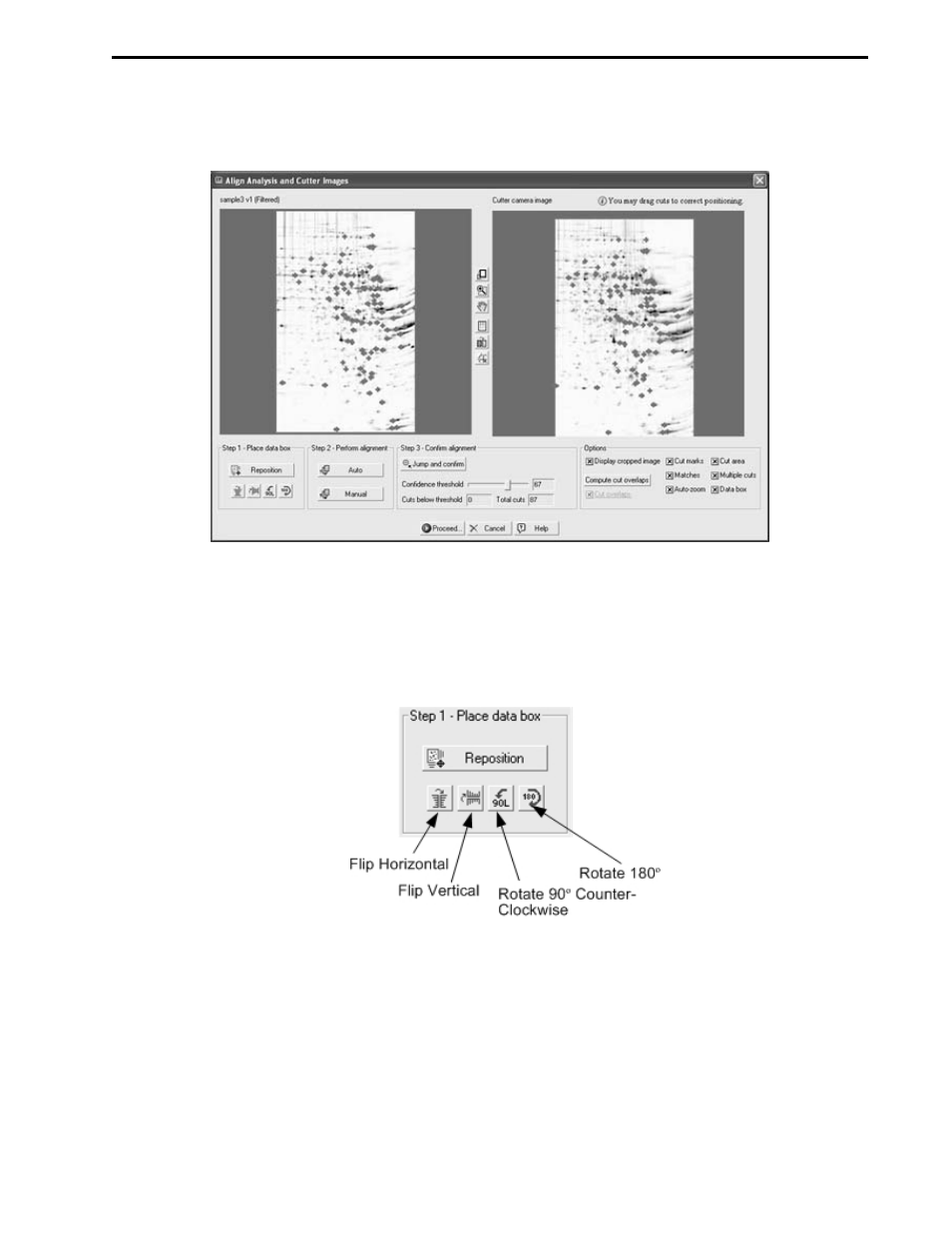
14. Align the spots on the cutter image (right side of Figure 6-12) with spots in the analysis set image
(left side of Figure 6-12).
Figure 6-12. Align Analysis and Cutter Images dialog box
Spot Alignment Procedure
a.
Click and drag the green data area box to position it over the gel image. The green data area
box is displayed when the "Align Analysis and Cutter Images" window is first opened or after
Reposition is clicked in the "Step 1 – Place data box panel". If the gel orientation is incorrect,
you may use the flip and rotate buttons to reorient the cutter image.
Figure 6-13. Align Analysis and Cutter Images: Step 1 – Place Data Box Panel
b.
Align the cutter image spots with those in the analysis set image. Click Auto to have PDQuest
software automatically align the image spots or Manual to manually align the spots.
ANALYSIS SET EXCISION TOOL
6-9
