Bio-Rad EXQuest Spot Cutter User Manual
Page 49
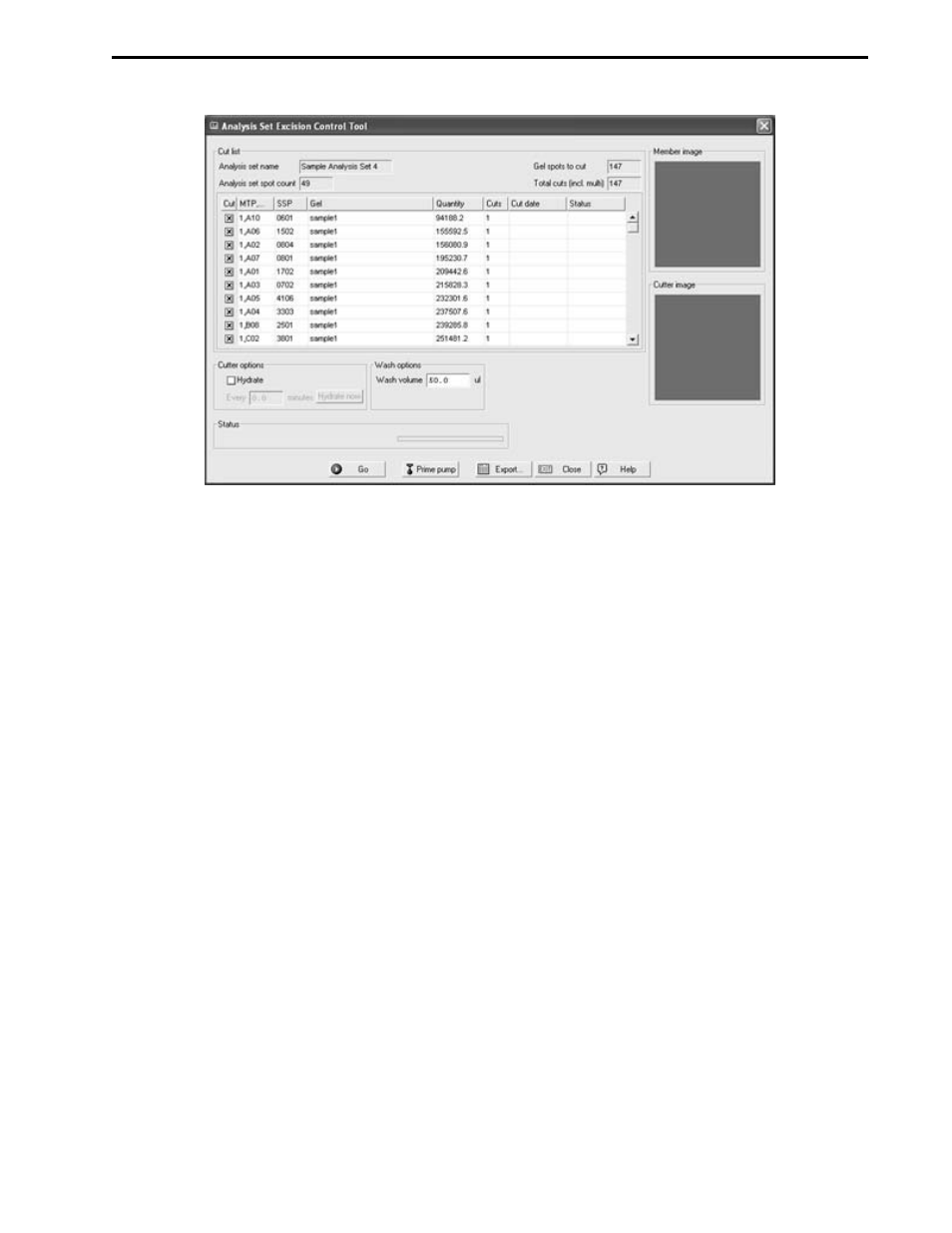
Figure 6-9. Analysis Set Excision Control Tool
•
Analysis set name: This text field displays the name of the selected analysis set.
•
Analysis set spot count: This text field displays the number of spots contained in the analysis set.
•
Gel spots to cut: This text field displays the number of analysis set spots selected to be cut.
•
Total cuts (incl. multi). This text field displays the total number of cuts that will be made. This value is
always greater than or equal to the "Gel spots to cut" value, and depends on the Maximum
cuts/Object value as well as whether protein spots are being pooled.
•
Cut List Table: This table provides information about each spot that will be cut. Rows represent
individual spots and columns display information about each spot.
Cut
Check this box to cut or re-cut the spot
MTP…
Displays the microplate number and well assignment
SSP
Displays the Standard SPot number
Gel
The Analysis Set image file name
Quantity
Displays the spot intensity
Cuts
Displays the number of cuts that will be made for a single spot
Cut date
Displays the date that the spot was cut
Status
Indicates whether the spot has been cut or not
6.
Check Hydrate to activate automatic gel hydration and then specify how often the gel is to be
hydrated (see Section 8.6). If hydration will not be performed, uncheck the "Hydrate" box. Gels and
membranes should typically be hydrated at least once every hour.
7.
If the gel head is installed, enter the water volume required to wash the gel cutting tip (50 µl to 500 µl)
in the "Wash Options" panel (see Section 8.7). If a blot is to be cut, fill three 1.5 ml microtubes with
water to approximately 1 to 2 mm below the top and place the tubes in the membrane tip wash
ports.
8.
Press Go to open the "Place Gel/Blot on Spot Cutter" dialog (see Figure 6-10 and 6-11).
ANALYSIS SET EXCISION TOOL
6-7
