Bio-Rad EXQuest Spot Cutter User Manual
Page 54
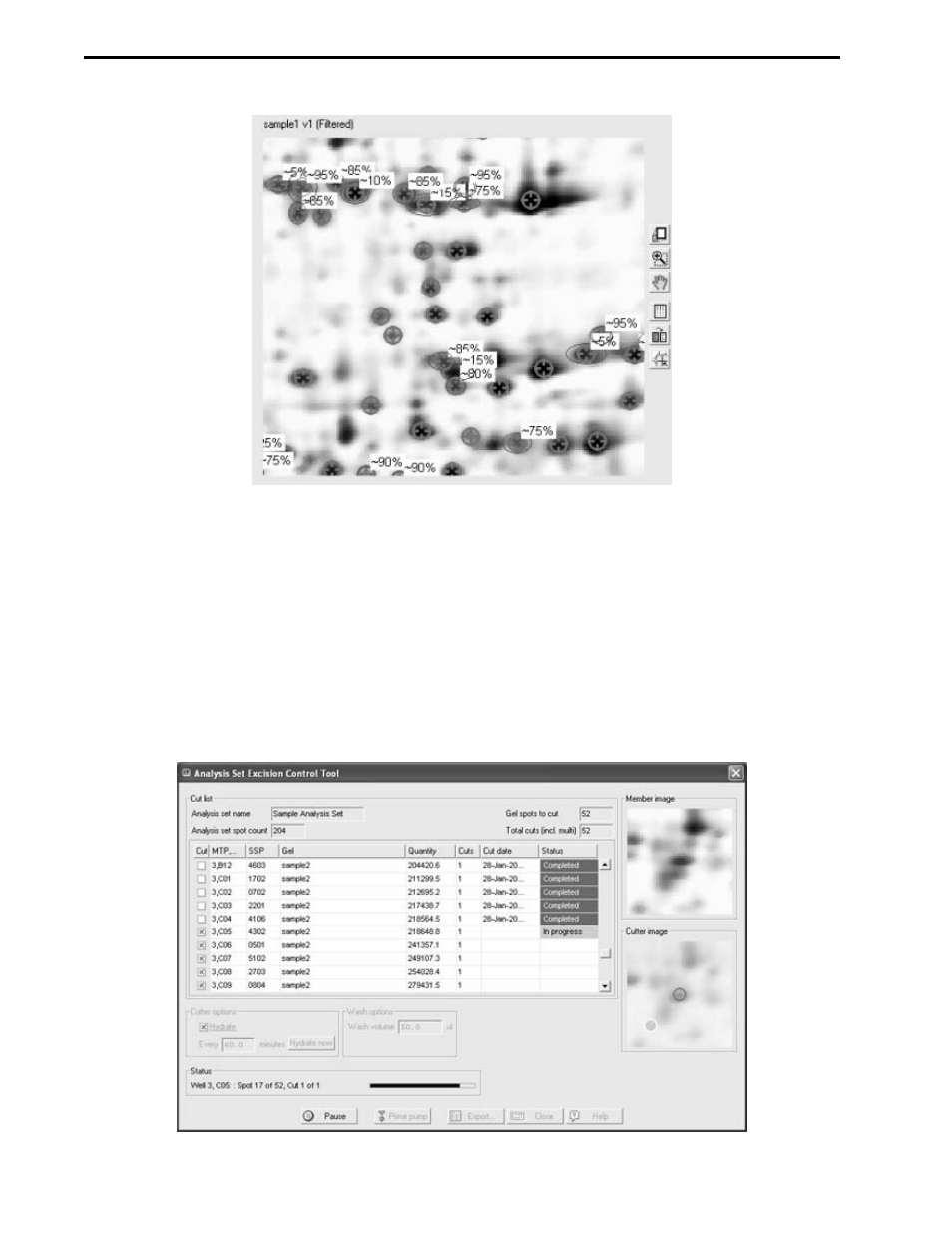
Figure 6-17. Align Analysis and Cutter Images: Cut Overlaps
15. Click Proceed to hydrate the gel or blot (if hydration is turned on) and open the "Load Plates on
Cutter" dialog box (see Section 8.10). Locate the microplate with the name and barcode/plate ID
shown in the dialog and then scan or type in the barcode/plate ID into the "Confirm barcode" field. If
the "Confirm barcode" does not match the "Barcode", a warning will pop-up that states there is a
barcode mismatch. In this case, make sure that you have the correct microplate and have entered
the barcode correctly. Place the microplate in the microplate rack position identified by the green
box, with well A1 located in the front left plate corner. Click Done to proceed to the next plate or
Prev to return to the previous plate. Click Finish to start the run.
16. Optional. Monitor the run progress in the "Analysis Set Excision Control Tool. As the run progresses,
each cut is displayed in the "Member image" and "Cutter image" panels. In addition, the cut status is
changed to "In progress" and then to "Completed" in the "Cut List" table.
Figure 6-18. Analysis Set Excision Control Tool: Run In Progress
ANALYSIS SET EXCISION TOOL
6-12
