Bio-Rad EXQuest Spot Cutter User Manual
Page 21
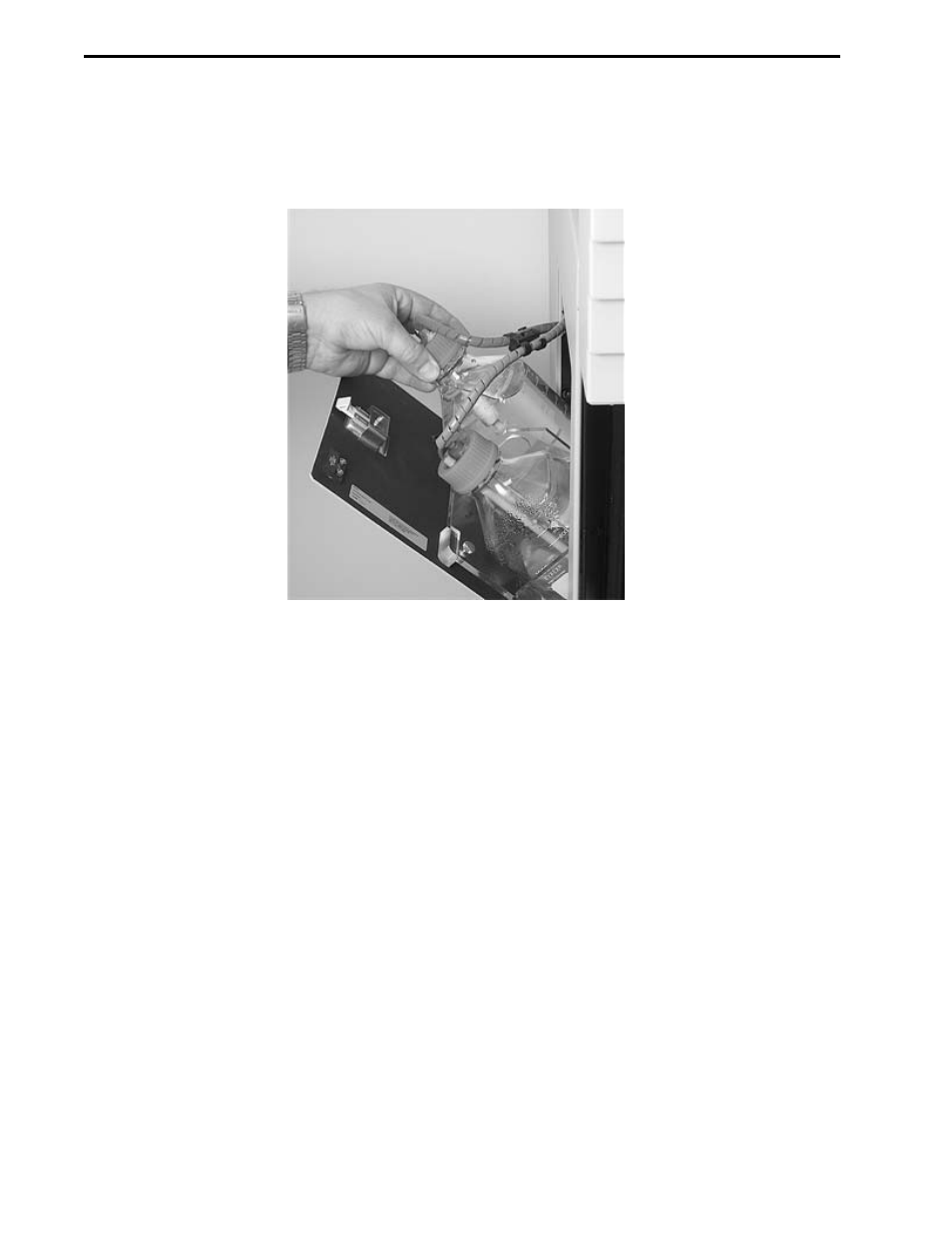
SYSTEM INSTALLATION
2-8
5.
Insert three clean 1.5 ml capless tubes into the membrane tip wash port slots, located on the wash
station’s right side. Fill these tubes with water to approximately 1 mm below the top.
2.8 DI WATER AND WASTE BOTTLE INSTALLATION
Figure 2-10. DI water and waste bottle installation.
Two 1-liter bottles have been supplied with the EXQuest spot cutter for use as DI water and waste
reservoirs.
1.
Install the bottle holder. Open the door on the left side of the spot cutter. Unscrew the two thumb
screws on the door and then mount the bottle holder on the door so that the two raised mounting
pins are located in the slots on the top of the holder.
2.
Fill one bottle with DI water, label it, and then insert it into the front bottle holder slot.
3.
Label the second bottle "Waste" and then insert it into the rear bottle holder slot.
4.
Insert the water level sensor (long sensor) into the DI water bottle and the waste level sensor (short
sensor) into the waste bottle.
2.9 SOFTWARE
INSTALLATION
The following procedure applies to new installations of PDQuest software version 7.4 and higher or Quantity
One software, version 4.6 or higher. To install the software:
1.
Open the Windows Control Panel (click Start/Control Panel) and then open the Power Options dialog
box.
2.
Set Turn off hard disks and System standby to "Never". If your computer goes into "Standby" mode,
it will cause EXQuest spot cutter to stop cutting.
3.
Close the Power Options and Control Panel dialogs.
4.
Insert the Discovery Series /PDQuest or Quantity One installation CD in the CD-ROM drive. The
disk will automatically start up with the "Discovery Series" installation window.
5.
Select the PDQuest or Quantity One Installer.
6.
Click Next on the Welcome Screen.
