Bio-Rad EXQuest Spot Cutter User Manual
Page 56
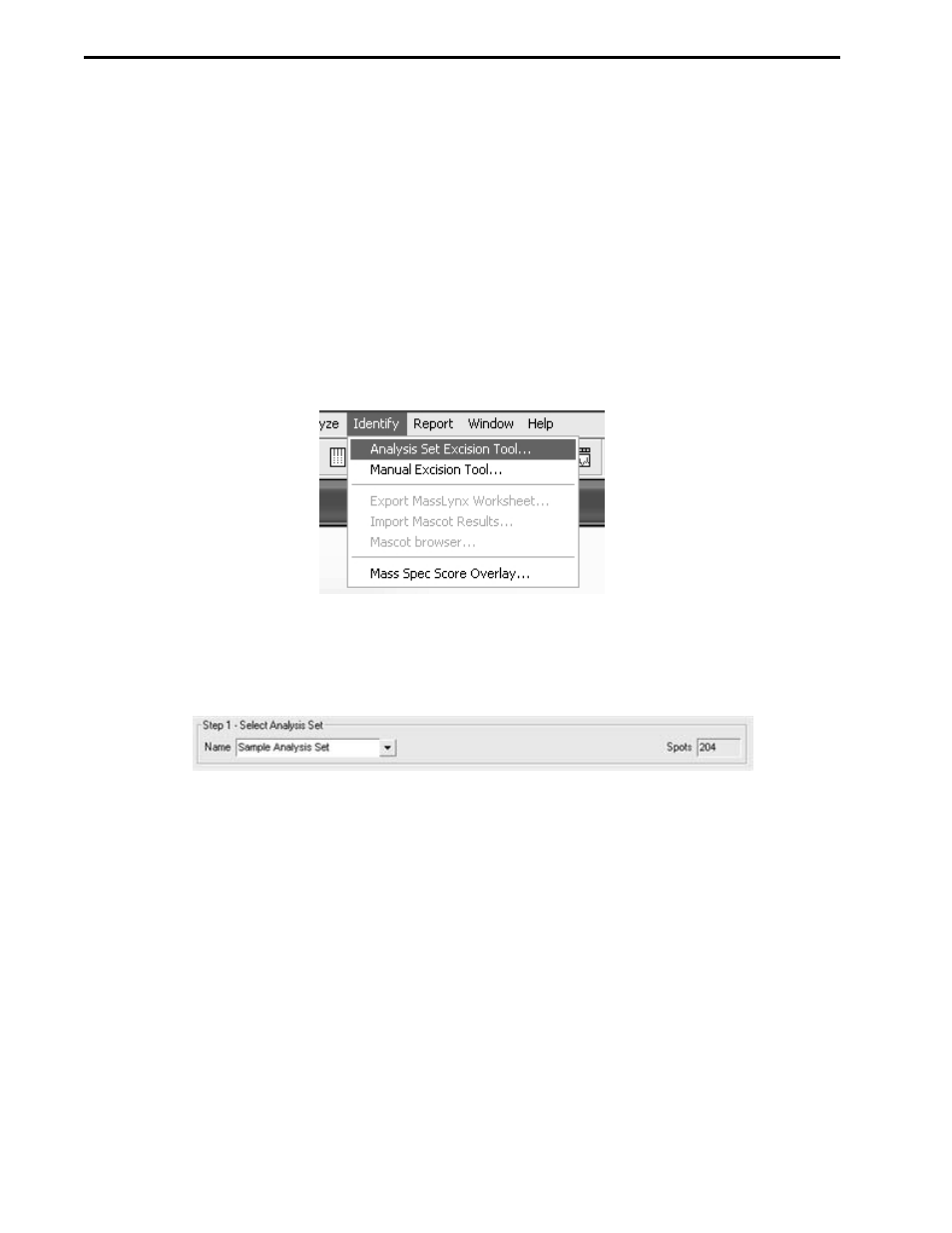
ANALYSIS SET EXCISION TOOL
6-14
3.
Check Analysis Set Excision Tool advanced user mode in the "Spot cutter" panel and then click
OK.
4.
Make sure the spot cutter is set up as described in Sections 2 and 3 and that the required cutting
head is connected to the spot cutter.
5.
Prepare the gel or blot as described in Section 4.
6.
Make sure that the DI water bottle is full and the waste bottle is empty at the start of the run.
7.
If cutting blots, fill three 1.5 ml capless microtubes with water to approximately 1 mm below the tube
top and then place the tubes into the three membrane tip wash ports. After each cut, the cutting tip
is cleaned as it is dipped into the tubes of DI water.
8.
Start PDQuest and open the match set that contains the desired analysis set. To create an analysis
set, see the PDQuest software user manual.
9.
Click Identify/Analysis Set Excision Tool… (see Figure 6-21) to open the Analysis Set Excision
Wizard.
Figure 6-21. Identify pull-down menu
10. In the "Select Analysis Set" panel of the "Analysis Set Excision Tool" window, click the Name down
arrow and select the desired analysis set. The number of spots contained in the analysis set will be
displayed in the Spots field.
Figure 6-22. “Step 1 – Select Analysis Set” panel
11. Click the Step 2 – Select Gel Setup tab and identify which gel(s) are to be cut. This is
accomplished in one of two ways:
Select from list
Choose the Select from list option and then, select one or more gels to cut. Multiple gels may be
selected by Ctrl-click or Shift-click. In the list, the Spots column lists the number of spots for each
gel in the analysis set and the Cuts column shows the number of cuts that have been selected from
each gel. In this mode, all the spots in a selected gel will be cut unless they are deselected on the
Review tab. Check the Place cut of same spot on different gels into same well (Pool cuts) box
to pool spots with the same Standard Spot (SSP) number, but cut from different gels.
