Bio-Rad EXQuest Spot Cutter User Manual
Page 62
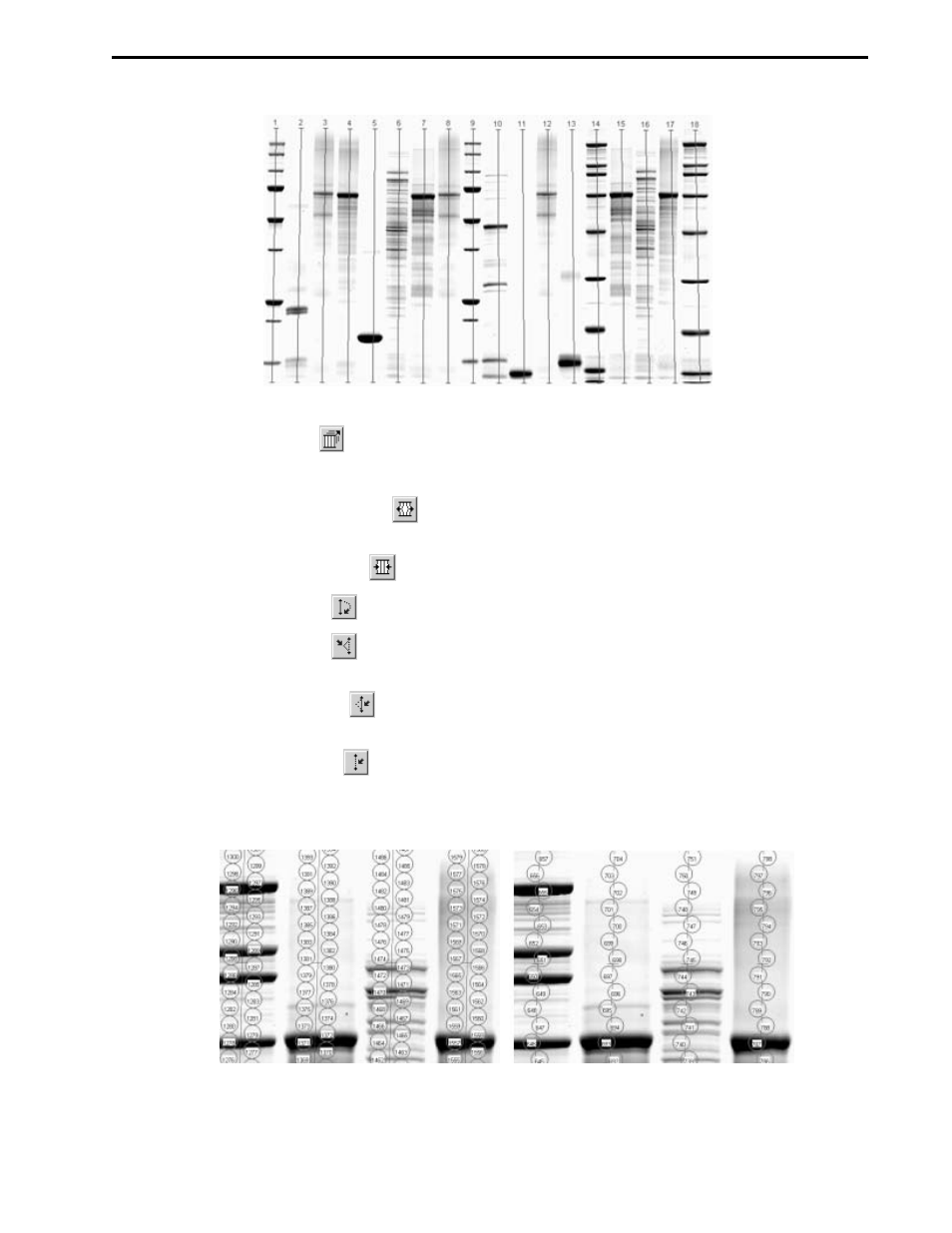
Figure 7-3. Lane/Volume Excision Tool image with lanes
3.
Click Stretch Frame
and then click and drag the frame anchors to fit the frame over the gel.
4.
Optional. Make additional adjustments to the lane frame as needed.
•
Click Add/Adjust Anchors
and then click on the top or bottom of the gel to add new
anchors. Click and drag the lane anchors to adjust them.
•
Click Remove Anchors
and then click on a frame anchor to remove it.
•
Click Create Lane
and the do a click and drag to draw a new lane between existing lanes.
•
Click Adjust Lane
and then click and drag a lane to move it or divide it into multiple
segments. Dividing a lane into segments helps to account for curvature in the lane.
o
Click Unadjust Lane
and then click on the lane segment markers to remove them. Note
that if only one segment is present then the lane is removed.
o Click
Remove Lane
to delete a lane.
5.
Adjust the Vertical slider to control the vertical cut spacing. Use the decrease tool to see the effect
of changing the vertical control. Increase the vertical spacing to decreases the number of cuts.
Figure 7-4. The effect of the Vertical control on the cut requests: Left, Vertical = 0; Right, Vertical = 100
LANE/VOLUME EXCISION TOOL
7-3
