Bio-Rad EXQuest Spot Cutter User Manual
Page 58
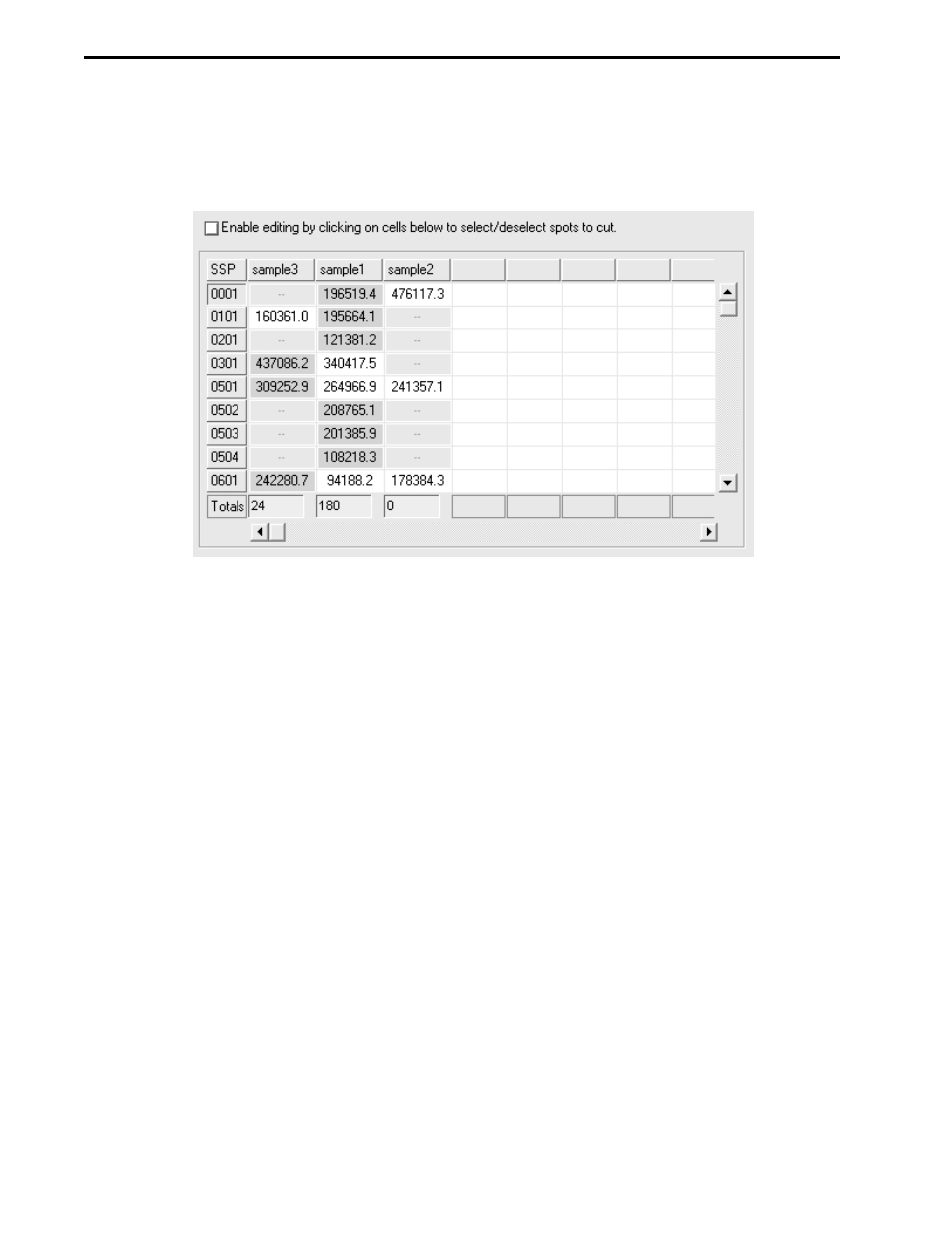
12. Optional. Click the Review tab and review the cut selections. The Review tab displays the gel spots
by Standard Spot Number (SSP) along with their intensity in each gel. In the table, columns
represent gels and rows represent spots. The cut requests are highlighted in blue. The table will
initially show one cut request per spot, that is, one highlighted blue cell per row.
Figure 6-25. Review table
If after reviewing the cut selections, you wish to add or remove cuts, click on the Enable editing by clicking
on cells below to select/deselect spots to cut check box and then click on the individual cells to select or
deselect the cuts. Note that this will automatically switch the selection mode to Select from list on the
Setup tab. To add a cut request, click on a white cell, to delete a cut request click on a blue cell. To cut the
same spot in different gels, click on multiple white cells within the same row. You can add as many cut
requests in as many gels in the analysis set as you want. When finished, look at the “Run Info” panel and
see if the changes that were made have resulted in a well overflow warning. To clear the error, use a
microplate with a larger well volume, reduce the Maximum Cuts/Object value, or deselect some of the
duplicate cuts in the Review table, here and below.
Review Table Controls
Table options panel
•
Show (quality). Click Show (quality) to display the spot quality in parentheses following the spot
quantity.
•
Show ratio. Click Show ratio to display a quantity ratio column.
•
Show all gels. Click Show all gels to display quantity data for all the gels not just for the gels
selected to be cut.
Image Options Panel
•
Display Cuts. Check this box to display the cut request circles in the image.
•
Auto-zoom on cuts. Check this box to automatically zoom in on a spot when it is clicked in the
Review table.
•
Active gels only. Check this box to display images only for those gels listed in the Review table.
13. Identify the cutting tip size, 1.0 mm or 1.5 mm, in the "Cut Options" panel (see Section 8.4). Note
that the cut request circle size displayed on the image depends on the tip size selected.
14. Specify the type of gel to cut (see Section 8.4) in the "Cut Options" panel.
•
Free Gels. Select this option to use a protocol optimized for cutting non-backed gels.
ANALYSIS SET EXCISION TOOL
6-16
