9 – logs, reports, alerts, and graphs, Logs and reports – Baseline Systems BaseStation 6000 User Manual
Page 97
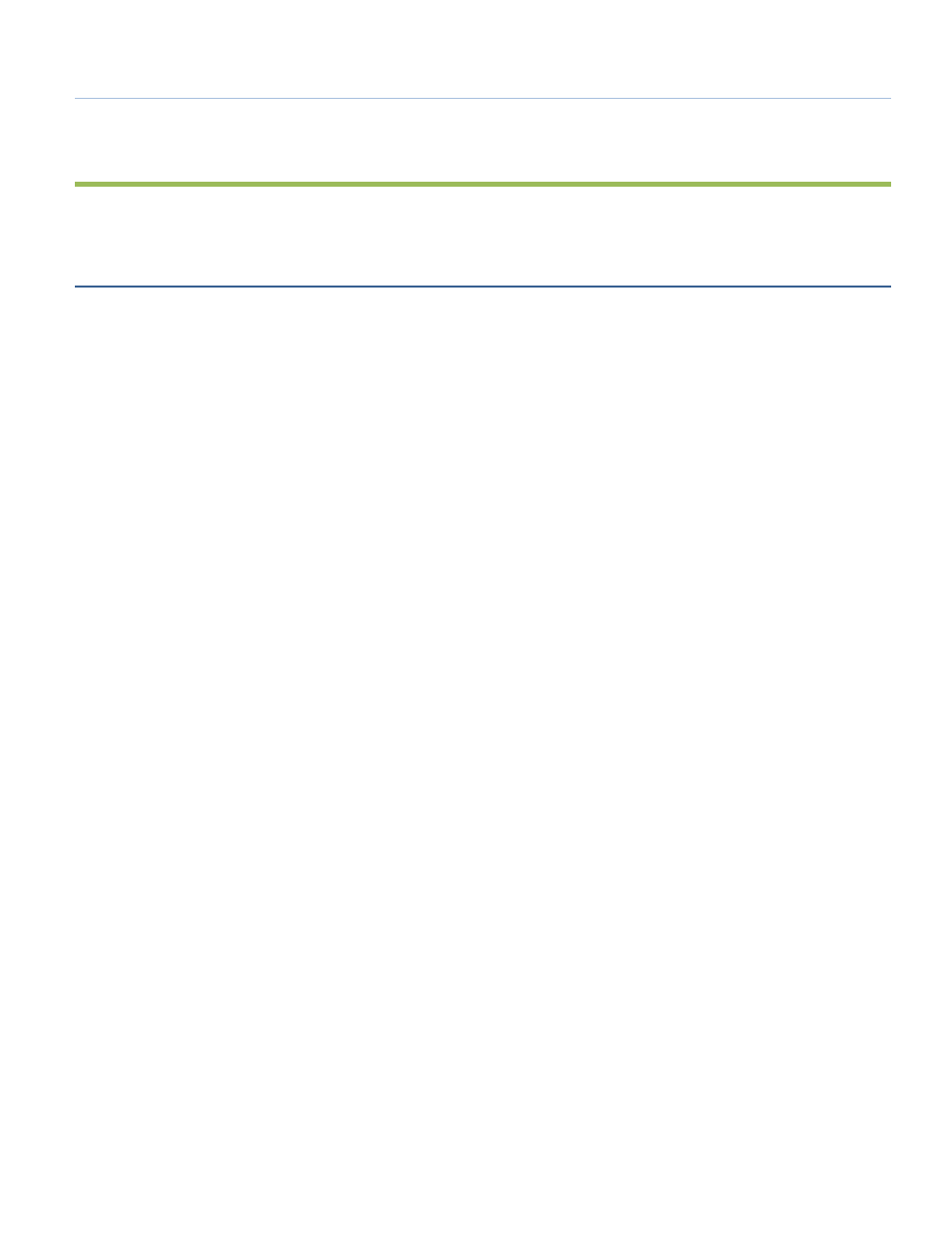
P a g e
| 89
9 – LOGS, REPORTS, ALERTS, and GRAPHS
The BaseStation 6000 has a wealth of logs, reports, alerts, and graphs to help support your irrigation efforts.
Logs and Reports
The logs and reports capture the BaseStation 6000 software configuration, the changes made by users, and the daily activity of
the system. The logs and reports are stored on the hard drive of the BaseStation 6000 computer in the path
C:\xTrol\Irrigation\Programs\. You can access some of the logs and reports from the BaseStation 6000 software, but for others,
you must navigate to the folder where the logs are stored and open the file directly. You can review and print the logs and
reports as needed and even send them as email attachments to your colleagues.
Note: If you want to set up the system to automatically send logs and alerts to users, refer to System Notification on page 82.
• To access logs and reports from the BaseStation 6000 software, click the Information tab to activate the Main Menu. Click
the Logs and Reports menu, and then click the file that you want to view (refer to the descriptions below). The Open dialog
box shows the available files for the specific log or report. Click the filename, and then click Open. Depending on the size of
the file, it displays in either the Report Viewer window or the Notepad application.
• To navigate to the folders where the logs and reports are stored, right click on the Windows Start button, and then click
Open Windows Explorer. In the list of drives, click on the C: drive (typically labeled as “Local Disk”). The folders on that drive
are listed in a separate pane within Windows Explorer. Scroll to the bottom of the folder list. Double-click on the folder
named xTrol. When the files and subfolders display, double-click on the folder named Irrigation. In the next list, double-click
on the folder named Programs. Within this folder, you will see the folders that contain the logs and reports (see below for
descriptions).
• To open a log or report file from a folder, navigate to the folder where the file is stored, and then double-click on the
filename. The file opens in the Notepad application. If you find that the columns in the report are not aligned properly,
which makes the data hard to read, click the Maximize (□) button on the top window border. If the data is still not aligned
properly, click the Format menu, and then click Word Wrap.
• Working with logs and reports in Report Viewer
To print a log or report file, if your computer is connected to a printer, click the Print button at the bottom of the
window.
To display the most current data for a log or report that is updated frequently, click the Refresh button at the bottom
of the window.
To open another log or report in Report Viewer, click View Logs and Reports at the top of the window. Click the log or
report that you want to view. The Open dialog box shows the available files for the specific log or report. Click the
filename, and then click Open.
To close the Report Viewer window, click Return at the bottom of the window.
• Working with logs and reports in Notepad
To close a log or report file, click the Close (X) button on the top window border.
To print a log or report file, if your computer is connected to a printer, open the file that you want to print. Click the
File menu, and then click Print. Configure your print options in the Printer dialog box, and then click Print. The file is
printed on your selected printer.
