To configure the total active zones per program – Baseline Systems BaseStation 6000 User Manual
Page 43
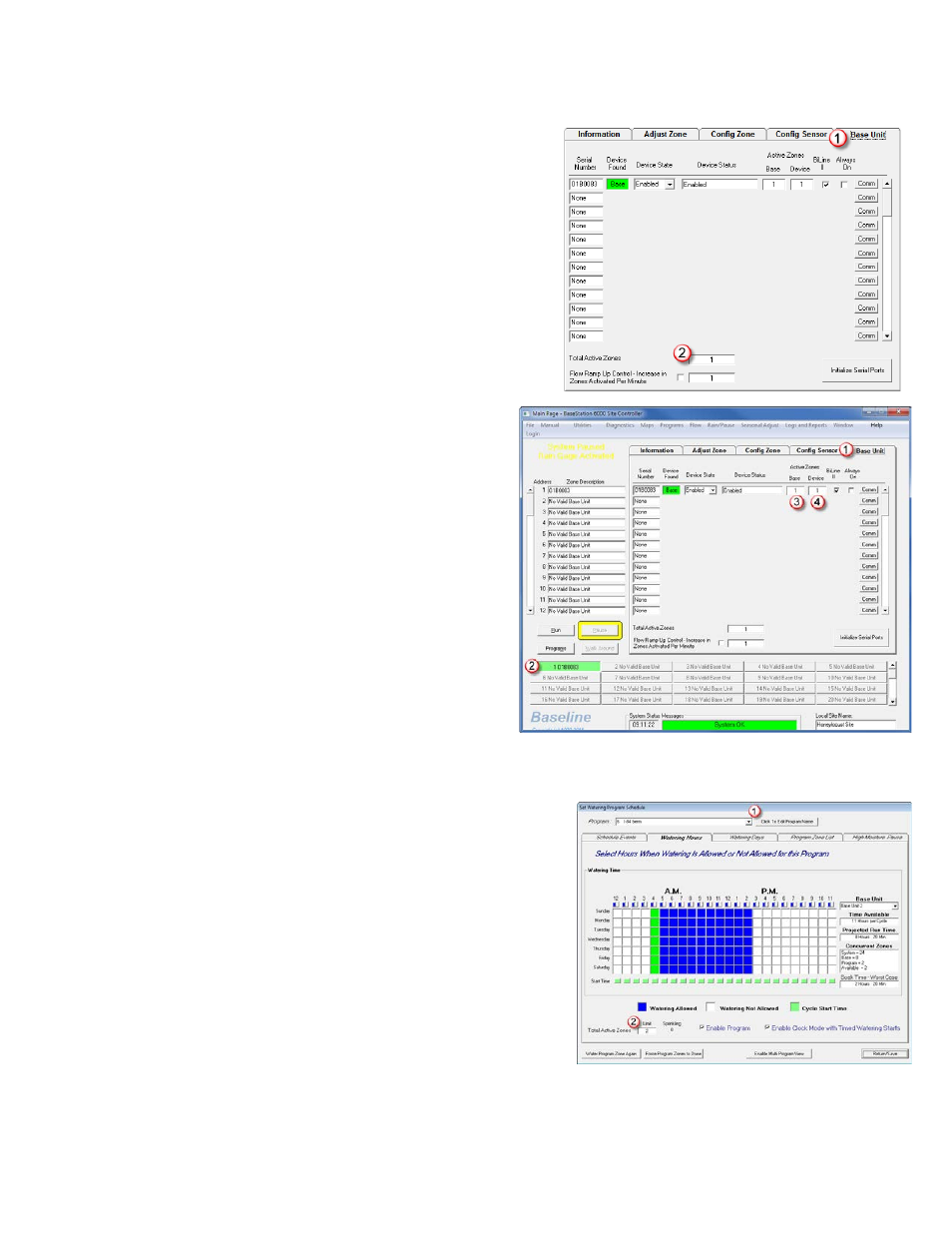
P a g e
| 35
To configure the total active zones for the entire system
1. On the Main Page of the BaseStation 6000 software, click the Base
Unit
(1)
tab.
2. In the Total Active Zones
(2)
field at the bottom of the Base Unit tab,
type a number to represent the maximum number of zones that the
entire system can run at any one time.
Note: During the initial configuration of your BaseStation 6000, we
recommend that you set the Total Active Zones to 1, which limits the
number of zones that can run at one time to only one.
To configure the active zones for a Remote Base Unit
1. On the Main Page of the BaseStation 6000 software, click the
Base Unit
(1)
tab.
2. Click the Remote Base Unit
(2)
that you want to configure
active zones for.
3. Find the line that corresponds to the Remote Base Unit that
you want to configure active zones for.
4. In the Base
(3)
field under the Active Zones column, type a
number between 1 and 20 to represent the number of zones
that can be running concurrently on this Remote Base Unit.
Note: During the initial configuration of your BaseStation 6000,
we recommend that you set the Active Zones to 1, which
limits the number of zones that can run at one time to only
one.
5. In the Device
(4)
field under the Active Zones column, type a
number between 1 and 4 to represent the maximum number
of active zones per biCoder on this RBU.
6. Repeat these steps to configure the active zones for each RBU on your system.
To configure the total active zones per program
1. On the Main Page of the BaseStation 6000 software, click the Programs
button. The Set Watering Program Schedule window opens.
2. Click the arrow at the end of the Program
(1)
field, and then click the
program that you want to set the total active zones for.
3. In the Total Active Zones
(2)
field type a number between 1 and 20 to
represent the number of zones that can be running concurrently for this
program.
Note: During the initial configuration of your BaseStation 6000, we
recommend that you set the Total Active Zones to 1, which limits the
number of zones that can run at one time to only one.
4. Click Return/Save.
