Adding and managing events, To add an event – Baseline Systems BaseStation 6000 User Manual
Page 53
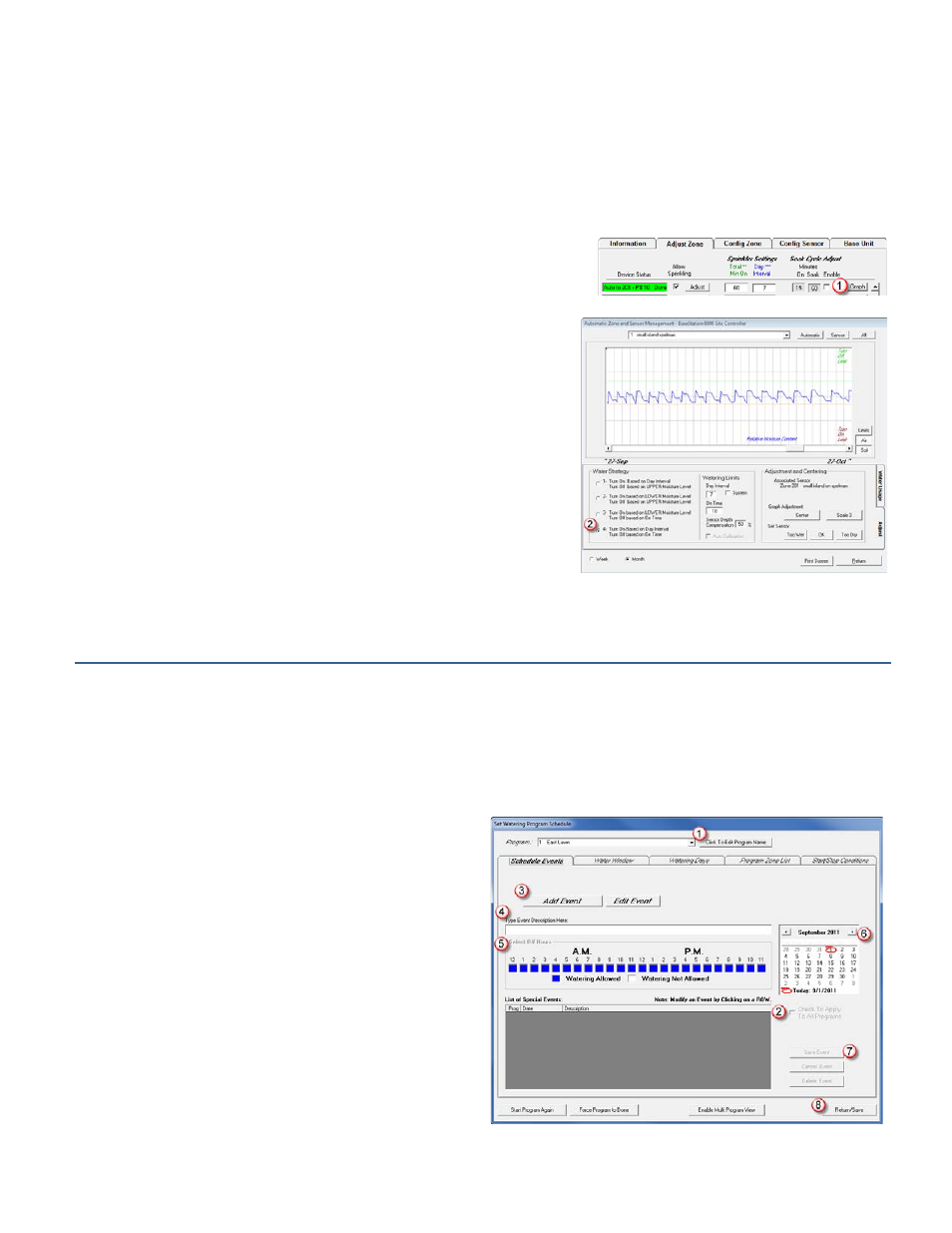
P a g e
| 45
Turn On Based on Day Interval and Turn Off Based on Time (Water Strategy 4)
Effects on Start Time Programming and on Day Interval Programming
When you use Water Strategy 4, the sensor will not affect the programming of the zone, but it will monitor the moisture levels
for that zone. This option can be useful when you are configuring the system.
To configure the system to turn on based on day interval and turn off based on time
1. On the Main Page of the BaseStation 6000 software, click the Adjust Zone
tab.
2. Find the line for the auto zone that you want to configure.
3. Click the Graph
(1)
button at the end of the line. The Automatic Zone
and Sensor Management window opens.
Note: If you have scheduling groups set up, adjusting the primary zone
will affect all zones that are linked to it.
4. In the Water Strategy group box, select Water Strategy 4
(2)
.
5. Click the Return button to close the Automatic Zone and Sensor
Management window.
Note: Refer to the Graphs section on page 92 for information about
reading and interpreting the soil moisture graphs.
Adding and Managing Events
During the course of a watering season there will be times when you need to prevent watering on all or part of your system. You
can add scheduled events in order to prevent watering for a designated period of time. When the event date and time have
passed, the system will resume watering as scheduled.
To add an event
1. On the Main Page of the BaseStation 6000 software, click the Remote Base Unit that controls the zones affected by the
event.
2. Click the Programs button. The Set Watering Program
Schedule window opens.
3. Click the Schedule Events tab.
4. Click the arrow in the field at the top of the page, and
then click the program
(1)
that you want to add the event
to.
Note: If you want to add an event to all programs, select
the Check to Apply to All Programs
(2)
check box under
the calendar.
5. Click the Add Event
(3)
button.
6. Type a descriptive name for the event in the Type Event
Description Here
(4)
field.
