Setting up flow monitoring for flow zones, Setting up flow monitoring for, Flow zones – Baseline Systems BaseStation 6000 User Manual
Page 69
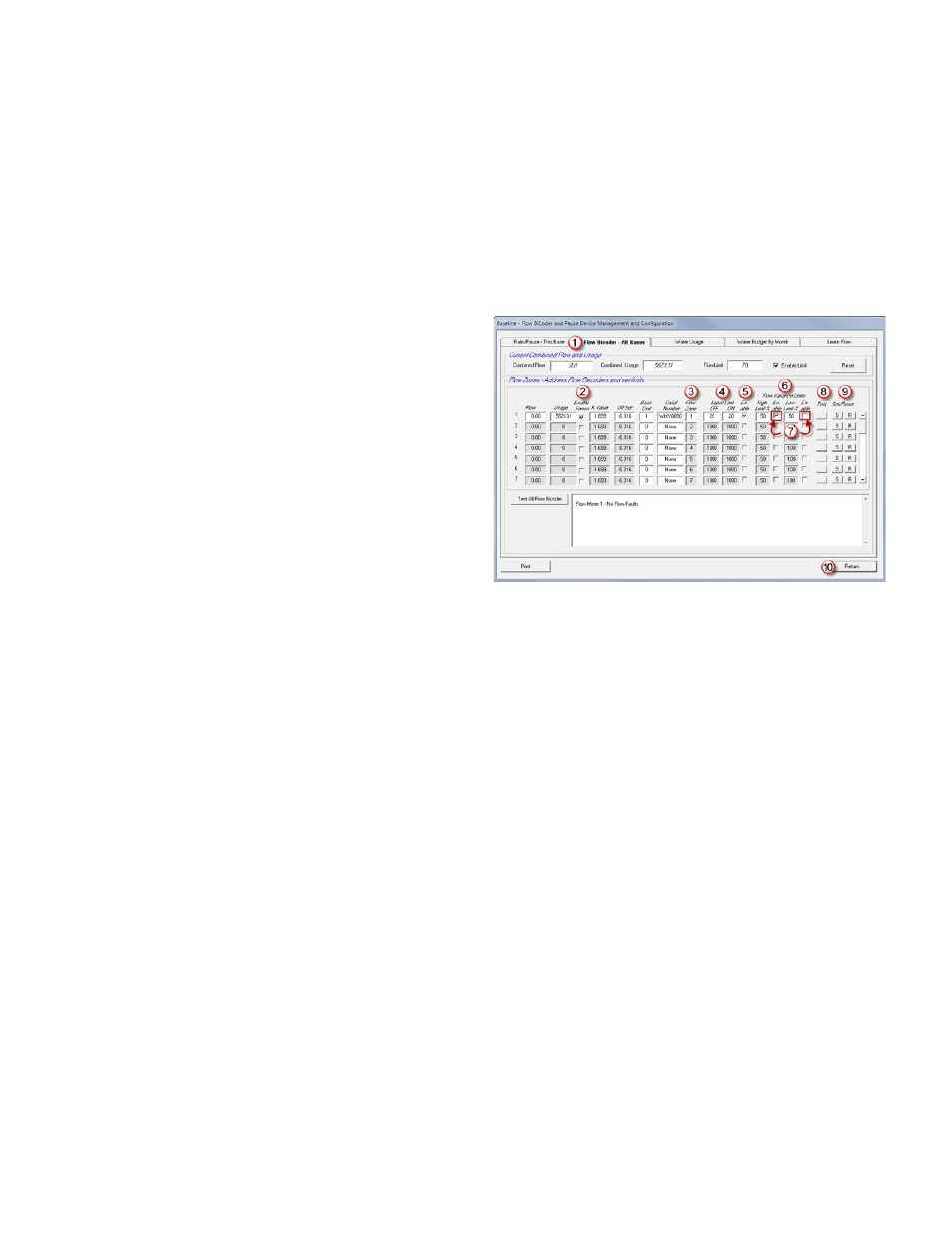
P a g e
| 61
Setting Up Flow Monitoring for Flow Zones
Use this procedure to set up individual components of your system to be monitored and handled separately. If there is a
problem, only that component is shut down and the rest of the system continues to water as needed.
1. Make sure that you have already added all of the Flow biCoders that are associated with the flow devices to the
BaseStation 6000 system. Refer to Adding a Flow biCoder on page 21.
2. On the Main Page of the BaseStation 6000 software, click the Information tab to activate the Main Menu.
3. Click the Flow menu, and then click the Configure Flow Sensors option. The Flow BiCoder and Pause Device Management
and Configuration window opens.
4. Click the Flow Bicoder – All Bases
(1)
tab.
Note: The behavior of the fields on the Flow Bicoder – All
Bases tab changes depending on what type of master valve
is configured in the system and associated with a certain
flow device.
5. Verify that the Enable Sensor
(2)
check box is marked for
each Flow biCoder. In some cases, the check mark in this
check box is automatically removed while values are being
updated in the system. Be sure to verify that the check
boxes are marked after you finish updating the fields on
this tab.
6. In the Flow Zone
(3)
column, type the number of the flow
zone that each Flow biCoder is associated with.
Important! Number your flow zones from 1 through 24 to correspond with the Flow biCoder numbers.
7. Use the fields in the Upper Limit
(4)
column to set a high flow limit that will shut off the valves associated with this flow
zone.
• The OFF value represents the upper flow limit in gallons when the system is not watering. If, for example, there is a
hose bib on this zone that would allow water to flow when the zone is not watering, you can set this value to allow a
certain level of flow. If this value is set incorrectly, a flow fault will occur on this zone when the hose bib is turned on.
• The ON value represents the upper flow limit in gallons when the system is watering.
Note: If you have a normally open Flow biCoder configured without an upper limit set, an error will warn you that it is
not set up properly.
8. Click the Enable
(5)
check box to indicate that these limits are activated.
Note: Type the limits in the fields and then quickly select the associated Enable check box. An error will display if the system
tries to write the values to the Flow biCoder before the Enable check box is selected.
9. Use the fields in the Flow Variance Limits
(6)
column to set limits on the amount of variance as a percentage over or under
the expected flow. If flow variance is triggered, it will shut off the valves associated with this flow zone.
• The High value represents the percentage over the expected flow at which you want the system to shut off the valves
associated with this flow zone.
• The Low value represents the percentage under the expected flow at which you want the system to shut off the valves
associated with this flow zone.
10. Select the Enable
(7)
check boxes to the right of the High or Low value fields to indicate which Flow Variance Limits are
activated.
11. Click the Test
(8)
button to find out whether the Flow biCoder is working correctly and to get a reading of the current flow.
The test results display in the pane below the table.
