Manually entering the flow, Manually, Entering the flow on – Baseline Systems BaseStation 6000 User Manual
Page 70: E 62)
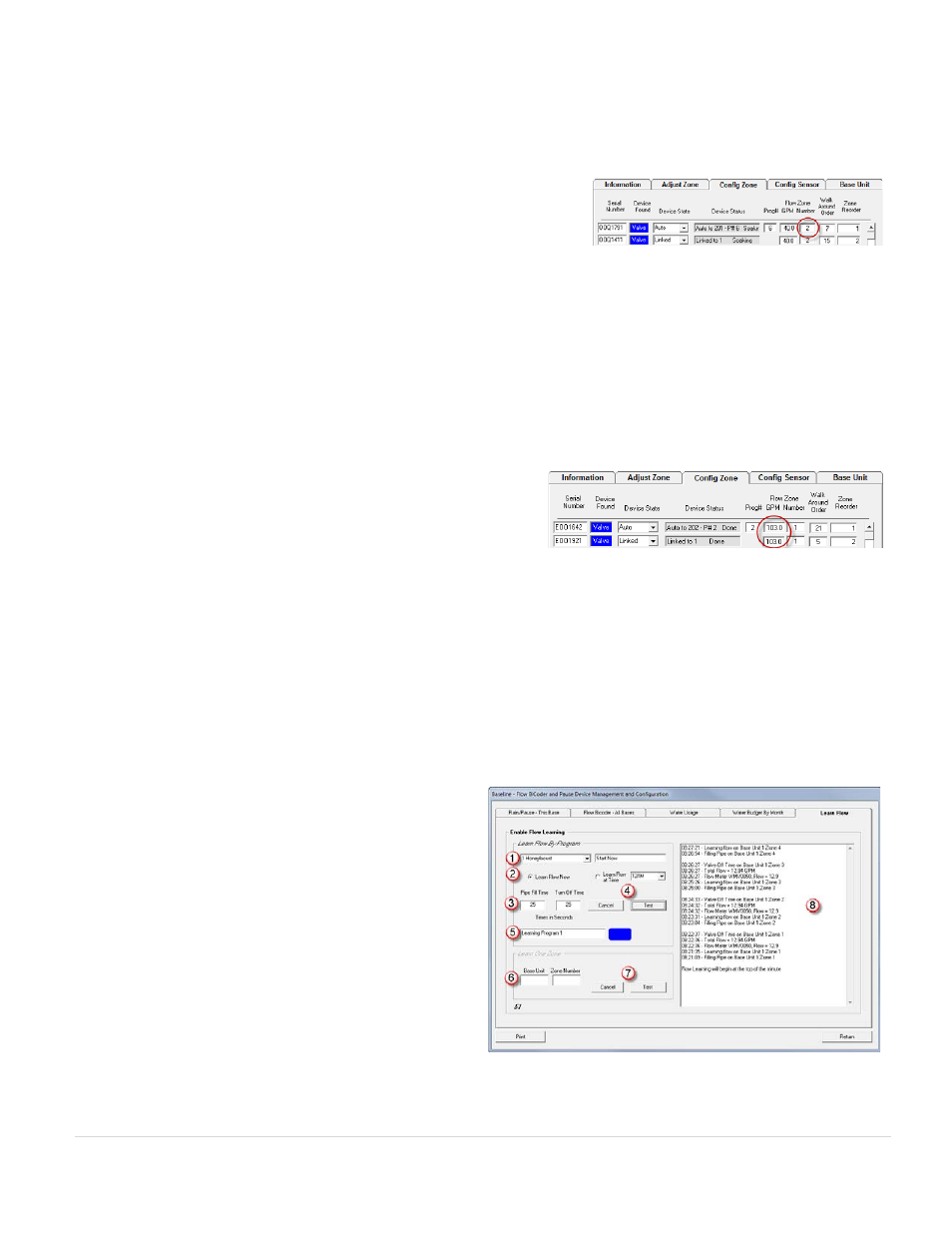
BaseStation 6000 Site Controller Manual
62 |
P a g e
12. Under the Set/Reset
(9)
column, click the S button to simulate a high flow event and find out whether the Flow biCoder is
set up correctly. Click the R button to reset a high flow fault.
13. Click Return
(10)
. The Flow BiCoder and Pause Device Management and Configuration window closes.
14. On the Main Page of the BaseStation 6000 software, click the Config Zone
tab.
15. In the Number field under the Flow Zone column, assign each zone to the
flow zone that it will be monitored by.
Note: You also need to assign your master valves to the flow zones that they will control. After you configure these settings,
the system can shut down the water for a flow zone when a fault occurs.
If a flow fault is triggered, watering will only stop for the flow zone where the fault was detected. An error message also
displays on the Main Page.
16. Click the Information tab to exit the configuration mode.
Manually Entering the Flow
1. On the Main Page of the BaseStation 6000 software, click the Remote Base Unit that you want to enter base flows for.
2. Click the Config Zone tab.
3. In the GPM field under the Flow Zone column, type the gallons per
minute (GPM) flow for each valve.
4. Click the Information tab to exit the configuration mode.
Enabling the BaseStation 6000 to Learn the Flow for Each Valve
The BaseStation 6000 learns flow by program. It activates each valve individually and measures the flow while the valve is
activated. The Pipe Fill Time and Turn Off Time values are used to calibrate the test.
1. On the Main Page of the BaseStation 6000 software, click the Remote Base Unit that you want to learn flows for.
2. Click the Information tab to activate the Main Menu.
3. Click the Flow menu, and then click the Learn Flow option. The Flow BiCoder and Pause Device Management and
Configuration window opens.
4. Click the Learn Flow tab.
5. Click the arrow in the field under Learn Flow By Program,
and then click the program that you want to use to learn
flow
(1)
.
6. Select either Learn Flow Now or Learn Flow at Time
(2)
. If
you want to use Learn Flow at Time, set the time when
you want the system to start learning the flow.
Note: Depending on the number of valves that are
associated with the program that you are performing the
Learn Flow process on, it might take an hour or more to
complete. Also, keep in mind that during this process, the
system turns on the zone, fills the pipe, runs the sprinkler
or emitter for one minute, takes the reading, and then
shuts down that zone and moves to the next one. You
should only perform the Learn Flow process when it is
acceptable to water.
