Disabling zones, To disable a zone, To enable a zone after it was disabled – Baseline Systems BaseStation 6000 User Manual
Page 48: Zone graphs button, Zone actions menu, Weather adjust factor, Seasonal adjustments
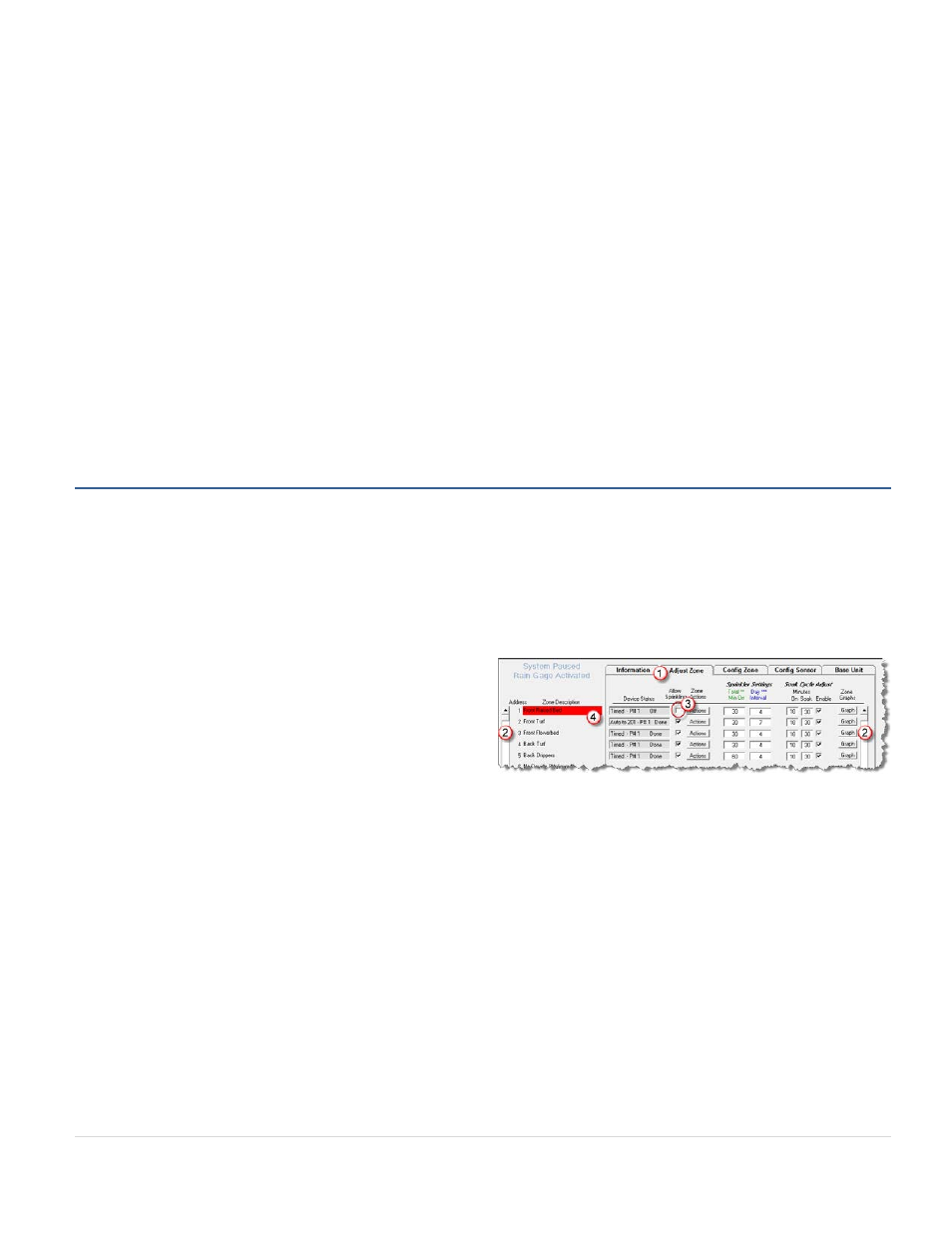
BaseStation 6000 Site Controller Manual
40 |
P a g e
Note: Refer to the following topics for information about the additional functionality available from the Adjust Zone tab.
Zone Graphs Button
Zone Actions Menu
Adjusting Programming with biSensors
on page 41
Manually Running Zones on page 72
Setting Zones to Done on page 73
Checking the Status of Individual Zones on
page 38
Adding Zone Notes on page 77
Adding a Picture of a Zone on page 76
Weather Adjust Factor
Compensating for Unusually Wet or Dry
Weather on page 41
Seasonal Adjustments
Making Seasonal Adjustments on page 47
Disabling Zones
Imagine that you are changing the landscaping in an area of your site and you do not want the zones in that area to water until
the work is complete. Rather than removing those zones from the system and losing all the configuration data, you can disable
them for as long as necessary. When you want the zones to water again, you can turn them back on and their settings will still
be available.
To disable a zone
1. On the Main Page of the BaseStation 6000 software, click the Remote Base Unit where you want to disable individual zones.
2. Click the Adjust Zone
(1)
tab.
3. Use the scroll boxes
(2)
on the right or left side of the tab to
find the zone that you want to disable.
4. Click the check box in the Allow Sprinkling
(3)
column to
remove the check mark. The background color in the Zone
Description
(4)
field changes to red.
Note: If you disable a primary zone, all the zones that are linked to it will also be disabled. If you disable a linked zone, only
that zone will be disabled.
To enable a zone after it was disabled
1. On the Main Page of the BaseStation 6000 software, click the Remote Base Unit where you want to enable a disabled zone.
2. Click the Adjust Zone tab.
3. Use the scroll box on the left side to find the zone that you want to enable.
4. Click the check box in the Allow Sprinkling column to replace the check mark. The red background color in the Zone
Description field disappears.
Note: If you disable and then re-enable a zone, the zone status will be set to done.
