Using timed watering starts – Baseline Systems BaseStation 6000 User Manual
Page 39
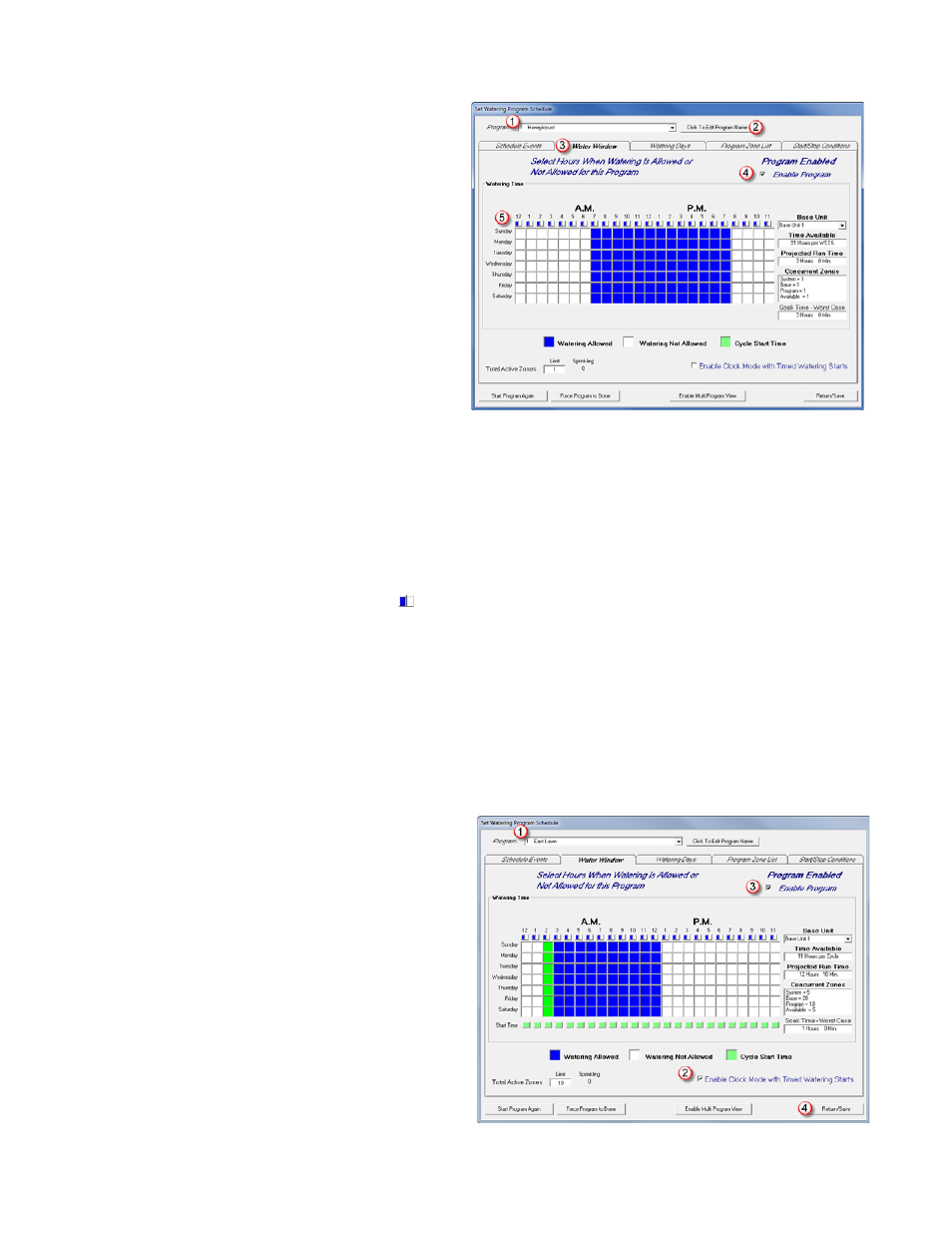
P a g e
| 31
3. Click the arrow at the end of the Program
(1)
field, and
then click the program that you want to set the water
windows for.
4. Click the Click to Edit Program Name
(2)
button. The
program Name dialog box opens.
5. In the field, type a descriptive name for the program
that you are setting up.
6. Click OK.
7. On the Set Watering Program Schedule window, make
sure that the Water Window
(3)
tab is visible.
8. Select the Enable Program
(4)
check box.
A default water window scenario is displayed in the
Watering Time grid
(5)
.
• Blue allows watering during that hour.
• White does not allow watering.
Note: Typically, all cells would be blue unless there are watering restrictions or you need to set aside a time for mowing.
9. Perform any of the following actions:
• Click a white cell to turn it blue.
• Click a blue cell to turn it white.
• Click one side of the blue and white icon [ ] at the top of each column to set the entire column blue or white.
10. Determine how you want the program to start:
• To have the program start at a specific time, follow the instructions under “Using Timed Watering Starts.”
• To have the program use defined day intervals, follow the instructions under “Using Day Intervals.”
IMPORTANT NOTE: The program is not active until you configure the start option and select the Enable Program check box.
Using Timed Watering Starts
1. After you have established the water windows for your program, click the Programs button on the Main Page. The Set
Watering Program Schedule window opens.
2. Click the arrow at the end of the Program
(1)
field, and
then click the program that you want to set the start
times for.
3. Make sure that the Water Window tab is visible.
4. Make sure that your water windows are set up
accurately.
5. In the Watering Time grid, choose the watering start
time for each day by clicking the appropriate box for
each day and time until that box shows green.
Tip: When an entire column is blue, you can click the
green icon at the bottom of each column to set the
entire column green.
