To edit an event, To permanently delete an event, Making seasonal adjustments – Baseline Systems BaseStation 6000 User Manual
Page 54: E 47
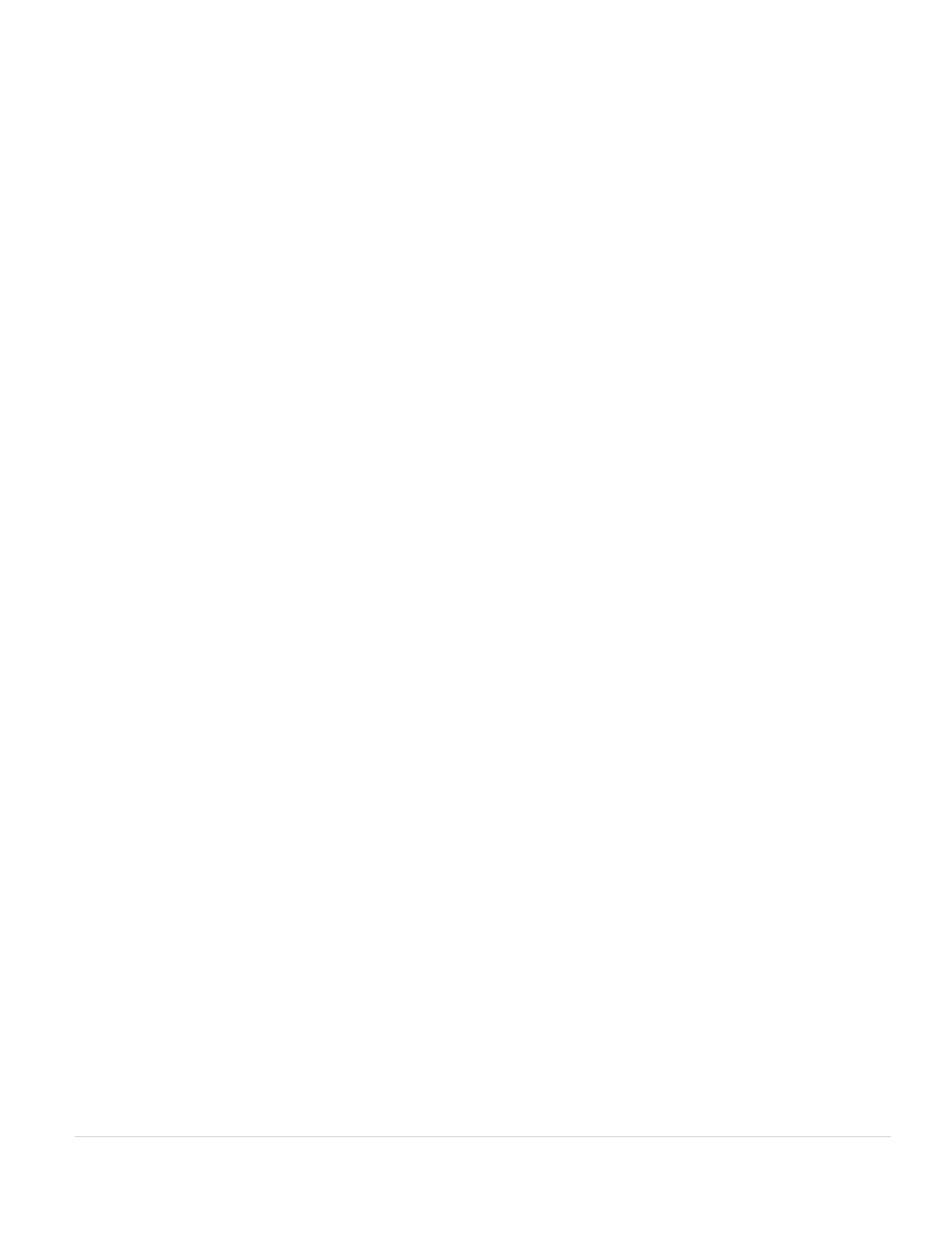
BaseStation 6000 Site Controller Manual
46 |
P a g e
7. In the Select Off Hours
(5)
group box, find the hours when you want the system to be turned off, and then click any blue
boxes to make them white. The white boxes indicate that watering is not allowed.
8. On the calendar
(6)
, click the date when you want the event to occur.
Note: If you have added event details that you do not want to save, click Cancel Event Edits to undo those changes.
9. Click Save Event
(7)
.
10. Click Return/Save
(8)
.
To edit an event
1. On the Main Page of the BaseStation 6000 software, click the Remote Base Unit that controls the zones affected by the
event.
2. Click the Programs button. The Set Watering Program Schedule window opens.
3. Click the Schedule Events tab.
4. Click the arrow in the field at the top of the page, and then click the program that the event is associated with.
5. Click the Edit Event button.
6. In the List of Special Events, click on the event that you want to edit.
7. Make any necessary changes to the description, off hours, or date.
Note: If you have changed any event details that you do not want to save, click Cancel Event Edits to undo those changes.
8. Click Save Event.
9. Click Return/Save.
To permanently delete an event
1. On the Main Page of the BaseStation 6000 software, click the Remote Base Unit that controls the zones affected by the
event.
2. Click the Programs button. The Set Watering Program Schedule window opens.
3. Click the Schedule Events tab.
4. Click the arrow in the field at the top of the page, and then click the program that the event is associated with.
5. Click the Edit Event button.
6. In the List of Special Events, click on the event that you want to permanently delete.
7. Click Delete Event.
8. Click Yes in the Event Manager confirmation message.
9. Click Return/Save.
