To configure a bisensor, To view a bisensor graph, To calibrate a bisensor – Baseline Systems BaseStation 6000 User Manual
Page 31: E 23 to
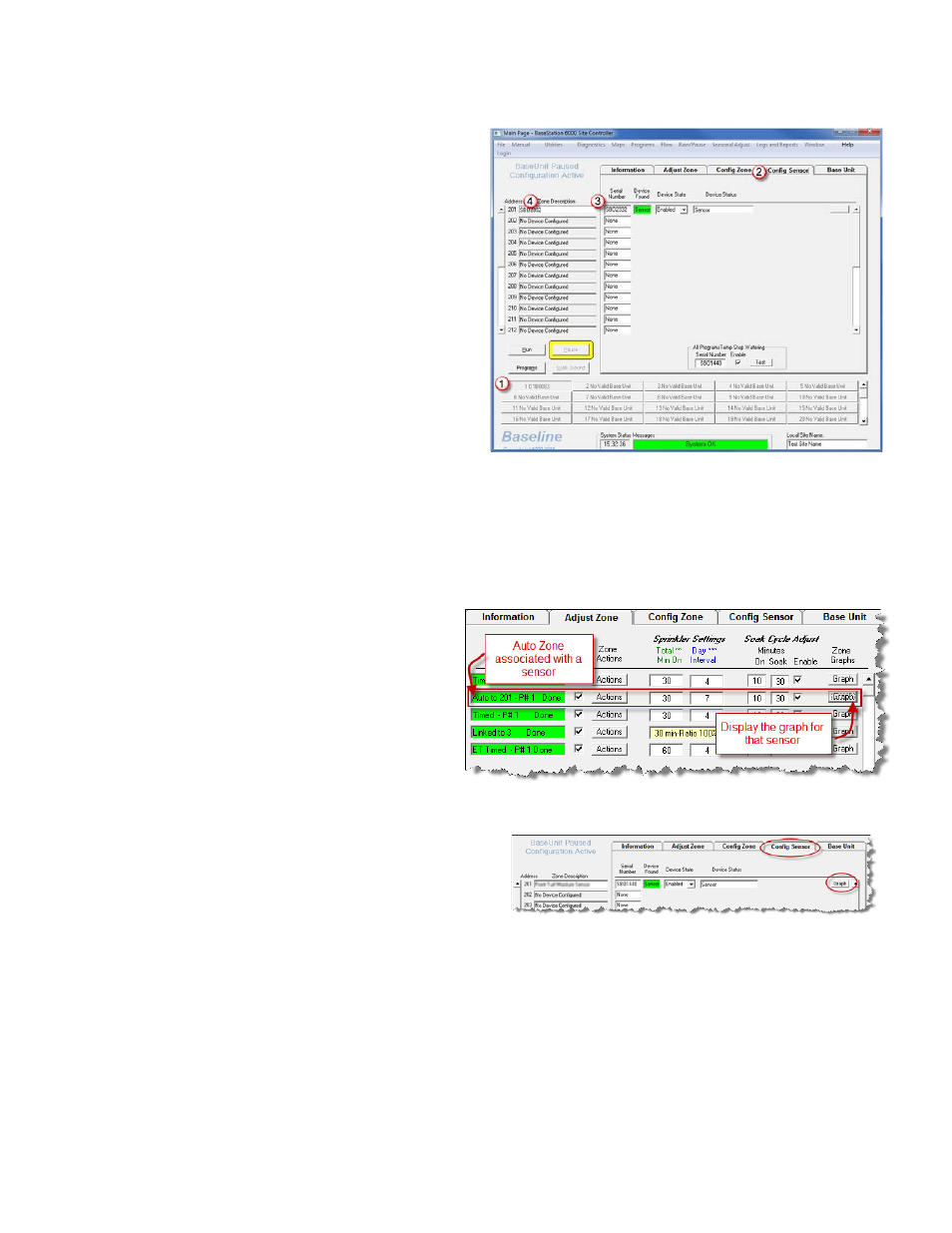
P a g e
| 23
To configure a biSensor
1. On the Main Page of the BaseStation 6000 software, click
the Remote Base Unit
(1)
that the sensor is connected to.
2. Click the Config Sensor
(2)
tab.
3. In the Serial Number column, type the serial number for
the sensor in an unused address line
(3)
.
Note: If you are setting up a series of stacked sensors, we
advise that you enter them into the software in order
from top to bottom to simplify the management of the
system.
4. Press Enter on your keyboard. The system searches for the
sensor, and then displays the Configuration Status
message box.
5. Click OK.
6. Type a description of the sensor in the Description
(4)
field. Use the description to define the location or area
that this sensor is monitoring.
Note: The address numbers for biSensors range from 201 to 225.
7. All biSensors are enabled by default. If you want to disable the sensor that you just added, click the arrow in the Device
State field, and then click Disabled.
To view a biSensor Graph
The BaseStation 6000 generates beneficial graphs from the
biSensor data. When you are using biSensors to manage
and control watering, you refer to the graphs when
calibrating the sensors and setting up your watering
strategies as described below. When your sensor is
associated with a zone, you access the graph for the
sensor by clicking the Graph button on the Adjust Zone
tab.
In some cases, you might configure a sensor in the
BaseStation 6000 that will be used for a specialized purpose and is not connected to a zone. The system generates graphs for all
sensors, but when the sensor is not connected with a zone, you access the graph for the sensor by clicking the graph button on
the Config Sensor tab.
When the graph displays, you have many different tools for
changing how the graph looks. Refer to Adjusting the Data View
on a Graph on page 93 for details.
To calibrate a biSensor
When you are using biSensors to manage and control watering for auto and linked zones, the sensors need to be calibrated so
that the system will water correctly based on thresholds that accurately represent the zone’s needs. The calibration provides
the settings for the upper and/or lower moisture levels (the upper threshold and lower threshold).
IMPORTANT NOTE! After you calibrate your sensors and get the settings for the upper and/or lower moisture levels, you need
to program the run times for the zones so that the system will put down enough water to reach the upper moisture level and
then allow enough time between watering cycles for the soil to dry out to the lower moisture level. Refer to Adjusting Individual
Zones on page 39. The biSensors monitor soil moisture levels, but this data does not cause run times to be automatically
adjusted in the system.
