Testing electrical connections with devices, Testing for excess current, Listing devices – Baseline Systems BaseStation 6000 User Manual
Page 107: Verifying configuration, Testing communication with devices
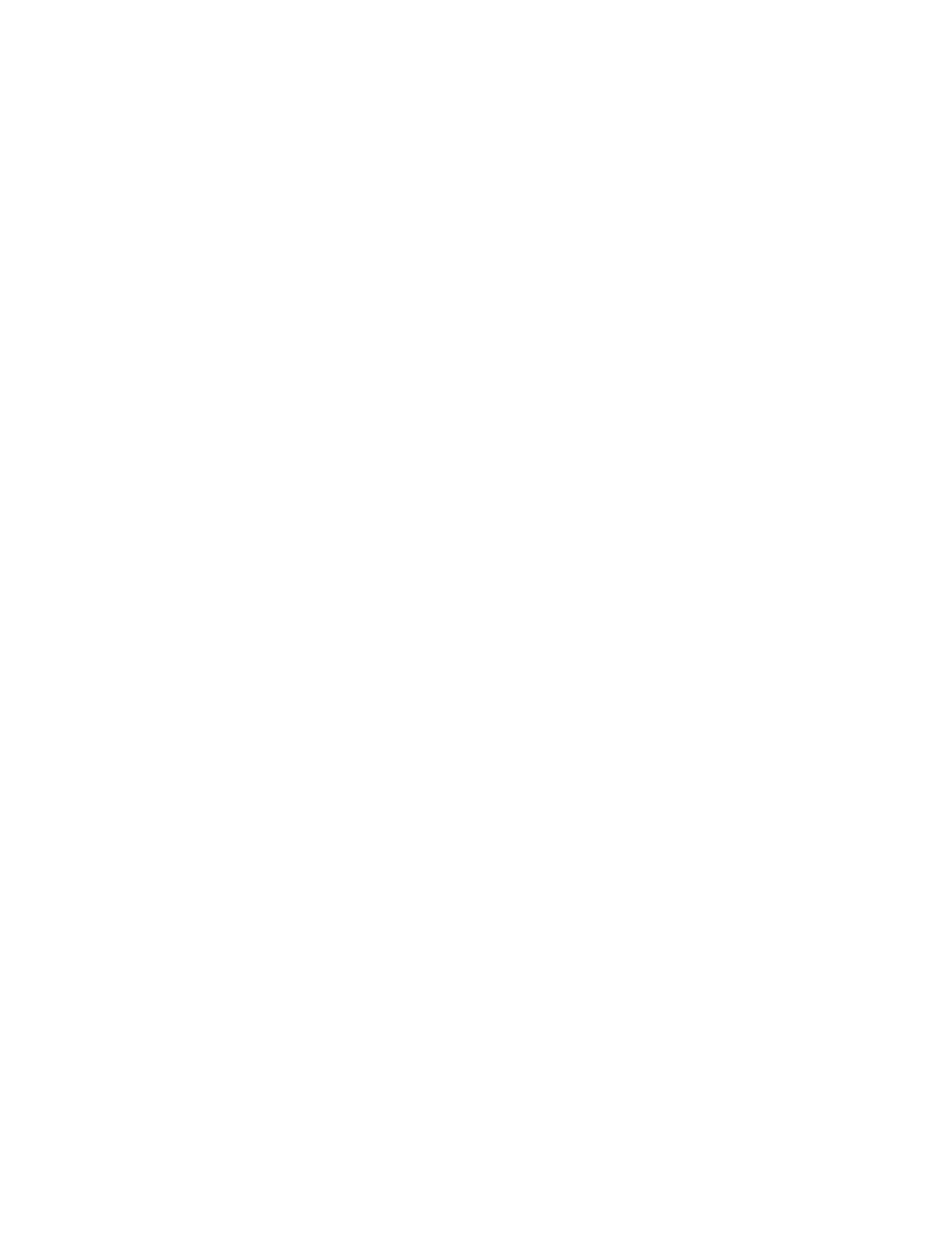
P a g e
| 99
Testing Electrical Connections with Devices
Use the Blink Device LEDs test to find bad electrical connections or broken wires. Clicking this test button activates the two-wire
path and should cause the communication LED on each device to blink. If an LED is not blinking, check the electrical
connections.
Note: Perform this test when one person is working at the computer and another person is verifying the blinking LEDs in the
field.
1. Go to the System Diagnostics interface. Follow the steps in the Accessing the System Diagnostics Interface section.
2. Click the Base/TwoWire tab.
3. Click the Blink Device LEDs button. Depending on the complexity of your system, this test might take several minutes to
complete.
Testing for Excess Current
Use this test to find and troubleshoot excess current (also known as over current) in your system. You must attach a current
limiting test device and a current probe on the path that you want to test. Refer to the Remote Base Unit Troubleshooting on
page 104 for more details about excess current.
1. Go to the System Diagnostics interface. Follow the steps in the Accessing the System Diagnostics Interface section.
2. Click the Base/TwoWire tab.
3. Click the Trouble Shoot Over Current button.
Listing Devices
Use this option to list all devices that are attached to the system and indicate how many of the available ports are used.
1. Go to the System Diagnostics interface. Follow the steps in the Accessing the System Diagnostics Interface section.
2. Click the Config Support tab.
3. Click the List Devices button.
Verifying Configuration
Use this option after installing any new biCoders or adding any new hardware. The test removes any address conflicts and
ensures that the hardware configuration matches the program configuration.
1. Go to the System Diagnostics interface. Follow the steps in the Accessing the System Diagnostics Interface section.
2. Click the Config Support tab.
3. Click the Verify and Repair Configuration button.
Testing Communication with Devices
Use these tests to determine whether a specific device is communicating with the RBU. You can test either by Serial Number or
by Zone ID. Note that multivalve decoders may only return the serial number of the first zone on a multiple zone device.
1. Go to the System Diagnostics interface. Follow the steps in the Accessing the System Diagnostics Interface section.
2. Click the Config Support tab.
3. In the Device Communication Test group box, perform one of the following:
• Type the serial number of the device that you want to test in the Serial Number field, and then click Ping Serial
Number.
• Type the zone number of the device that you want to test in the Zone ID field, and then click Ping Zone Number. The
test results display in the lower pane on the right side of the System Diagnostics interface.
