Adjusting the tracking ratio of linked zones, Compensating for unusually wet or dry weather, Adjusting programming with bisensors – Baseline Systems BaseStation 6000 User Manual
Page 49: O adjusting programming with bisensors on, 41, a, Adjusting the tracking ratio of linked zones on, E 41, Adjusting, The tracking ratio of linked zones on, Compensating for unusually wet or dry
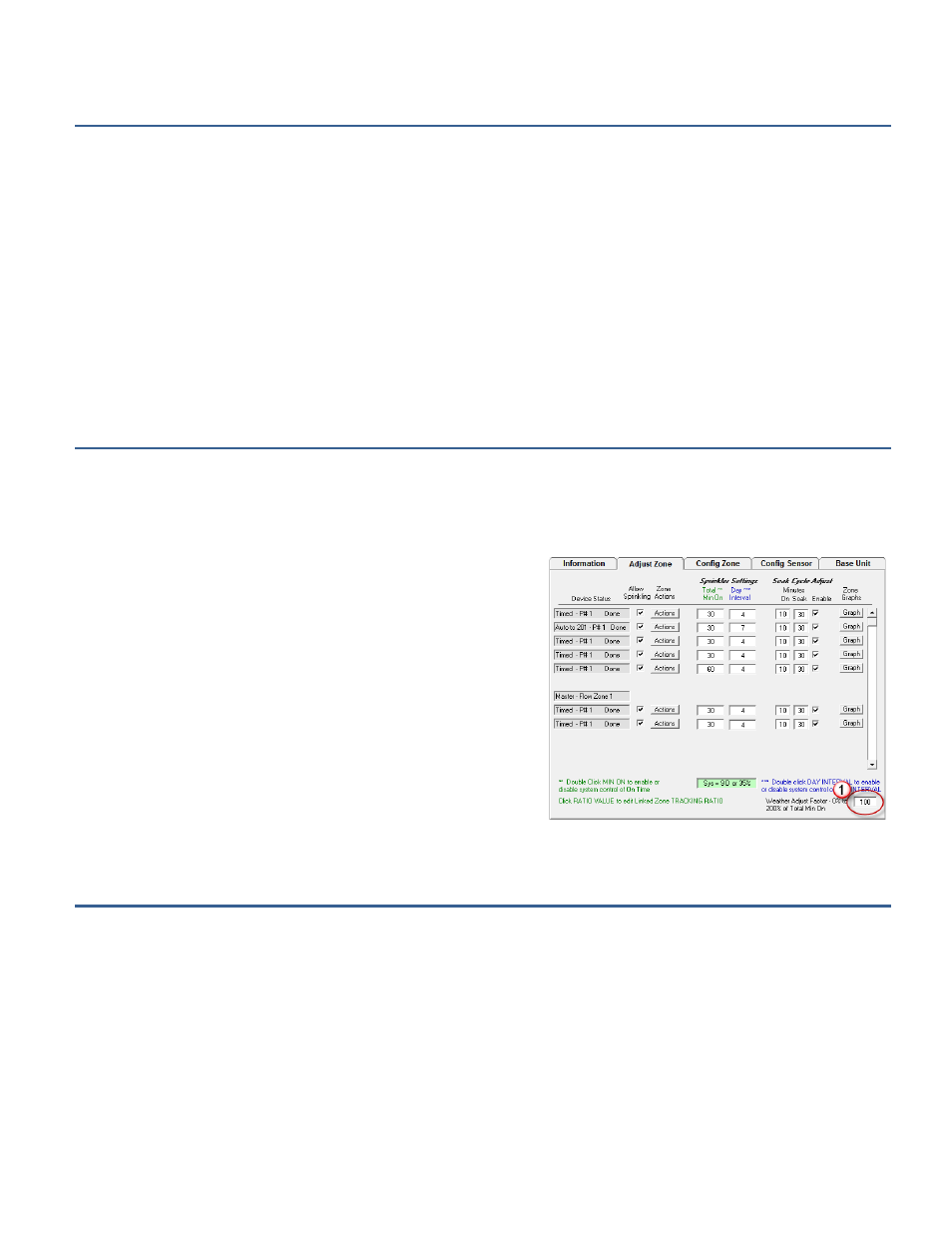
P a g e
| 41
Adjusting the Tracking Ratio of Linked Zones
By adjusting the tracking ratio, you can account for different head types or variations in microclimate or soil type. A linked zone
will “track” the run time of the primary zone that it is linked to. If you want a linked zone to run less than the primary zone,
adjust the tracking ratio percentage down. If you want it to run longer than the primary zone, adjust the percentage up. The
BaseStation 6000 tracking ratios range from 33 percent to 400 percent.
1. On the Main Page of the BaseStation 6000 software, click the Remote Base Unit where you want to adjust linked zones.
2. Click the Adjust Zone tab.
3. Find the line for the linked zone that you want to adjust, and then double-click in the field under the Total Min On column.
The Select Primary Zone – Auto or Timed dialog box opens.
4. Click the arrow in the Tracking Ratio field, and then choose an option that will water more or less than the primary zone.
5. Click OK.
Compensating for Unusually Wet or Dry Weather
If your area is experiencing unusual weather and you want to adjust your entire system either up or down, you can adjust the
watering by a percentage of normal.
1. On the Main Page of the BaseStation 6000 software, click the Remote Base Unit where you want to adjust the zones to
compensate for unusually wet or dry weather.
2. Click the Adjust Zone tab.
3. In the Weather Adjust Factor
(1)
field, type a number that
represents your adjustment percentage. Keep in mind that 100 %
causes the system to water as scheduled. If you enter 50 %, the
system decreases watering by half. If you enter 200 %, the system
doubles watering. If you enter 0 %, the system does not water at
all.
Note: When you set a Weather Adjust Factor, it remains active until
you change the number in this field to 100 to indicate that the
system should water as scheduled. If you experience an unexpected
watering schedule, check this field to determine whether you still
have a weather adjustment factor set.
Adjusting Programming with biSensors
A biSensor soil moisture sensor measures the loss of water from the root zone and enables you to adjust the watering schedule
accordingly. Depending on your conditions, you can use one of several water strategies with the sensor to control how a zone
will run. The water strategies use the following moisture limits that are monitored by the soil moisture sensor:
Upper Moisture Level (Upper Threshold): This setting represents the upper moisture limit (wettest) that soil is allowed to
reach. This setting typically equals the field capacity level of soil moisture.
Lower Moisture Level (Lower Threshold): This setting represents the lower moisture limit (driest) the soil is allowed to reach
and can be used to control when a zone’s watering cycle will start. This setting typically equals the maximum allowed depletion
(MAD) level of soil moisture.
