Baseline Systems BaseStation 6000 User Manual
Page 50
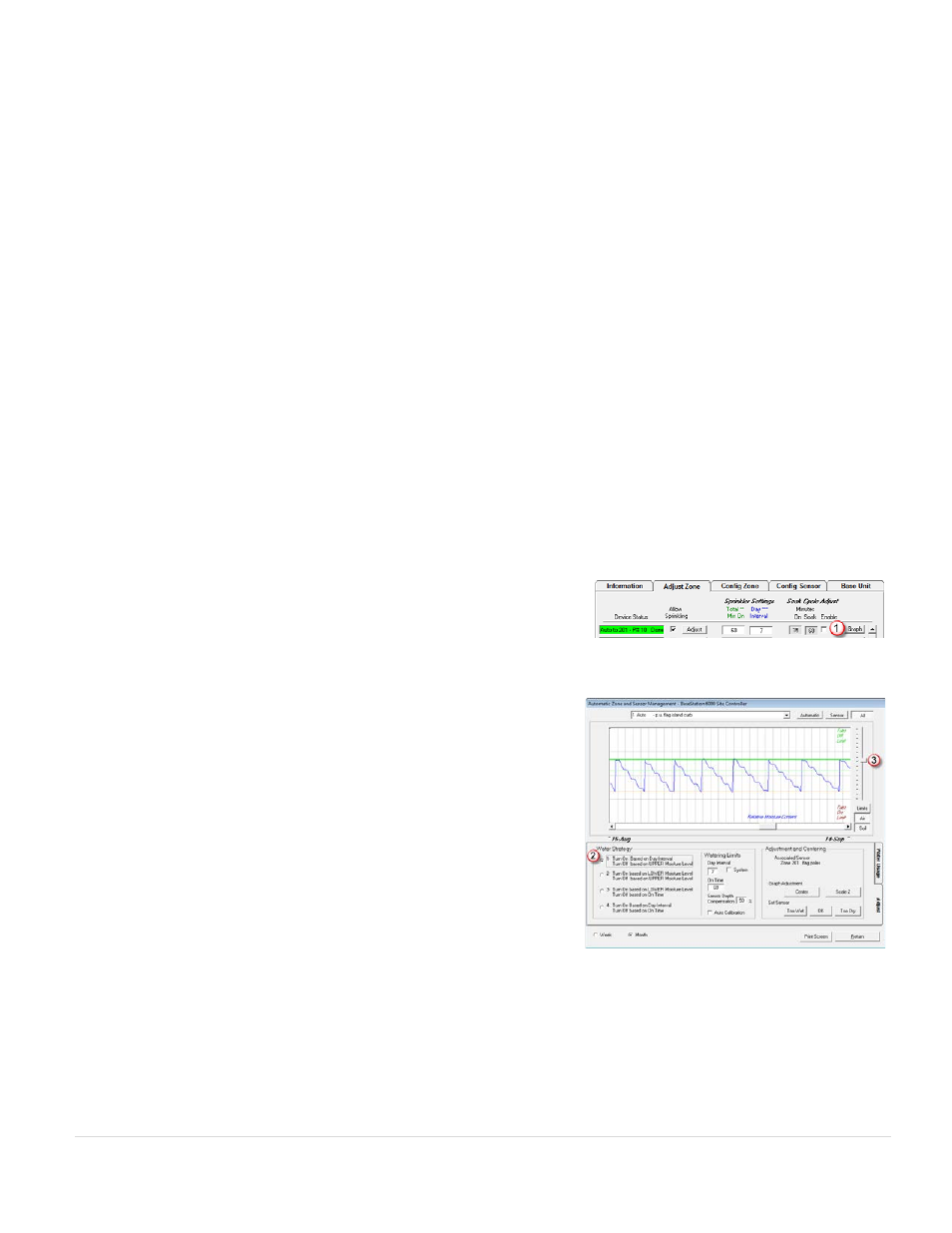
BaseStation 6000 Site Controller Manual
42 |
P a g e
In order to use soil moisture sensors to monitor your watering, you must have at least one auto zone configured. Refer to
Creating Scheduling Groups on page 29 for more information.
The following sections explain how each strategy affects the “Start Time” and “Day Interval” programs and also explains how to
set up your system to use the strategies.
Turn On Based on Day Interval and Turn Off Based on Upper Moisture Level (Water Strategy 1)
When you enable Water Strategy 1, the system will start based on the way you have the program for the zone configured –
either in clock mode with timed watering starts, or on day intervals (as configured on the Adjust Zone tab).
Regardless of which start method is used, the system will turn off based on the run time configured on the Adjust Zone tab. If
the run time for the zone is sufficient to reach the upper moisture level (upper threshold) as read by the biSensor, the system
will apply additional water to compensate for the sensor depth. You can adjust the compensation amount by changing the
number in the Sensor Depth Compensation field in the Automatic Zone and Sensor Management window.
If the run time for the zone is not sufficient to reach the upper moisture level, the system will stop watering based on the run
time setting. The system does not adjust the zone’s defined run time based on the upper moisture level that is set for the
biSensor.
If the soil moisture is over the upper moisture level when a start time or day interval occurs, the system will water for one
minute and then shut off and wait for the next start time or day interval.
Review the graph for the auto zone to ensure that your run time settings allow the system to water to the upper moisture level.
Refer to the Graphs section on page 92 for information about reading and interpreting the soil moisture graphs.
To configure the system to turn off based on upper moisture level
1. On the Main Page of the BaseStation 6000 software, click the Adjust Zone
tab.
2. Find the line for the auto zone that you want to configure.
3. Click the Graph
(1)
button at the end of the line. The Automatic Zone and Sensor Management window opens.
Note: If you have scheduling groups set up, adjusting the primary zone
will affect all zones that are linked to it.
4. In the Water Strategy group box, select Water Strategy 1
(2)
.
5. Use the slider on the right of the graph to adjust the Upper Moisture
Limit
(3)
represented by the green line. For help setting this line correctly,
refer to the topic To calibrate a biSensor on page 23.
6. Click the Return button to close the Automatic Zone and Sensor
Management window.
Note: Refer to the Graphs section on page 92 for information about
reading and interpreting the soil moisture graphs.
