Settings that apply to all of your rbus, Configuring a bridge unit, Adding valve bicoders and other two-wire devices – Baseline Systems BaseStation 6000 User Manual
Page 21: Listing attached devices
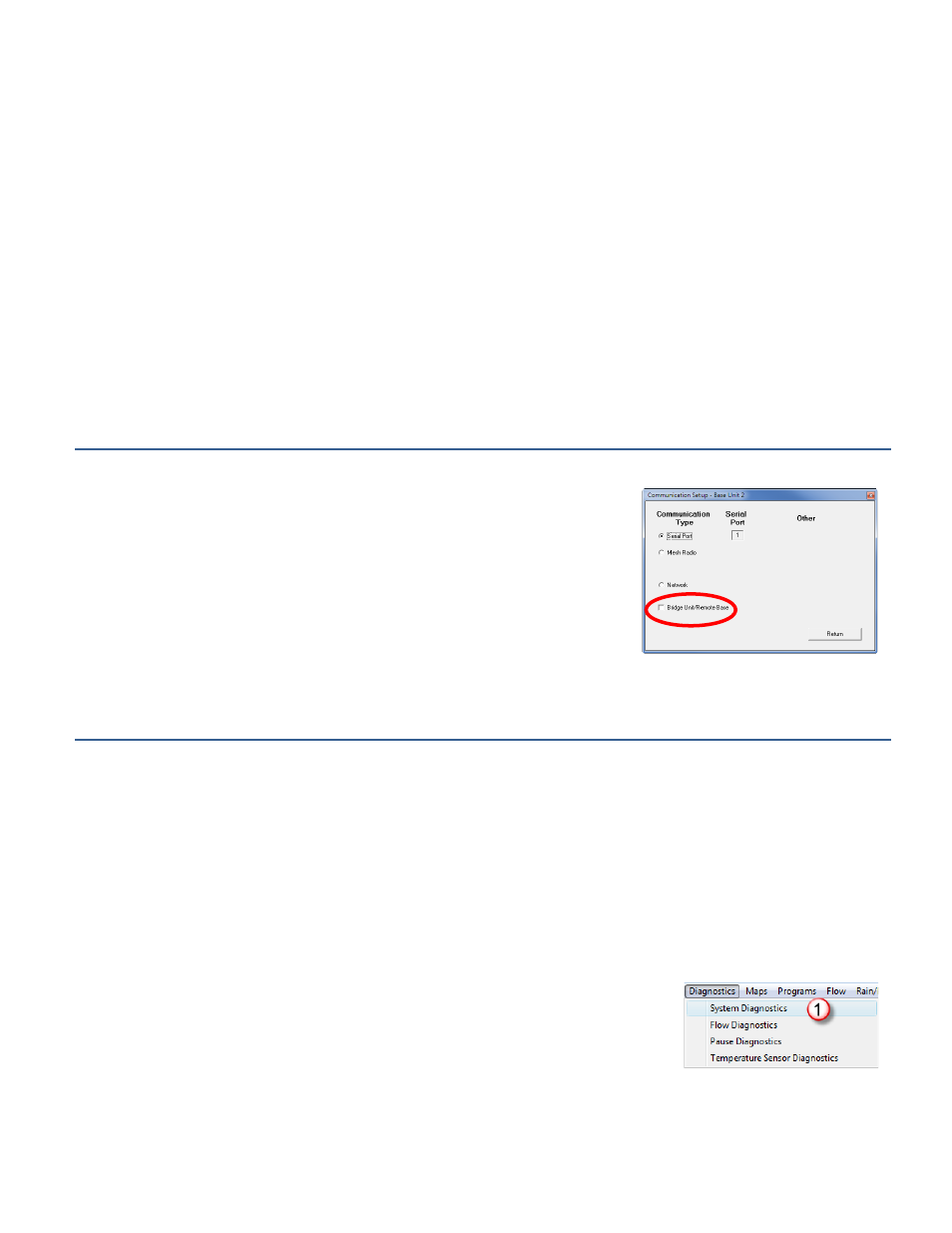
P a g e
| 13
• Set an RBU to always apply power – If you have a sensor or other device that requires continuous monitoring attached to
this RBU, select the Always On
(4)
check box to set the Remote Base Unit so it is always applying power to the two-wire
system.
Settings that Apply to All of Your RBUs
• Set the total number of zones that can run on the entire system at one time – Type a number in the Total Active Zones
(5)
field to represent the number of zones that can be running on the entire BaseStation 6000 system at one time.
During the initial configuration of your BaseStation 6000, we recommend that you set the Total Active Zones to 1, which
limits the number of zones that can run at one time to only one.
• Set the number of zones that can turn on at one time (concurrent zones) – Use the Flow Ramp Up Control
(6)
option to
prevent pump overload by setting the number of zones that will turn on each minute as an watering cycle starts. By default
Flow Ramp Up Control is not enabled. To enable this option, select the check box, and then, in the next field, type the
number of zones that can turn on.
Configuring a Bridge Unit
If your configuration includes a Bridge Unit and backbone wiring, you need to connect your BaseStation 6000 computer to the
Bridge Unit. For the physical installation of the Bridge Unit, please refer to the
“Installation Guide” that was included in the package.
The Communication Setup dialog box opens when you are installing and configuring
the RBUs. When a Bridge Unit is part of your system configuration, select the check
box on the Communication Setup dialog box for each RBU that is connected to that
Bridge Unit.
Adding Valve biCoders and Other Two-Wire Devices
This section describes how to complete the software configuration for the various two-wire devices that are available for the
BaseStation 6000 Site Controller such as biCoders, biSensors, and water flowrate sensors. For the physical installation of the
device in the field, please refer to the “Installation Guide” that was packaged with the device.
Note: We suggest that you attach and configure only a few devices at a time. The system checks your devices. If it detects a
problem, do not add more devices until you correct that problem. Proceed with connecting, configuring, and checking until all
devices are working properly.
Listing Attached Devices
After you have some devices physically connected in the field, you can use the List Devices option in the software to display the
serial numbers of those devices.
1. On the Main Page of the BaseStation 6000 software, click the Remote Base Unit that you
want to list devices for.
2. Click the Information tab to activate the Main Menu.
3. Click the Diagnostics menu, and then click System Diagnostics
(1)
. The System
Diagnostics window opens.
4. Click the Config Support
(2)
tab.
