Using the home menu, Rëáåö=íüé=eçãé=jéåì – Barco DX-700 User Manual
Page 78
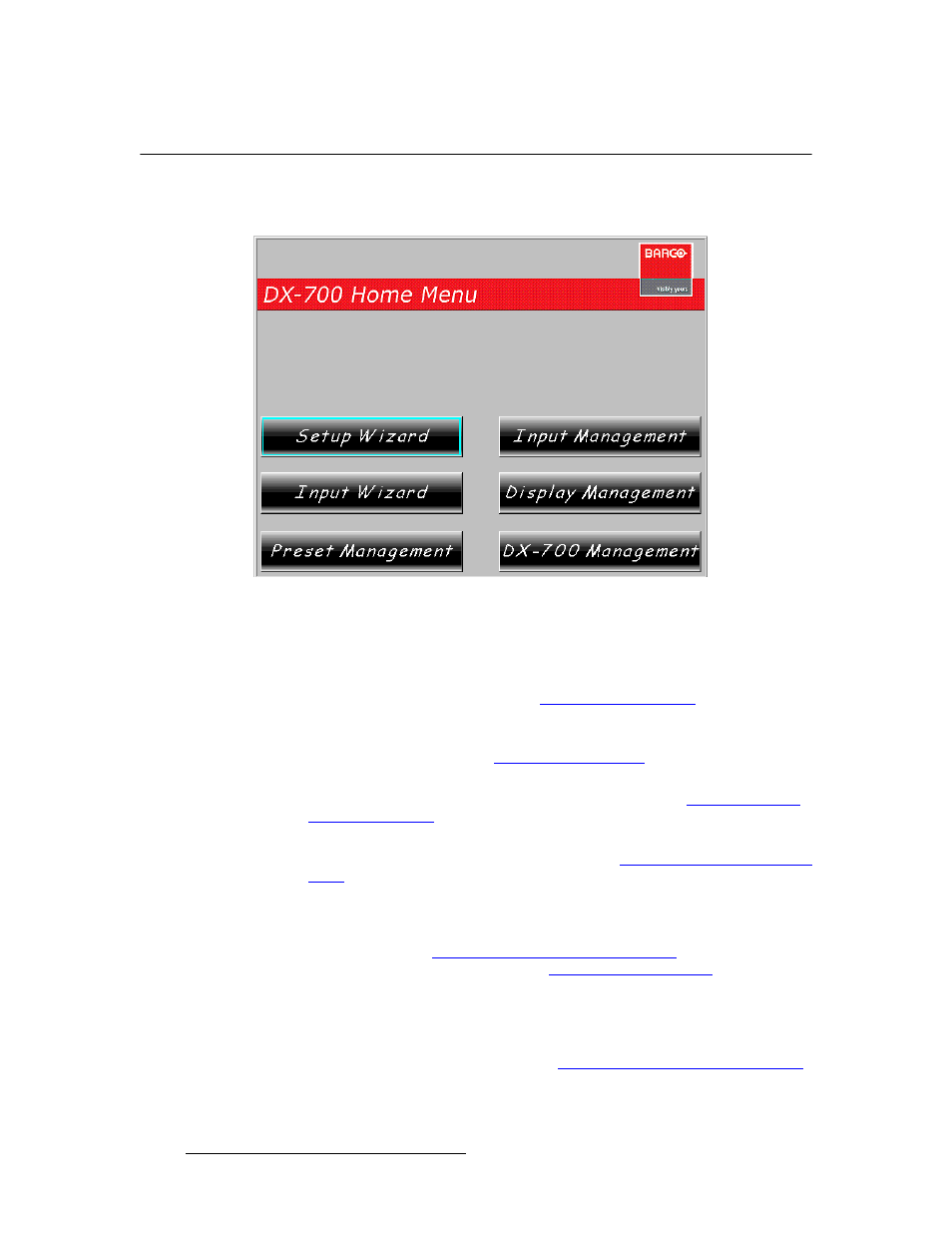
78
DX-700 • User’s Guide • Rev 02
4. Operation
Using the Home Menu
rëáåÖ=íÜÉ=eçãÉ=jÉåì
The figure below illustrates the Home Menu.
Figure 4-2.
DX-700 Home Menu
Use the Home Menu to run setup wizards and manage all aspects of DX-700 operations.
On this menu:
•
Press {Setup Wizard} to run the Setup Wizard for outputs, followed by the Input
Wizard
for input setup. Refer to the “
” section on
page 80 for instructions.
•
Press {Input Wizard} to run the input wizard, which includes input setup and
preset creation. Refer to the “
” section on page 93 for
instructions.
•
Press {Preset Management} to recall presets. Refer to the “
” section on page 103 for instructions.
•
Press {Input Management} to adjust properties of any active input — such as
wall position, brightness, and effects. Refer to the “
” section on page 107 for instructions.
•
Press {Display Management} to manage output display (LED) parameters and
Fiberlink module parameters. The Fiberlink NNI Multi-mode Transmitter and
Receiver
are used to connect the DX-700 to NNI-based LED tiles via a fiber optic
cable. Refer to the “
Using the Display Management Menu
for instructions. Refer to Appendix D, “
for more information about the Fiberlink modules.
•
Press {DX-700 Management} to view system properties, configure your monitor,
run diagnostics and test patterns, adjust Ethernet properties, save a system “start-
up” file, reset the system, set genlock parameters, or configure “expert” modes
such as delay processing. Refer to the “
Using the DX-700 Management Menu
section on page 134 for instructions.
