Operation – Barco DX-700 User Manual
Page 144
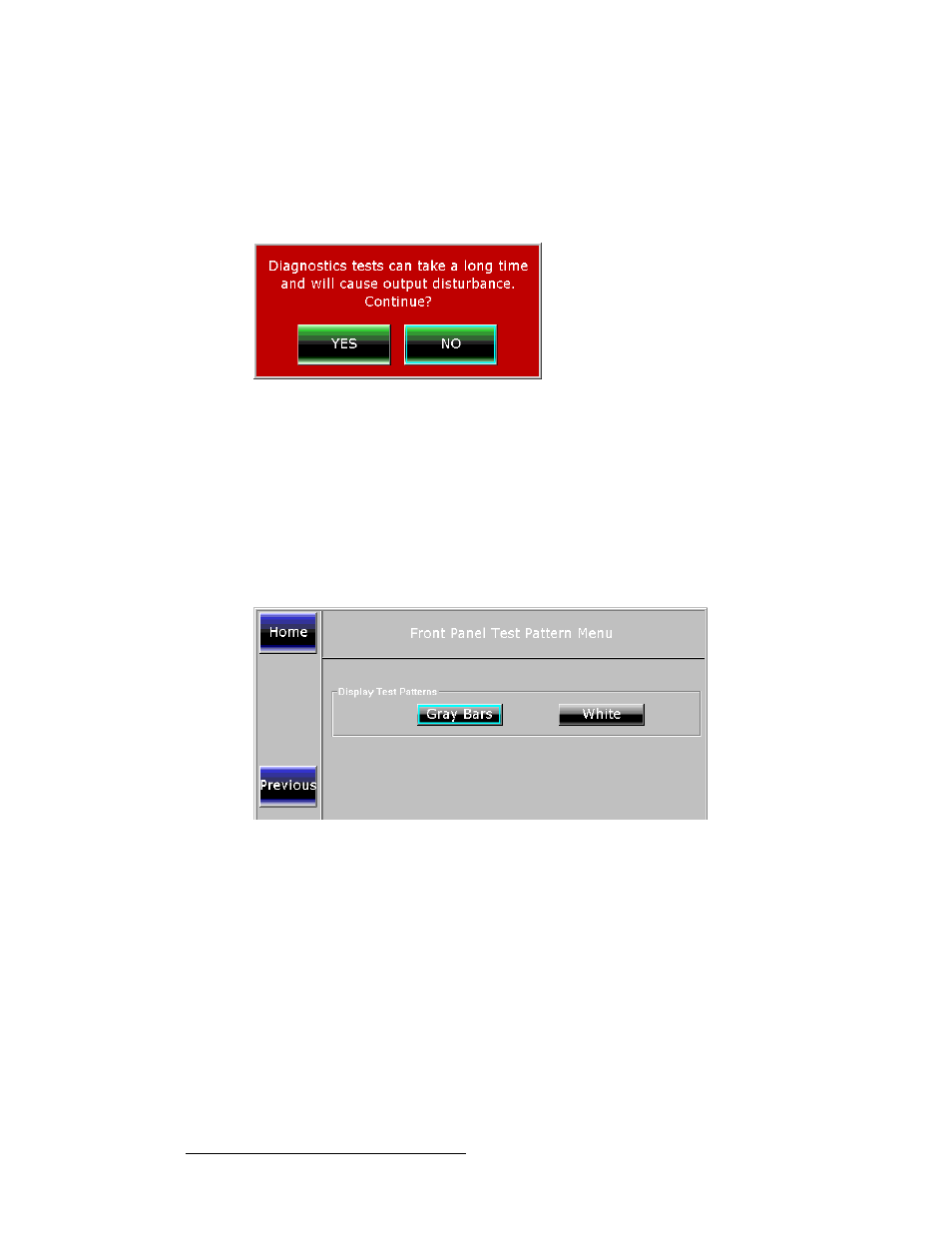
144
DX-700 • User’s Guide • Rev 02
4. Operation
DX-700 Management Menu Operations
4.
To test communications between the front panel and the rest of the system, press
{Test Comm}
, then click {OK} to begin the test. A message will appear when the
test is complete.
5.
To perform system tests, press {System Tests} to display the System Test
Confirmation Dialog
.
Figure 4-80.
System Test Confirmation Dialog
a.
Because the tests can be time consuming, this dialog offers a choice.
•
Press {Yes} to continue.
•
Press {No} to cancel the procedure.
b.
If you pressed {Yes} you will be prompted to view test results.
•
Press {Yes} to view the Diagnostics Test Results Menu.
•
Press {No} to return to the DX-700 Diagnostics Menu.
6.
On the DX-700 Diagnostics Menu, press {Front Panel Pattern} to display the
Front Panel Test Pattern Menu
.
Figure 4-81.
Front Panel Test Pattern Menu
a.
Press {Gray Bars} or {White} to display the associated test pattern on
the touch screen. To clear the pattern, press any softkey.
b.
Press {Previous} to return to the DX-700 Diagnostics Menu.
This completes the DX-700 Diagnostics procedure.
