Using the front panel display adjustments menu, Resetting the system, Rebooting the system – Barco DX-700 User Manual
Page 145: Using the front panel display, Adjustments menu, Rëáåö=íüé=cêçåí=m~åéä=aáëéä~у=^замлнгйенл=jéåì, Oéëéííáåö=íüé=póëíéã, Oéäççíáåö=íüé=póëíéã
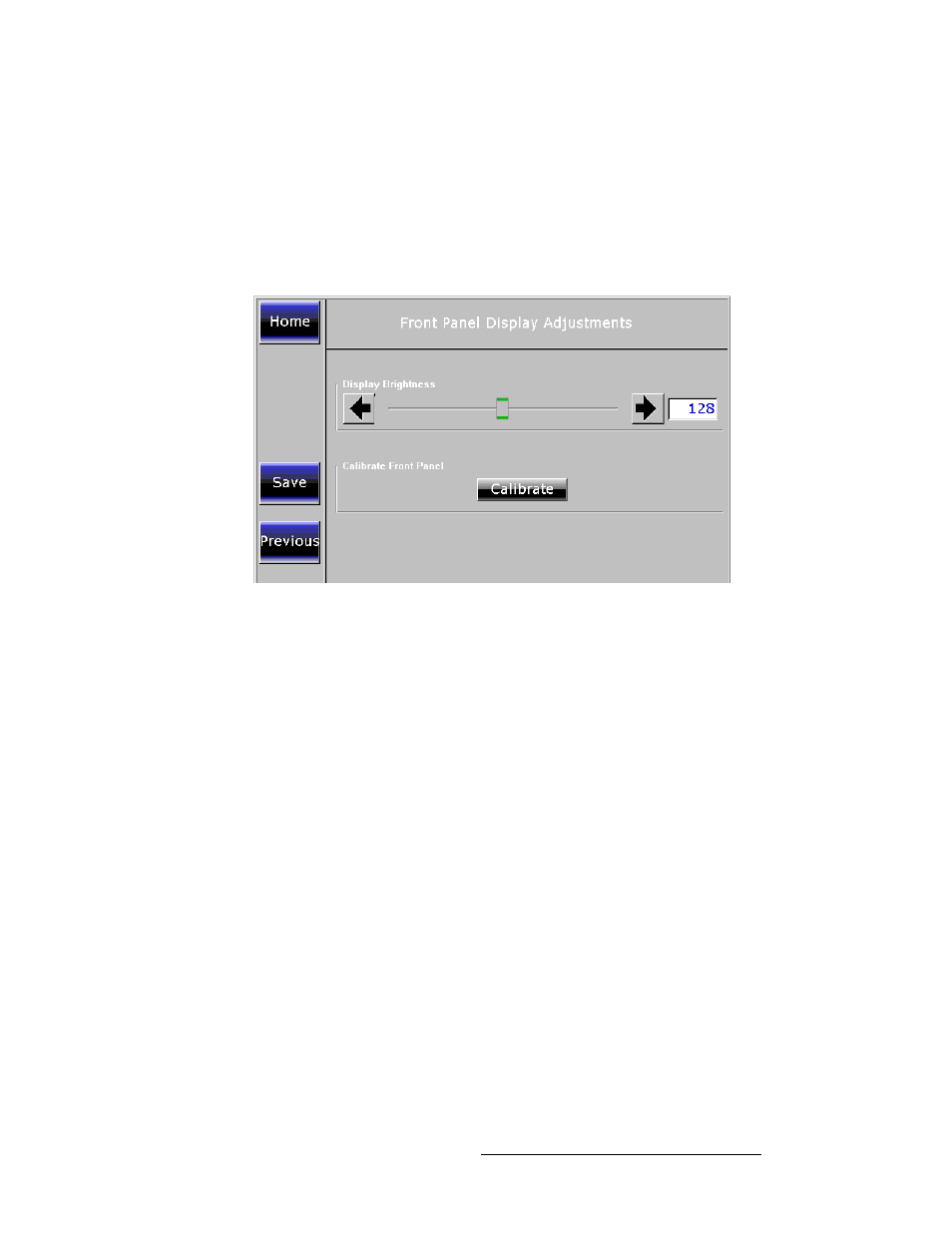
DX-700 • User’s Guide • Rev 02
145
4. Operation
DX-700 Management Menu Operations
rëáåÖ=íÜÉ=cêçåí=m~åÉä=aáëéä~у=^ЗамлнгЙенл=jÉåì
The Front Panel Display Adjustments Menu enables you to adjust and calibrate the
Touch Screen display.
Use the following steps to adjust and calibrate the display:
1.
From the Home Menu, press {DX-700 Management}.
2.
Press {Front Panel} to show the Front Panel Display Adjustment Menu
.
Figure 4-82.
Front Panel Display Adjustments Menu
a.
In the Display Brightness section, use the slider to adjust the display’s
brightness.
b.
To permanently save the new brightness setting, press {Save}.
c.
In the Calibrate Front Panel section, press {Calibrate} to calibrate the
touch screen. Follow the prompts on screen to complete the procedure.
d.
Press {Previous} to return to the Front Panel Test Select Menu.
3.
Press {Previous} to return to the DX-700 Management Menu.
This completes the Display Adjust and Calibration procedures.
oÉëÉííáåÖ=íÜÉ=póëíÉã
There are two ways to reset the DX-700:
•
A “soft reset” reboots the system without deleting saved presets.
•
A “factory reset” reboots the system and returns all system settings to their default
values, including all output and input setups. All saved presets are deleted.
oÉÄççíáåÖ=íÜÉ=póëíÉã
Use the following steps to reboot the system:
1.
From the Home Menu, press {DX-700 Management}.
