2 managing access rights, Managing access rights – Metrohm 743 Rancimat User Manual
Page 42
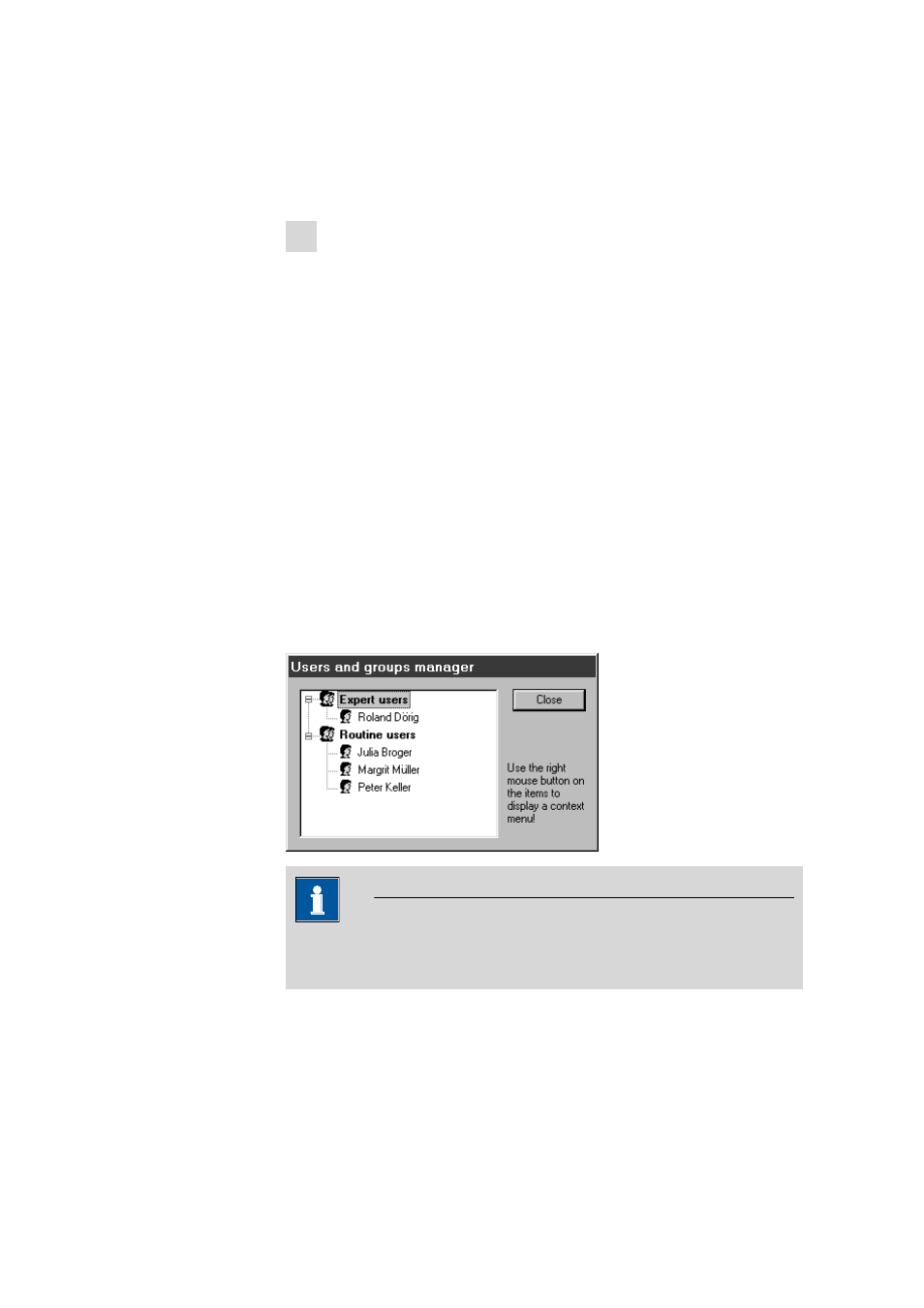
4.2 Instrument and Program Settings
■■■■■■■■■■■■■■■■■■■■■■
34
■■■■■■■■
743 Rancimat
■
If a softswitch is used, activate the option Softswitch in use and
select the serial interface of the softswitch to which the instru-
ment is connected under Softswitch port.
■
Confirm the entry with [OK].
3 Restart program
■
Close the program with the menu item File
▶ Exit.
■
In the Windows Start menu under Pro-
grams
▶ Metrohm ▶ Rancimat, click on the menu item Ranci-
mat.
■
Enter the Administrator password and confirm with [OK].
The program is opened. The message Instr.#: Ready now appears
in the status bar for all connected instruments.
4.2.2
Managing access rights
The 743 Rancimat program offers extensive password protection, allow-
ing each menu item to be provided with individual access rights.
The dialog Users and groups manager, used to manage the access
rights, is only accessible to the Administrator. The Administrator himself is
not listed as a user, but has all access rights.
First of all, the access rights are given to different Groups. Then, individ-
ual Users can be assigned to a specific group.
Note
User lists are best created and passwords are best entered immediately
after the first program start.
The setup for the users and their access rights is carried out in the follow-
ing order:
1.
Add a new group
2.
Adjust rights for this group
3.
Create users in this group
