Metrohm 743 Rancimat User Manual
Page 121
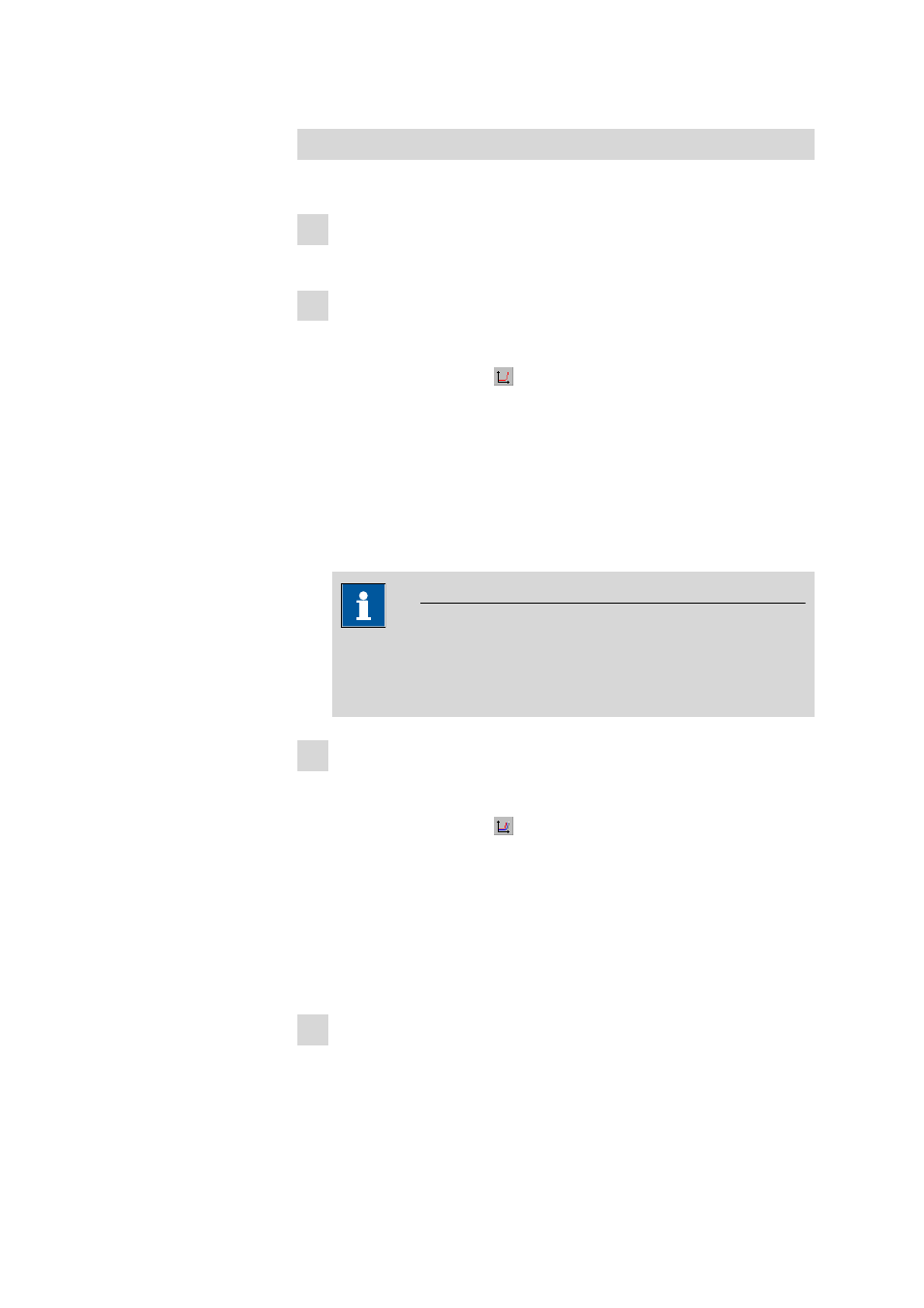
■■■■■■■■■■■■■■■■■■■■■■
4 Operation
743 Rancimat
■■■■■■■■
113
Single graph, multiple graph or live graph
Proceed as follows to open a single graph or several graphs:
1 Display determination overview
■
See "Displaying the determination overview", page 87.
2 Open single graph
■
Select the determination for which the graph is to be displayed
(see "Selecting determinations", page 90).
■
Click on the symbol or the menu item Determina-
tion
▶ Graphics ▶ Single graph.
The dialog window with the single graph appears (ID 1 / ID 2).
If present, the determined induction time (red, vertical line and
numerical value) and stability time (black, vertical line and numeri-
cal value) are displayed in the graphics window next to the meas-
urement curve (green). A maximum of 16 single graph windows
can be opened.
Note
In contrast to the windows Multiple graph and Live graph, the
window with the single graph is not automatically updated upon
selecting another determination in the determination overview
3 Open multiple graph
■
Select the determinations for which the graphs are to be dis-
played (see "Selecting determinations", page 90).
■
Click on the symbol or the menu item Determina-
tion
▶ Graphics ▶ Multiple graph.
The dialog window Multiple graph appears.
The individual measurement curves are displayed in color, the leg-
ends for the color (sample identifications ID 1 and ID 2) are located
in the header of the graph. If present, the determined induction
time (
▼) and stability time (▲) are displayed as well.
4 Open live graph
■
Select the determination for which a reevaluation of the measure-
ment curve is to be performed (see "Selecting determinations",
page 90).
