5 glp results, Glp results – Metrohm 743 Rancimat User Manual
Page 164
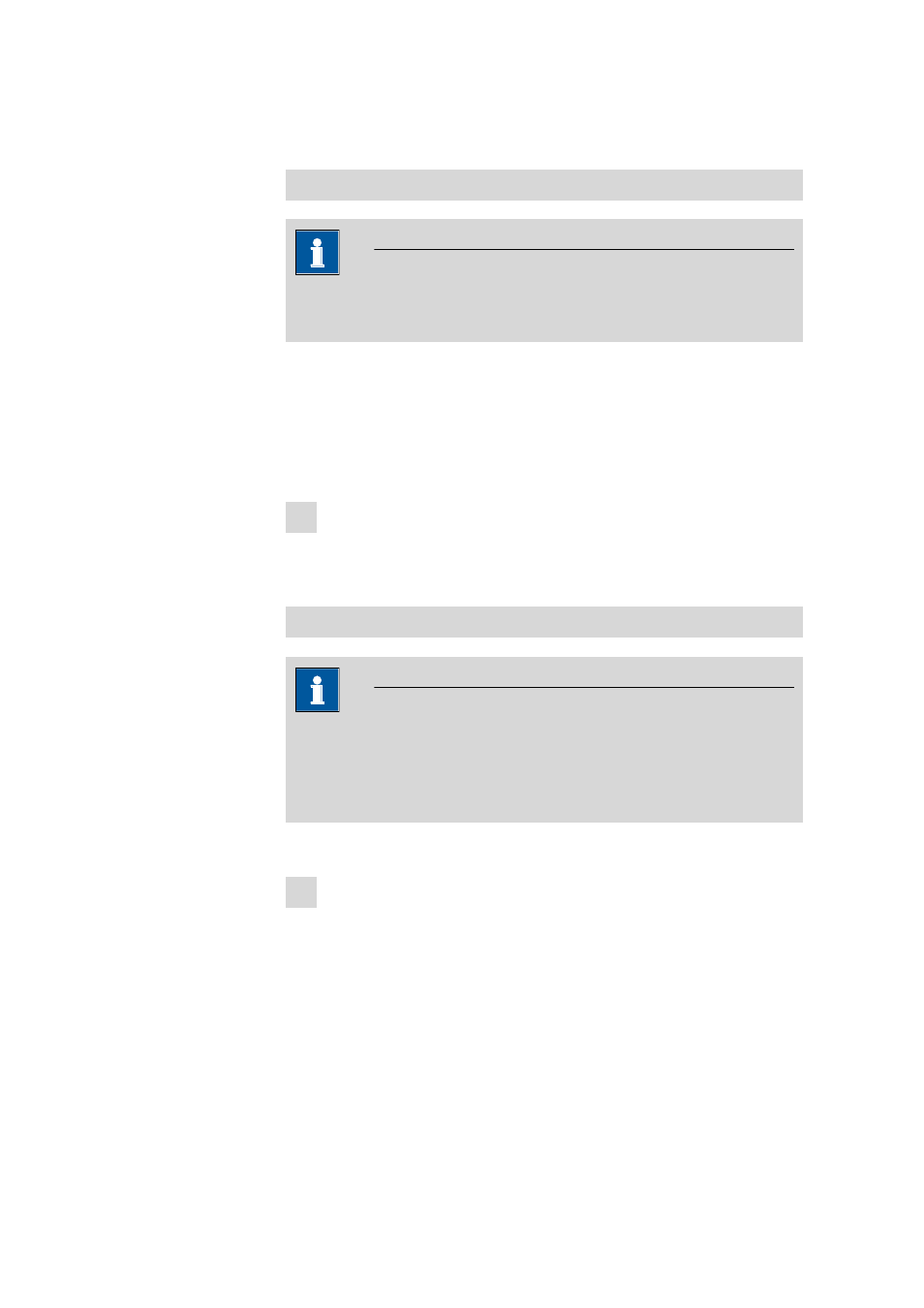
4.8 GLP functions
■■■■■■■■■■■■■■■■■■■■■■
156
■■■■■■■■
743 Rancimat
4.8.5
GLP results
Printing the GLP certificate
Note
To be able to print a test certificate, you have to activate the GLP moni-
toring (see "Activating/Deactivating GLP monitoring", page 142).
For the selected instrument, you can print a GLP certificate, which con-
tains the following information:
Print date, serial number of the instrument, results of the last GLP tests
(with date, test person and test results).
Proceed as follows to print out a test identification:
1 Print GLP certificate
■
In the Control window, click on the menu item Tools
▶ GLP
test
▶ Print GLP results....
Displaying the GLP results
Note
If you want an overview of all GLP tests carried out with the connected
units, the database Repos.mrd must be open. If another database is
open, only those GLP tests are displayed which have also been exported
into this database during export of the determinations.
Proceed as follows to display the GLP results:
1 Open dialog window with overview
■
Open the Results window (see "Opening and closing the Results
window", page 28).
■
In the Results window, click on the menu item View
▶ GLP
and select the required test results (Temperature, Conductivity,
Gas flow).
The following dialog windows appear, depending on the selection
previously made.
