6 on-screen scroll control – Autocue WinCue Pro News Version 1.3 User Manual
Page 92
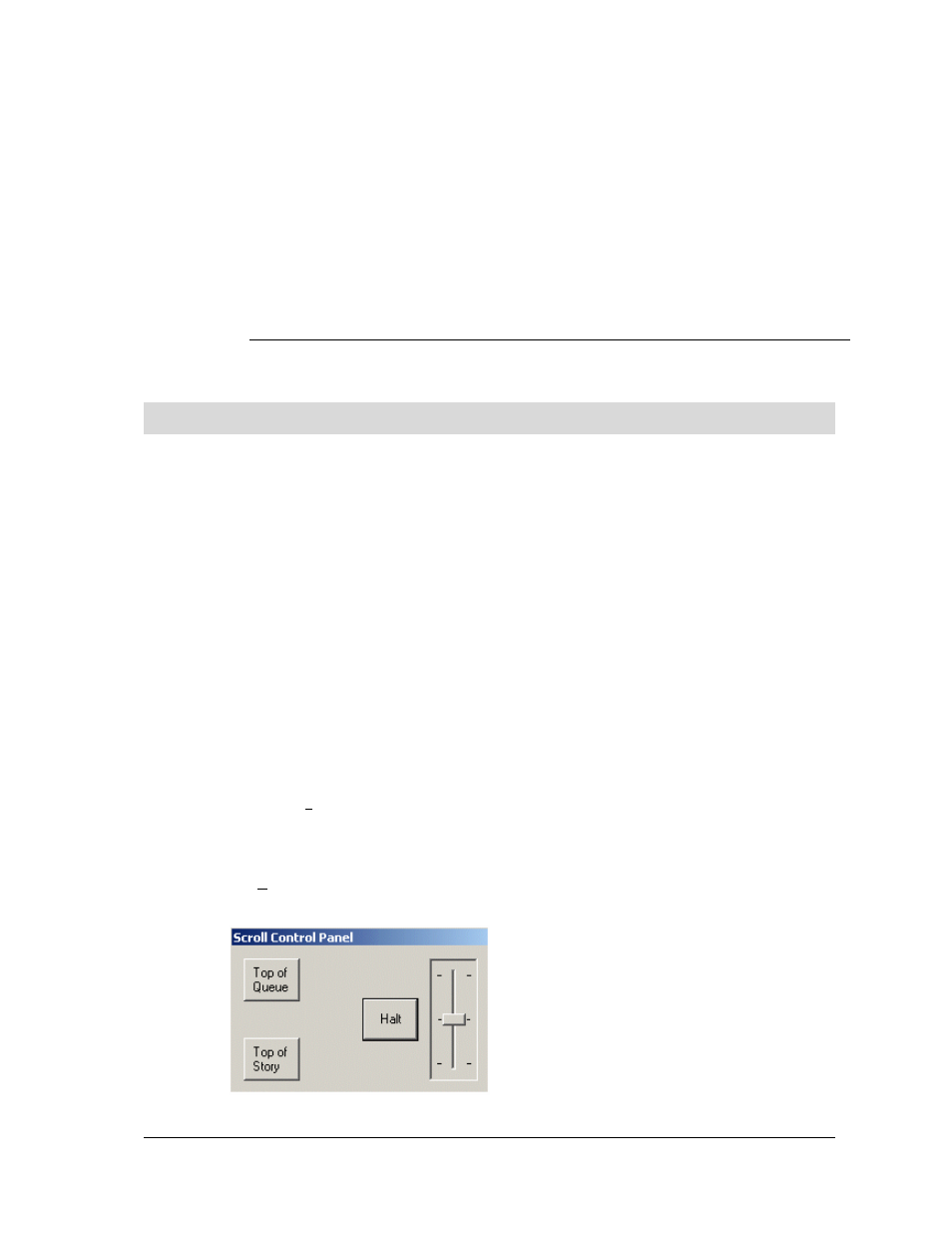
WinCue Pro News User Guide
Scroll Controls
• 92
Previous Marker
Moves the prompter to the previous marker in the story
Previous Story
Moves the prompter to the previous story in the rundown
Request Control
Makes multi-button hand control active when more that one
hand control is in use
Reset Rundown
Resets the prompter the top of the rundown
Reset Story
Moves the prompter to the beginning of the story currently
being prompted
Story In Current Direction
Moves the prompter to the next story in the direction in which
the text is being prompted
8.6
On-screen Scroll Control
If required the On-Screen Scroll Panel enables you to prompt the text using the
mouse. In the unlikely event of your normal scroll control failing this is also a
convenient backup.
The Scroll Control Panel features a speed control slide bar, which is used for varying
the speed of the prompted text. Click on the left-hand button of the mouse and slide
to operate. The slide bar has a centre stop position. When it is above the centre
position text will be scrolled up the screen. When it is below the centre position the
text scrolls down the screen.
The Top of Queue button on the screen Scroll Control Panel changes the current
prompt position to be the start of the script or rundown.
The Top of Story button on the screen Scroll Control Panel changes the prompt
position to the start of the current script being prompted.
The Halt button on the screen Scroll Control Panel stops the prompted text:
