1 wincue pro news basics, 2 starting wincue pro news – Autocue WinCue Pro News Version 1.3 User Manual
Page 19
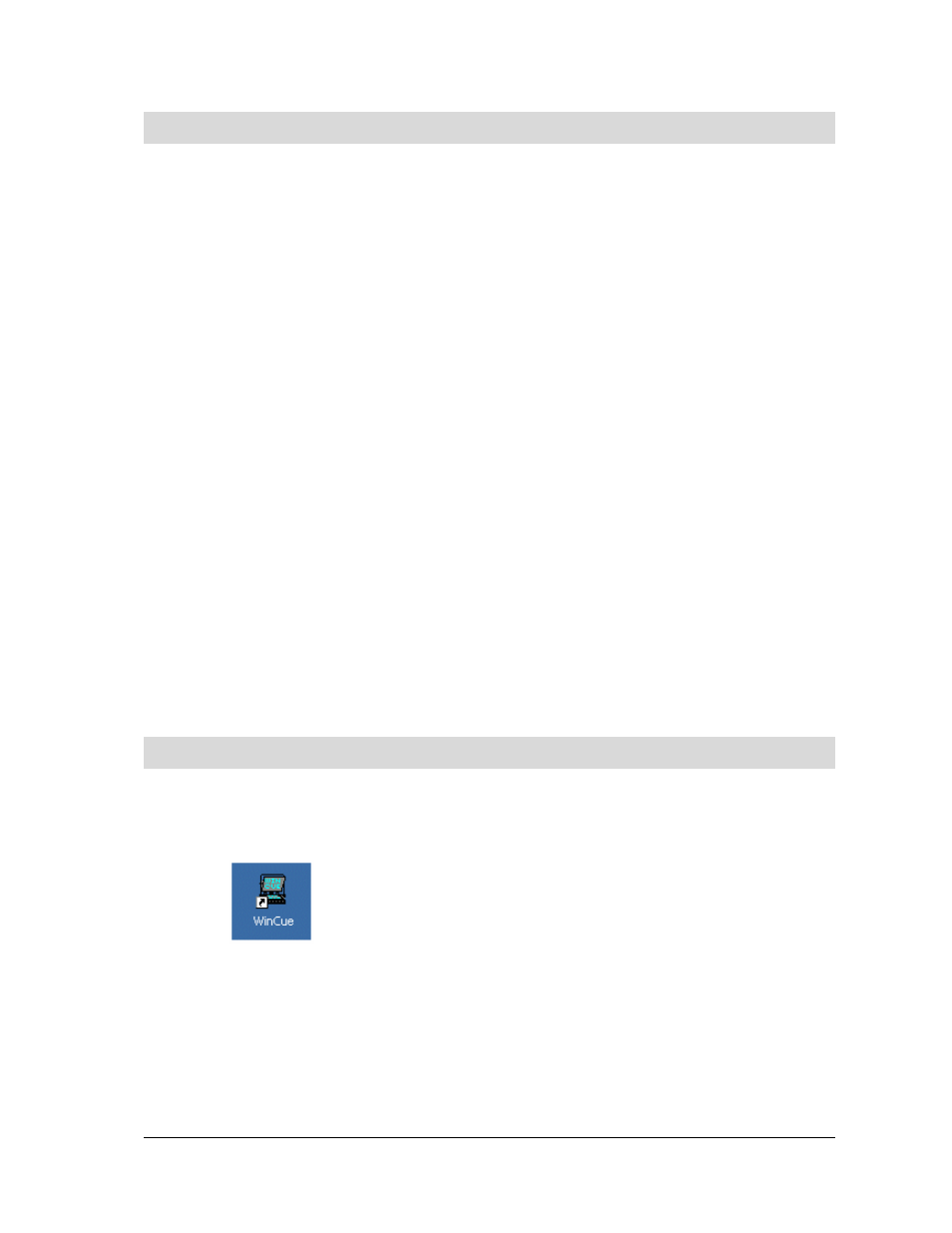
WinCue Pro News User Guide
Getting Started with WinCue Pro News
• 19
2.1
WinCue Pro News Basics
This section aims to provide those who are unfamiliar with prompting systems with the
basic terms involved.
2.1.1 Prompters
The prompter is normally mounted on the front of the camera and displays the
scrolling text created by the script editor for the presenter to read. The text from the
monitor is reflected onto a special sheet of glass enabling the presenter to see and
read the text.
2.1.2 Script
Editor
The script editor is used to write and modify the stories the presenter is going to read.
Each story is represented as a one-line entry in the rundown.
2.1.3 The
Scroll Controller
The scroll controller is used to control the prompted text. The prompter operator
controls the speed and direction the text scrolls to suit the presenter.
2.2
Starting WinCue Pro News
Normally, you start WinCue Pro News from within Windows by double clicking on the
WinCue Pro News icon on your desktop:
OR
Click on the Windows Start button, then click on Programs and then select WinCue
Pro News
