1 new story, 2 edit story, 3 view story – Autocue WinCue Pro News Version 1.3 User Manual
Page 36
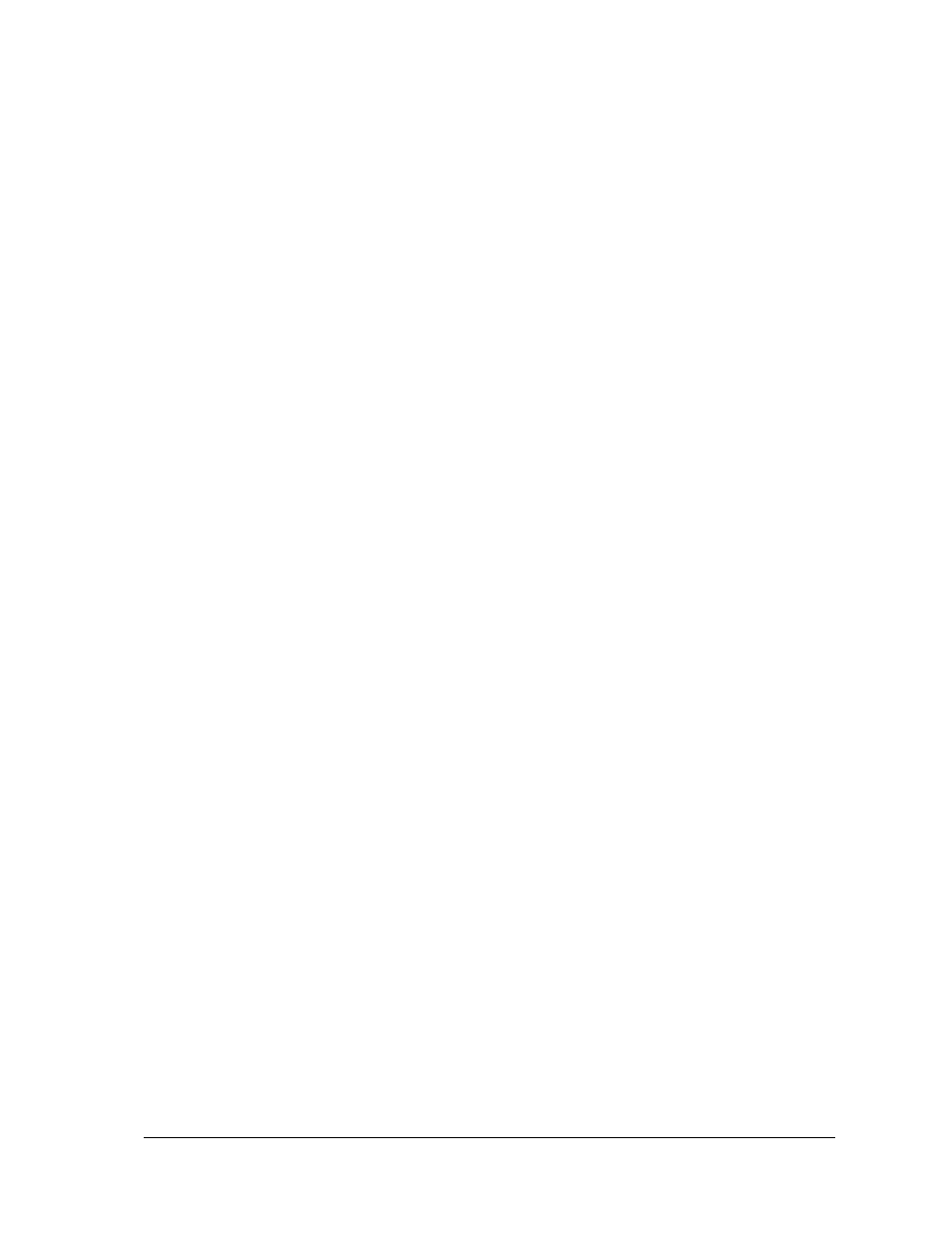
WinCue Pro News User Guide
Rundown Files
• 36
4.2.1 New
story
To add a new story to the rundown, click once with the right mouse button on the
position in the rundown where you want it to appear. A sub menu appears next to
the cursor. Select New from this menu, you can then select Single-column Script or
Single-column Break. Choose Single-column Script and the New Item Title dialog box
appears. Enter the story name in the text box and click OK.
4.2.2 Edit
Story
To do this click once with the right mouse button on the line you to view. A menu
appears next to the cursor. Select Edit Story from this menu. The item can then be
edited.
The item can also be edited by selecting it from the rundown list and then using the
menu commands. Choose Story, then Edit from the menu.
Finally, you can edit the attached script by double left clicking on the story and the
Script Editor window appears.
4.2.3 View
Story
To do this click once with the right mouse button on the line you to view. A menu
appears next to the cursor. Select View Story from this menu. Viewing the text allows
you to read the text attached to a story but does not allow you to make changes to
it.
The item can also be viewed by selecting it from the rundown list and using the menu
commands. Choose Story, and then View from the menu.
Finally, you can view the attached script by double left clicking on the story and the
Script Editor window appears.
