3 working with multiple rundowns, 7 toggle hold state, 8 prompt from here – Autocue WinCue Pro News Version 1.3 User Manual
Page 38: 1 tiling windows
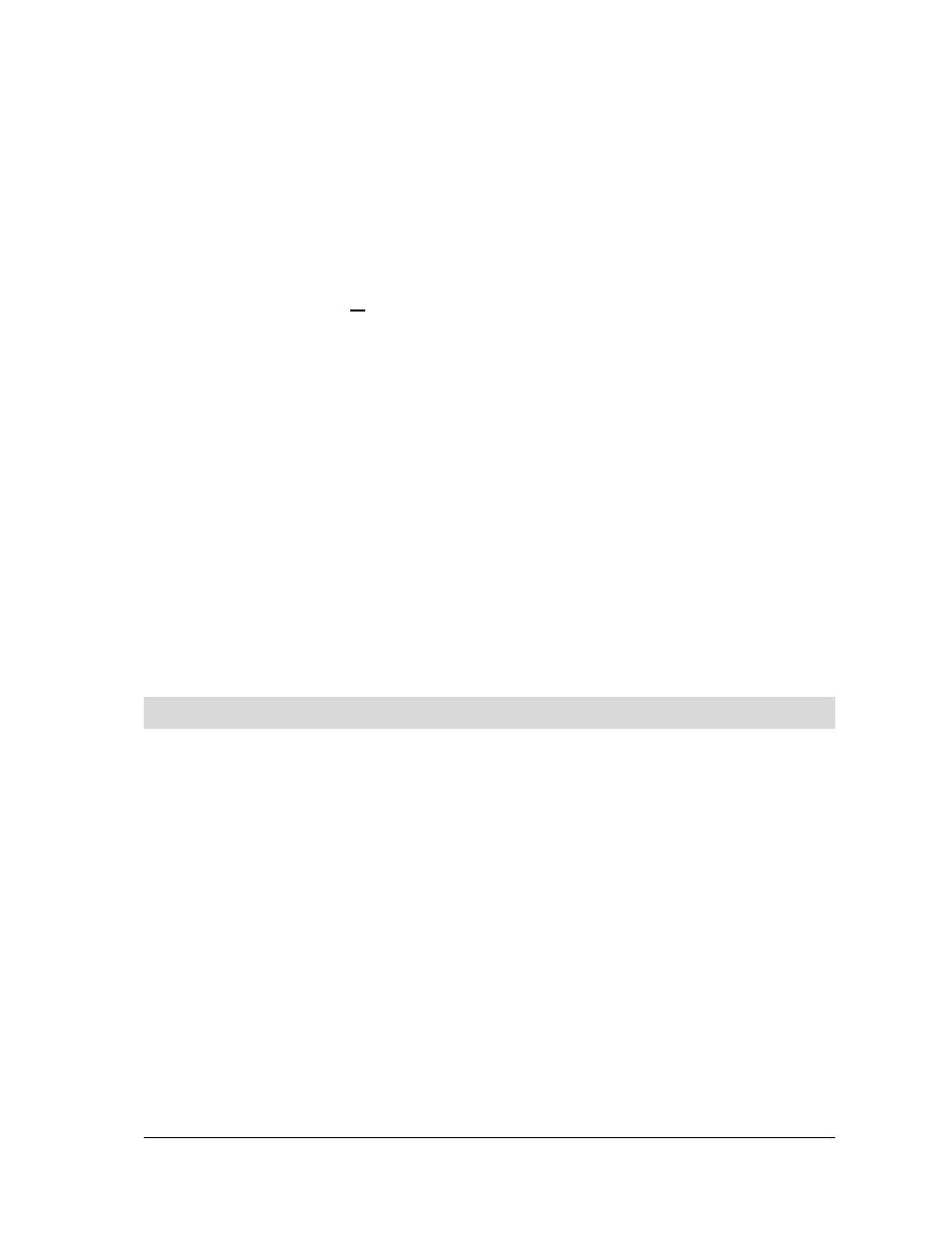
WinCue Pro News User Guide
Rundown Files
• 38
If you have a three-button mouse it’s even simpler. Just click on the story you wish to
edit with the middle mouse button.
To edit the field directly with a two button mouse press Ctrl and press the right hand
button on the mouse to edit the field directly.
4.2.7 Toggle
Hold State
Toggle Hold State allows you place an item in the rundown, which will not be
prompted and will not be included in any timing calculations. This allows stories to be
on standby. To do this click once with the right mouse button on the line you wish to
hold. A menu appears next to the cursor. Select Toggle Hold State from this menu.
The item selected turns
blue
.
4.2.8 Prompt
From
Here
The Prompt From Here command allows you to begin prompting from anywhere
within the rundown. To do this click once with the right mouse button on the line you
wish to begin prompting at. A menu appears next to the cursor and select Prompt
From Here. The rundown then goes into prompting mode and the item selected, as
the first turns yellow.
4.3
Working with Multiple Rundowns
WinCue Pro News will allow the user to have a large number of rundowns and Script
Editor windows open at the same time. However, to limit the confusion it is best to
have only one open at a time.
WinCue Pro News provides a number of standard tools to help organise multiple
rundown windows. The rundown windows currently opened are displayed on the
window bar.
4.3.1 Tiling
windows
The windows can be tiled this enables the operator to see part of all the rundowns on
one screen. The way in which the windows are tiled depends on how many are
open.
