3 the word count boxes, 4 the script duration boxes, 5 importing scripts – Autocue WinCue Pro News Version 1.3 User Manual
Page 28
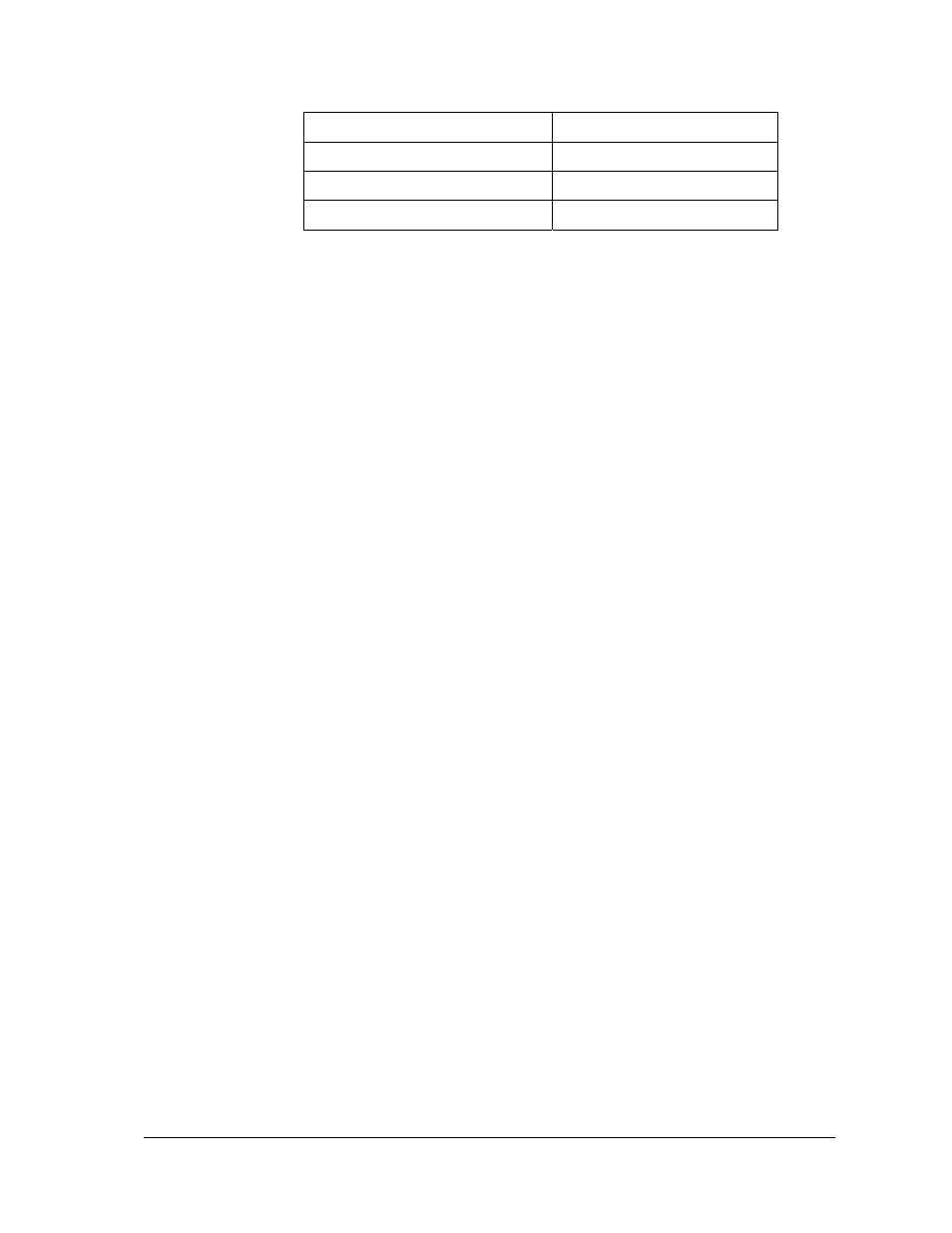
WinCue Pro News User Guide
Script Files
• 28
Page Up
Up one screen
Page down
Down one screen
Ctrl + HOME
To the beginning of the script
Ctrl + END
To the end of the script
3.1.3
The Word Count Boxes
As you type a script WinCue Pro News will keep track of the number of words in the
script. The current word count appears in the Total Words box and is constantly
updated.
WinCue Pro News also displays the number of words to the end of the script from the
position of the cursor within the script. The number of words to the end of the script is
displayed in the Words To End box.
3.1.4 The
Script
Duration Boxes
The time taken for a person to read a script from the prompter screen will depend on
the number of words in the script and how fast that person reads. WinCue Pro News
uses the current word count and the presenters read rate to calculate the duration
of the script. The script duration, in seconds, is displayed in the Total Time box and this
is also constantly updated.
The default read rate of 180 words per minute is used if the read rate is unknown. The
default read rate can be changed for each presenter. These settings will be covered
later on in this handbook
WinCue Pro News also displays the time to the end of the script from the position of
the cursor within the script. This is calculated in the same way as the Total Time. The
time to the end of the script is displayed in the Time To End box.
3.1.5 Importing
Scripts
As well as typing in scripts you can import files into WinCue Pro News. Place the cursor
where you want the imported text to be placed in the script then click on import,
which is located in the file menu. If you prefer to keep you imported scripts
separately you can have as many WinCue Pro News *.wss files open as you require.
