3 creating a new story – Autocue WinCue Pro News Version 1.3 User Manual
Page 33
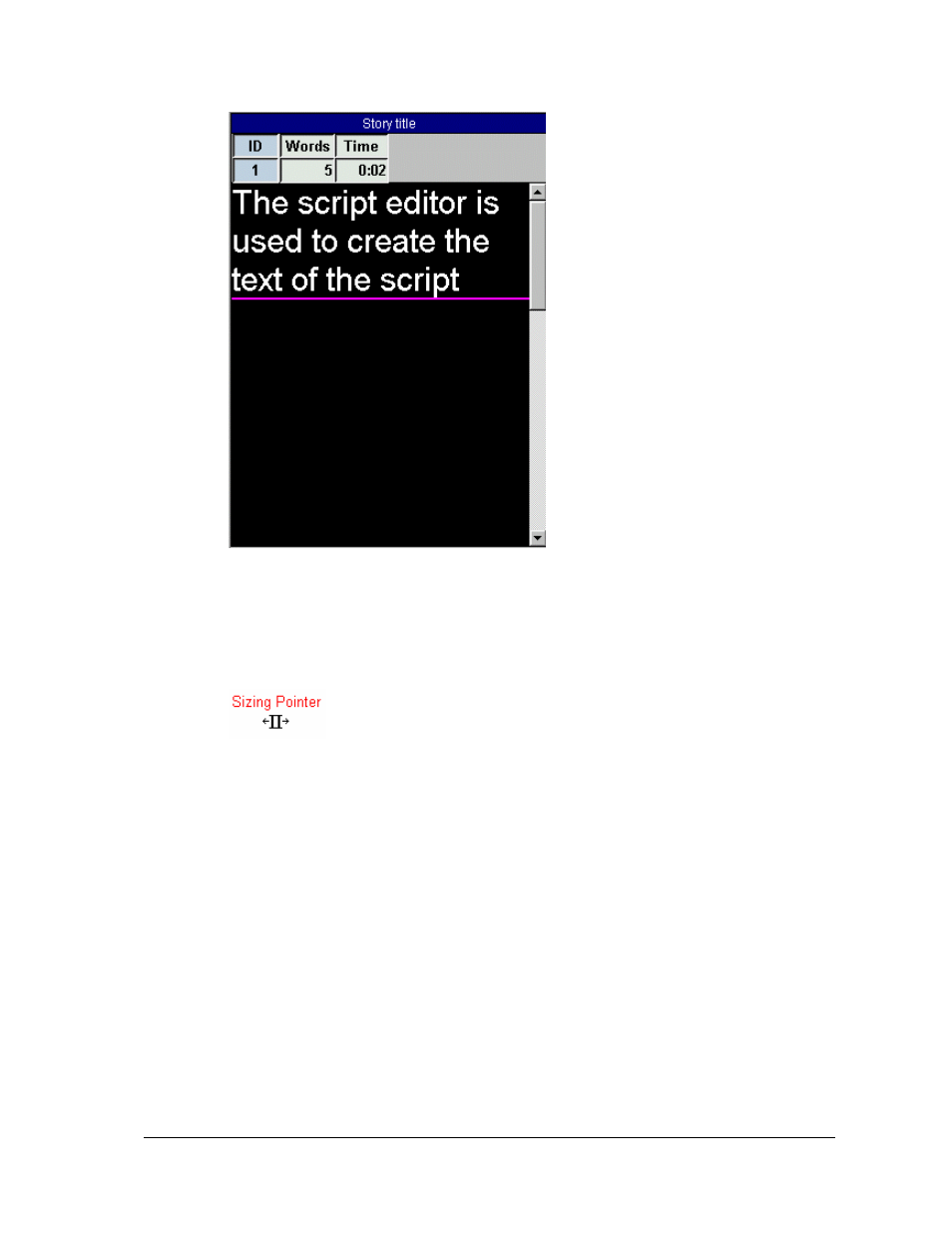
WinCue Pro News User Guide
Rundown Files
• 33
The size of the Script Editor window can be adjusted. As you move the pointer onto
the left hand side of the frame the pointer changes shape. When the pointer
changes shape click the mouse button and drag to the desired width.
4.1.3
Creating a New Story
The first step in creating a new rundown is creating a new story. To create a new
stories select Story, then New from the menu or press the insert key. A sub menu
appears and from this you can select Single-column Script or Single-column Break.
Choose Single-column Script and the New Item Title dialog box appears. Enter the
story name in the text box and click OK. The story name should be one or two word
description of the story.
A Single-column Break can be used to split the rundown into sections. The total times
for each section can be displayed in the running order by the break item.
