1 entering prompt mode, 2 controlling prompted text – Autocue WinCue Pro News Version 1.3 User Manual
Page 40
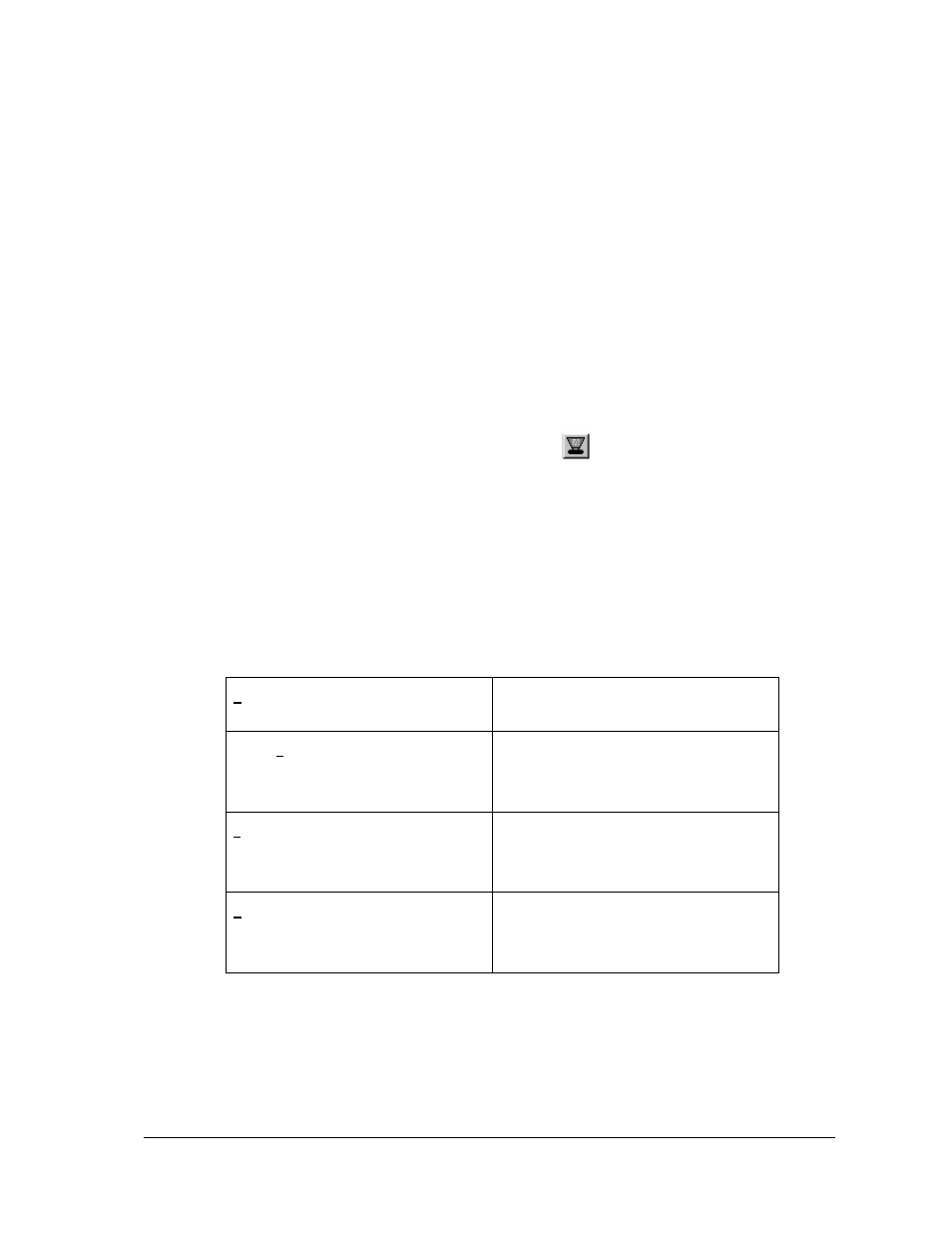
WinCue Pro News User Guide
Rundown Files
• 40
text is scrolled to suit the presenters read rate. The stories within a rundown can be
skipped or returned as necessary.
4.4.1 Entering
Prompt
Mode
To start the prompter choose Prompt, then Begin Prompting from the menu. The first
item on the rundown list appears yellow indicating that this is the current item
prompting. The prompter operator can now control the text on the prompter using
the scroll controller.
A
y
y
y
e
e
e
l
l
l
l
l
l
o
o
o
w
w
w
bar on the rundown indicates the story you have selected.
Or click on the prompt icon on the menu bar:
4.4.2 Controlling
Prompted Text
The prompter operator uses the scroll controller to vary the text scroll speed, the
direction, to skip backwards and forwards between stories in the rundown. There are
a number of other options available, within the Prompt menu, when prompting.
Choose Prompt, then any of the following from the menu:
Edit at Prompt Position
Allows editing at current position
Script Lock Mode
Stops prompting and set prompter at
the beginning of current item
Jump prompt to editor
Skips to start of current item and
continues prompting
Refresh Prompt Output
Skips back a couple of lines and
continues prompting
A check mark (9) indicates the command is on.
